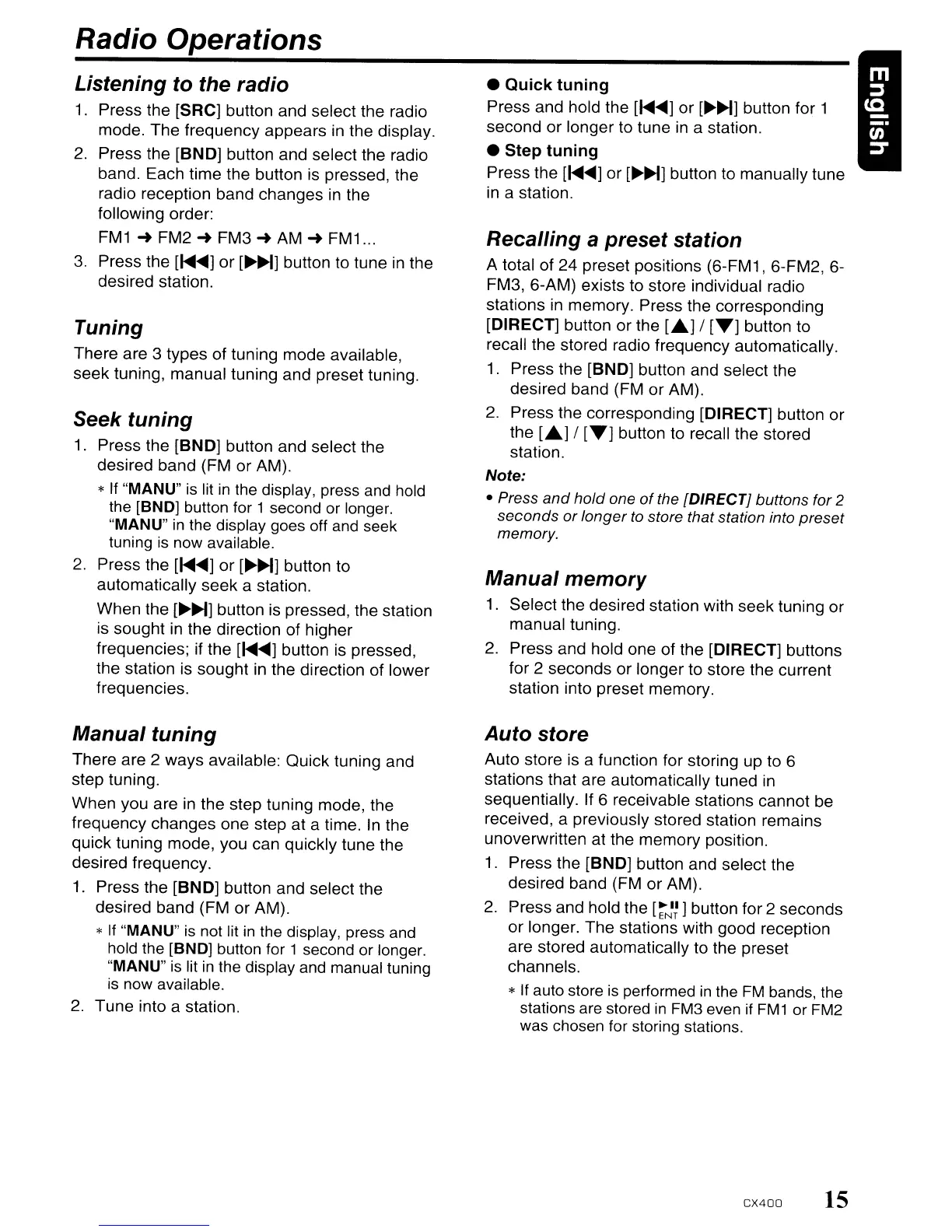Radio Operations
Listening to the radio
1.
Press the [SRC] button and select the radio
mode. The frequency appears
in
the display.
2.
Press the [BND] button and select the radio
band. Each time the button is pressed, the
radio reception band changes
in
the
following order:
FM1
~
FM2
~
FM3
~
AM
~
FM
1
...
3.
Press the [
........
] or
[~~IJ
button to tune
in
the
desired station.
Tuning
There are 3 types of tuning mode available,
seek tuning, manual tuning and preset tuning.
Seek tuning
1.
Press the [BND] button and select the
desired band (FM or AM).
*
If
"MANU"
is
lit
in
the display, press and hold
the [BND] button for 1 second or longer.
"MANU"
in
the display goes off
and
seek
tuning
is
now available.
2.
Press the [
........
] or
[~~]
button to
automatically seek a station.
When the
[~~]
button is pressed, the station
is sought
in
the direction of higher
frequencies; if the [
........
] button is pressed,
the station is sought
in
the direction of lower
frequencies.
Manual tuning
There are 2 ways available: Quick tuning and
step tuning.
When you are in the step tuning mode, the
frequency changes one step at a time.
In
the
quick tuning mode, you can quickly tune the
desired frequency.
1.
Press the [BND] button and select the
desired band (FM or AM).
*
If
"MANU"
is
not lit
in
the display, press and
hold the [BND] button for 1 second or longer.
"MANU"
is
lit
in
the display and manual tuning
is
now available.
2.
Tune into a station.
•
Quick
tuning
Press and hold the [
........
] or
[~~]
button for 1
second or longer to tune
in
a station.
• Step
tuning
Press the [
........
] or
[~~]
button to manually tune
in
a station.
Recalling a preset station
A total of 24 preset positions (6-FM1, 6-FM2, 6-
FM3, 6-AM) exists to store individual radio
stations
in
memory. Press the corresponding
[DIRECT] button or the
[~]
/
[T]
button to
recall the stored radio frequency automatically.
1.
Press the [BND] button and select the
desired band (FM or AM).
2.
Press the corresponding [DIRECT] button or
the
[~]
/
[T]
button to recall the stored
station.
Note:
• Press
and
hold one
of
the {DIRECT} buttons for 2
seconds or longer
to
store that station into preset
memory.
Manual memory
1.
Select the desired station with seek tuning or
manual tuning.
2.
Press and hold one of the [DIRECT] buttons
for 2 seconds or longer to store the current
station into preset memory.
Auto store
Auto store is a function for storing up to 6
stations that are automatically tuned
in
sequentially. If 6 receivable stations cannot be
received, a previously stored station remains
unoverwritten at the memory position.
1.
Press the [BND] button and select the
desired band (FM or AM).
2.
Press and hold the
[~J~]
button for 2 seconds
or longer. The stations with good reception
are stored automatically to the preset
channels.
*
If
auto store
is
performed
in
the
FM
bands, the
stations
are
stored
in
FM3
even
if
FM
1 or
FM2
was
chosen for storing stations.
CX400
15
Radio Operations
Listening to the radio
1.
Press the [SRC] button and select the radio
mode. The frequency appears
in
the display.
2.
Press the [BND] button and select the radio
band. Each time the button is pressed, the
radio reception band changes
in
the
following order:
FM1
~
FM2
~
FM3
~
AM
~
FM
1
...
3.
Press the [
........
] or
[~~IJ
button to tune
in
the
desired station.
Tuning
There are 3 types of tuning mode available,
seek tuning, manual tuning and preset tuning.
Seek tuning
1.
Press the [BND] button and select the
desired band (FM or AM).
*
If
"MANU"
is
lit
in
the display, press and hold
the [BND] button for 1 second or longer.
"MANU"
in
the display goes off
and
seek
tuning
is
now available.
2.
Press the [
........
] or
[~~]
button to
automatically seek a station.
When the
[~~]
button is pressed, the station
is sought
in
the direction of higher
frequencies; if the [
........
] button is pressed,
the station is sought
in
the direction of lower
frequencies.
Manual tuning
There are 2 ways available: Quick tuning and
step tuning.
When you are in the step tuning mode, the
frequency changes one step at a time.
In
the
quick tuning mode, you can quickly tune the
desired frequency.
1.
Press the [BND] button and select the
desired band (FM or AM).
*
If
"MANU"
is
not lit
in
the display, press and
hold the [BND] button for 1 second or longer.
"MANU"
is
lit
in
the display and manual tuning
is
now available.
2.
Tune into a station.
•
Quick
tuning
Press and hold the [
........
] or
[~~]
button for 1
second or longer to tune
in
a station.
• Step
tuning
Press the [
........
] or
[~~]
button to manually tune
in
a station.
Recalling a preset station
A total of 24 preset positions (6-FM1, 6-FM2, 6-
FM3, 6-AM) exists to store individual radio
stations
in
memory. Press the corresponding
[DIRECT] button or the
[~]
/
[T]
button to
recall the stored radio frequency automatically.
1.
Press the [BND] button and select the
desired band (FM or AM).
2.
Press the corresponding [DIRECT] button or
the
[~]
/
[T]
button to recall the stored
station.
Note:
• Press
and
hold one
of
the {DIRECT} buttons for 2
seconds or longer
to
store that station into preset
memory.
Manual memory
1.
Select the desired station with seek tuning or
manual tuning.
2.
Press and hold one of the [DIRECT] buttons
for 2 seconds or longer to store the current
station into preset memory.
Auto store
Auto store is a function for storing up to 6
stations that are automatically tuned
in
sequentially. If 6 receivable stations cannot be
received, a previously stored station remains
unoverwritten at the memory position.
1.
Press the [BND] button and select the
desired band (FM or AM).
2.
Press and hold the
[~J~]
button for 2 seconds
or longer. The stations with good reception
are stored automatically to the preset
channels.
*
If
auto store
is
performed
in
the
FM
bands, the
stations
are
stored
in
FM3
even
if
FM
1 or
FM2
was
chosen for storing stations.
CX400
15
