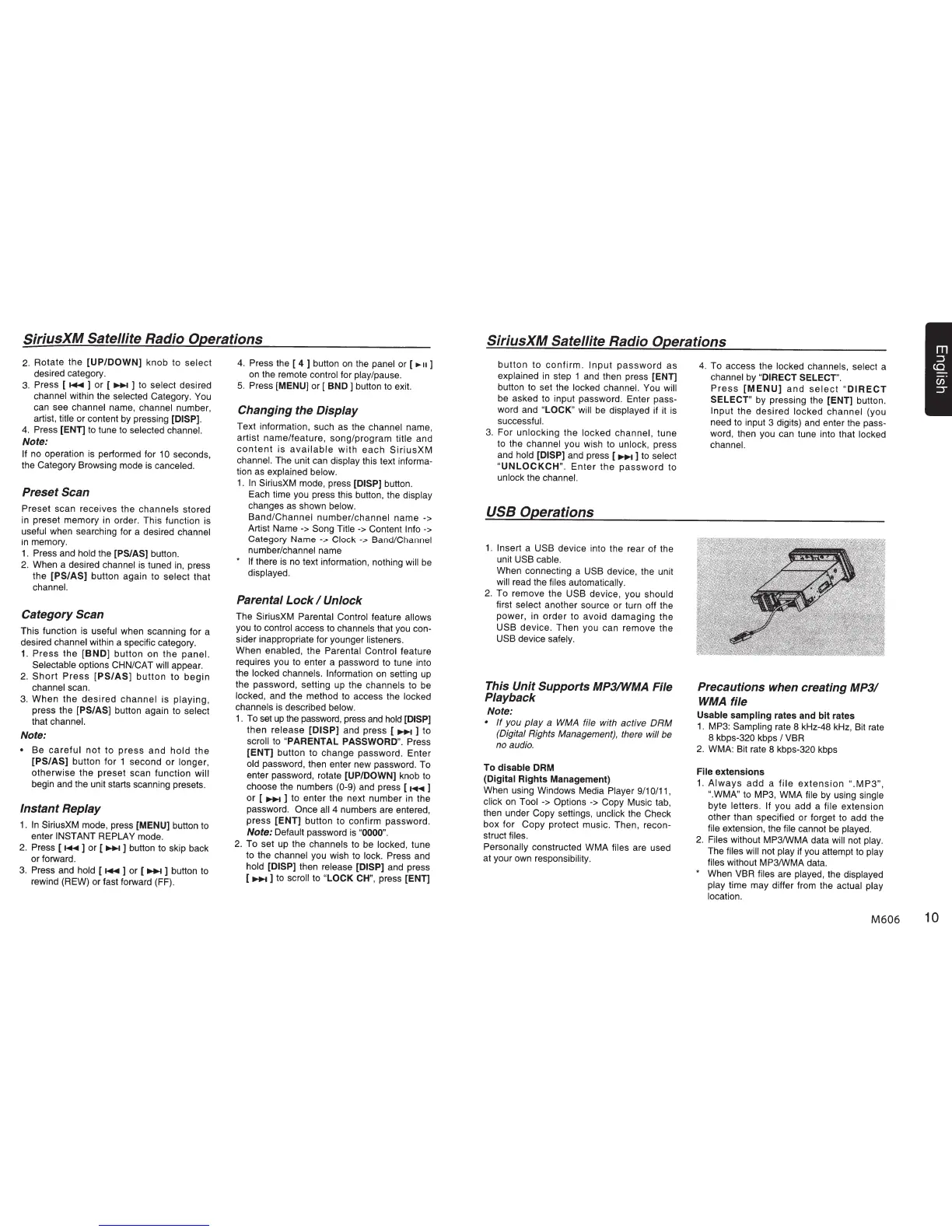SiriusXM Satellite Radio Operations
2.
Rotate the
[UP/DOWN]
knob to select
desired category.
3.
Press [
..,..
] or [ .....-
] to select desired
channel within the selected Category.
You
can see channel name, channel number,
artist, title or content
by
pressing [DISP].
4.
Press
[ENT]
to
tune to selected
channel.
Note:
If
no
operation
is
performed for
10
seconds,
the Category Browsing mode
is
canceled.
Preset
Scan
Preset scan receives the channels stored
in
preset memory
in
order. This function
is
useful when searching for a desired channel
in
memory.
1.
Press and
hold
the
[PS/AS]
button.
2.
When a desired channel
is
tuned
in,
press
the
[PS/AS]
button again to select that
channel.
Category
Scan
This function
is
useful when scanning for a
desired channel within a specific category.
1.
Press the
[BND]
button on the
panel.
Selectable
options
CHN/CAT will
appear.
2.
Short
Press
[PS/AS]
button
to
begin
channel scan.
3.
When the
desired
channel is playing,
press the
[PS/AS]
button again to select
that
channel.
Note:
•
Be
careful
not to
press
and
hold
the
[PS/AS]
button for 1 second
or
longer,
otherwise the preset scan function
will
begin
and
the unit starts scanning presets.
Instant Replay
1.
In
SiriusXM mode, press
[MENU]
button to
enter
INSTANT REPLAY mode.
2.
Press [
..,..
] or [
.....-
] button to skip back
or forward.
3.
Press and
hold
[
..,..
] or [
.....-
] button to
rewind (REW) or fast forward (FF).
4.
Press the [
4 ]
button
on
the
panel or [
...
u
]
on
the remote
control
for play/pause.
5.
Press [MENU]
or [
BND ]
button
to
exit.
Changing the Display
Text information, such as the channel
name,
artist name/feature, song/program
title
and
content
is
available
with
each
SiriusXM
channel.
The unit
can
display
this text informa-
tion
as
explained
below.
1.
In
SiriusXM mode, press
[DISP]
button.
Each time you press this button, the
display
changes
as
shown
below.
Band/Channel number/channel name
->
Artist Name
->
Song
Title
->
Content
Info
->
Category Name
->
Clock
->
Band/Channel
number/channel name
*
If there
is
no
text information, nothing
will
be
displayed.
Parental Lock
I
Unlock
The SiriusXM
Parental Control
feature allows
you to
control access
to
channels
that
you
con-
sider inappropriate for younger listeners.
When
enabled,
the
Parental Control
feature
requires you to enter a password to tune into
the
locked
channels. Information
on
setting
up
the password, setting
up
the
channels to
be
locked,
and the method to access the
locked
channels
is
described
below.
1.
To
set
up
the
password,
press
and
hold
[DISP]
then
release
[DISP]
and press [
..,....
] to
scroll
to
"PARENTAL PASSWORD".
Press
[ENT]
button to change password. Enter
old
password, then enter new password.
To
enter password, rotate
[UP/DOWN]
knob to
choose the numbers
(0-9)
and press [
...,..
]
or [
..,....
] to enter the next number in the
password.
Once
all
4 numbers are entered,
press
[ENT]
button to confirm password.
Note:
Default password
is
"0000".
2.
To set
up
the channels
to
be
locked, tune
to the channel you wish to
lock.
Press and
hold
[DISP]
then release
[DISP]
and press
[..,....]to
scroll
to
"LOCK
CH",
press
[ENn
SiriusXM
Satellite Radio Operations
button
to
confirm.
Input
password
as
explained
in
step 1 and then press
[ENn
button to set the locked
channel.
You
will
be asked to input password. Enter pass-
word and
"LOCK"
will
be
displayed if it
is
successful.
3.
For unlocking the
locked channel,
tune
to the channel
you wish to
unlock,
press
and
hold
[DISP]
and
press (
..,....
] to
select
"UNLOCKCH".
Enter
the
password
to
unlock
the channel.
USB
Operations
1.
Insert
a
USB
device into the rear of the
unit
USB
cable.
When connecting a
USB
device, the unit
will
read the
files automatically.
2.
To remove the
USB device, you
should
first
select
another source or turn off the
power, in order to avoid damaging the
USB
device. Then you can remove the
USB device
safely.
This Unit Supports MP3/WMA File
Playback
Note:
•
If
you
play
a WMA file with active
DRM
(Digital Rights Management), there
will be
no
audio.
To
disable
DRM
(Digital Rights Management)
When using Windows Media
Player
9/1
0/11,
click
on
Tool
->Options
->Copy
Music tab,
then under
Copy
settings, unclick
the Check
box for
Copy
protect music. Then, recon-
struct files.
Personally
constructed WMA
files
are used
at your own responsibility.
4.
To access the locked channels, select a
channel
by
"DIRECT SELECT".
Press
[MENU]
and
select
"DIRECT
SELECT"
by pressing the
[ENT]
button.
Input the desired locked channel (you
need to input 3 digits)
and
enter the pass-
word, then you can tune into that locked
channel.
Precautions when creating
MP3/
WMA
file
Usable sampling
rates and bit rates
1. MP3:
Sampling
rate 8 kHz-48
kHz,
Bit rate
8kbp~320kbps/VBR
2.
WMA: Bit rate 8 kbps-320 kbps
File extensions
1.
Always
add
a
file
extension
".
M
P3",
".WMA"
to MP3, WMA
file
by
using single
byte letters.
If
you add a
file
extension
other than specified or forget to add the
file
extension, the
file
cannot
be
played.
2.
Files without MP3/WMA data
will
not
play.
The files
will
not
play
if
you
attempt
to
play
files
without MP3/WMA data.
*
When
VBR files
are played,
the displayed
play
time may differ from the actual
play
location.
M606
10
