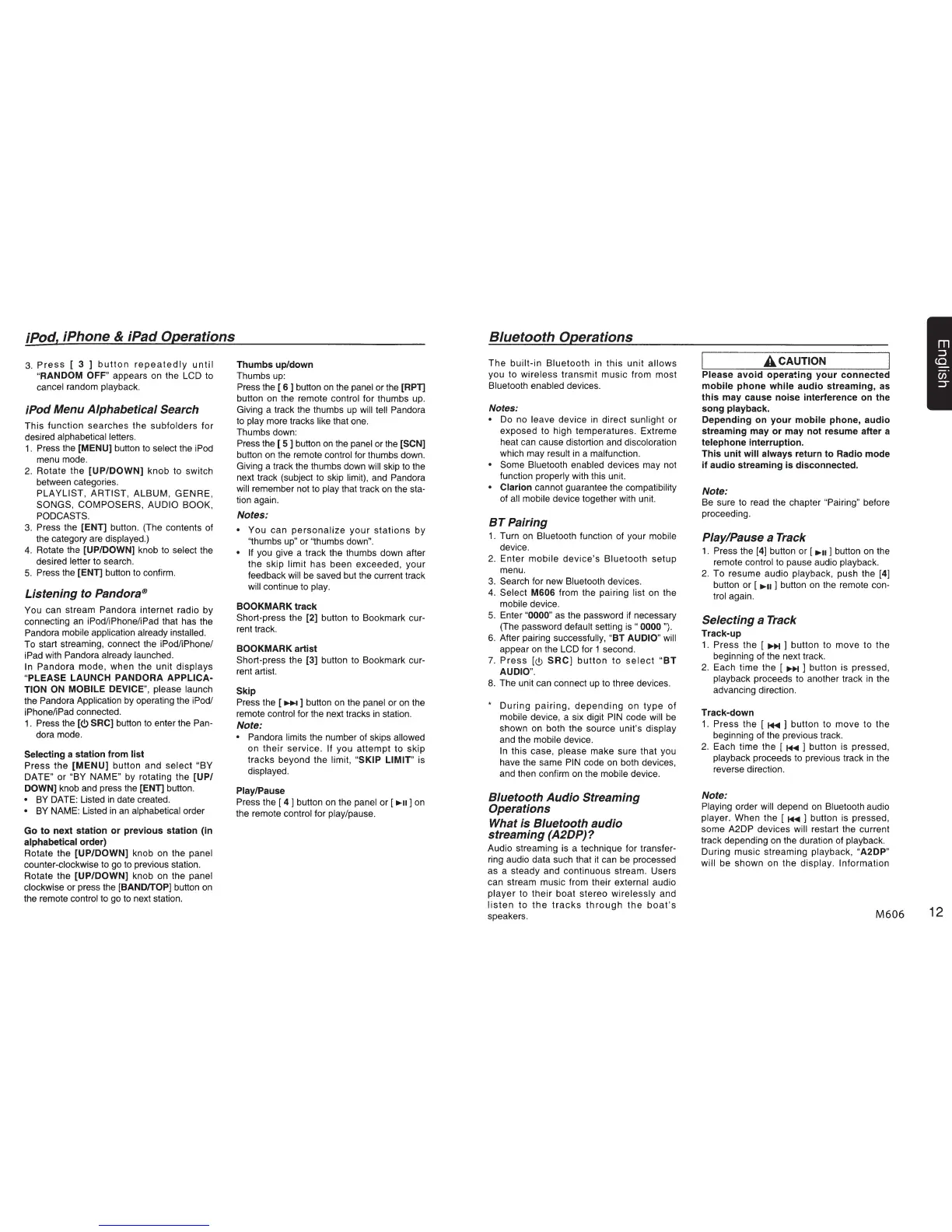iPod, iPhone
&
iPad Operations
3.
Press
[ 3 ]
button
repeatedly
until
"RANDOM OFF"
appears
on
the
LCD
to
cancel random
playback.
iPod Menu Alphabetical Search
This function searches the
subfolders
for
desired
alphabetical letters.
1.
Press the
[MENU]
button
to
select
the
iPod
menu mode.
2.
Rotate the
[UP/DOWN]
knob to switch
between categories.
PLAYLIST, ARTIST,
ALBUM, GENRE,
SONGS, COMPOSERS, AUDIO BOOK,
PODCASTS.
3.
Press the
[ENT]
button. (The contents of
the category are
displayed.)
4.
Rotate the
[UP/DOWN]
knob to select
the
desired
letter
to
search.
5.
Press the
[ENT]
button
to
confirm.
Listening to Pandora®
You can stream Pandora
internet radio by
connecting an
iPod/iPhone/iPad
that has the
Pandora mobile application already installed.
To start streaming, connect the
iPod/iPhone/
iPad
with
Pandora already launched.
In Pandora
mode, when the unit
displays
"PLEASE LAUNCH
PANDORA APPLICA-
TION ON MOBILE DEVICE",
please launch
the
Pandora Application
by operating the
iPod/
iPhone/iPad
connected.
1.
Press the
(C>
SRC]
button
to
enter the
Pan-
dora mode.
Selecting
a station from list
Press
the
(MENU]
button and
select "BY
DATE" or "BY
NAME" by rotating the
[UP/
DOWN]
knob and press the
[ENT]
button.
•
BY
DATE: Listed
in
date created.
•
BY
NAME: Listed
in
an
alphabetical
order
Go to next station or previous station (in
alphabetical order)
Rotate the
[UP/DOWN]
knob
on
the
panel
counter-clockwise to
go
to
previous station.
Rotate the
[UP/DOWN]
knob on the
panel
clockwise
or press the
[BAND/TOP]
button
on
the remote
control
to
go
to
next station.
Thumbs up/down
Thumbs
up:
Press
the [
6 ]
button
on
the
panel
or the
[RPT]
button
on
the remote
control
for thumbs up.
Giving a track the thumbs
up
will tell Pandora
to
play
more tracks like
that one.
Thumbs down:
Press
the [
5 ]
button
on
the
panel
or
the
[SCN]
button
on
the remote
control
for thumbs down.
Giving a track the thumbs down
will
skip
to
the
next track (subject to skip
limit),
and
Pandora
will
remember not
to
play that track
on
the sta-
tion again.
Notes:
•
You can
personalize
your
stations
by
''thumbs
up"
or ''thumbs down".
• If
you give a track the thumbs down after
the skip
limit
has been exceeded, your
feedback
will
be
saved but the current track
will
continue to
play.
BOOKMARK
track
Short-press the
[2]
button to Bookmark cur-
rent track.
BOOKMARK artist
Short-press the [3] button
to
Bookmark cur-
rent artist.
Skip
Press
the [
..,...
] button
on
the
panel or
on
the
remote
control
for the next tracks
in
station.
Note:
• Pandora limits
the number of skips
allowed
on
their
service.
If you attempt to skip
tracks beyond the
limit,
"SKIP LIMIT"
is
displayed.
Play/Pause
Press
the [
4 ] button
on
the
panel
or [
..,.II
]
on
the remote
control
for
play/pause.
8/uetooth Operations
The
built-in Bluetooth in
this
unit
allows
you to wireless
transmit music from most
Bluetooth enabled
devices.
Notes:
•
Do no leave device
in
direct sunlight
or
exposed to high temperatures. Extreme
heat can cause distortion and
discoloration
which may
result
in
a malfunction.
• Some Bluetooth enabled devices may not
function
properly
with this unit.
•
Clarion
cannot guarantee the
compatibility
of
all mobile
device together with unit.
8T
Pairing
1.
Turn
on
Bluetooth
function of your
mobile
device.
2.
Enter
mobile
device's
Bluetooth
setup
menu.
3.
Search for new
Bluetooth
devices.
4.
Select
M606
from the pairing
list
on the
mobile
device.
5.
Enter
"0000"
as
the password if necessary
(The password
default
setting
is"
0000 ").
6.
After pairing
successfully,
"BT
AUDIO"
will
appear
on
the
LCD
for 1 second.
7.
Press
[<!.>
SRC]
button
to
select
"BT
AUDIO".
8.
The unit can connect
up
to three devices.
*
During
pairing,
depending
on
type
of
mobile
device, a six digit
PIN
code will
be
shown on both the source unit's
display
and the
mobile
device.
In
this case,
please
make sure that you
have the same
PIN
code
on
both devices,
and then confirm
on
the
mobile
device.
8/uetooth Audio Streaming
Operations
What is 8/uetooth audio
streaming (A2DP)?
Audio streaming is a technique for transfer-
ring audio data such that
it
can
be
processed
as a steady and continuous stream. Users
can stream music from their
external audio
player
to
their
boat stereo
wirelessly
and
listen
to
the
tracks
through
the
boat's
speakers.
I
ACAUTION
Please avoid operating your connected
mobile phone while audio streaming, as
this may cause noise interference
on
the
song playback.
Depending on your mobile phone, audio
streaming may or may not resume after a
telephone interruption.
This unit
will
always return to Radio mode
if audio streaming is disconnected.
Note:
Be sure to read the chapter
"Pairing"
before
proceeding.
Play/Pause a Track
1.
Press the
[4]
button or
[..,.II]
button
on
the
remote
control
to pause audio playback.
2.
To resume audio
playback,
push the
[4]
button or [
..,.II
]
button
on
the remote con-
trol
again.
Selecting a Track
Track-up
1.
Press
the [
1111+1
]
button to move to the
beginning of the next track.
2.
Each time the [
1111+1
]
button is pressed,
playback
proceeds to another track
in
the
advancing direction.
Track-down
1.
Press
the (
1+11
]
button to move to the
beginning of the previous track.
2.
Each time the [
1+11
]
button is pressed,
playback
proceeds to previous track
in
the
reverse direction.
Note:
Playing
order
will
depend
on
Bluetooth audio
player.
When the [
1+11
]
button is pressed,
some
A2DP
devices
will
restart the current
track depending
on
the duration of
playback.
During music streaming
playback,
"A2DP"
will
be shown on the
display. Information
M606
12
