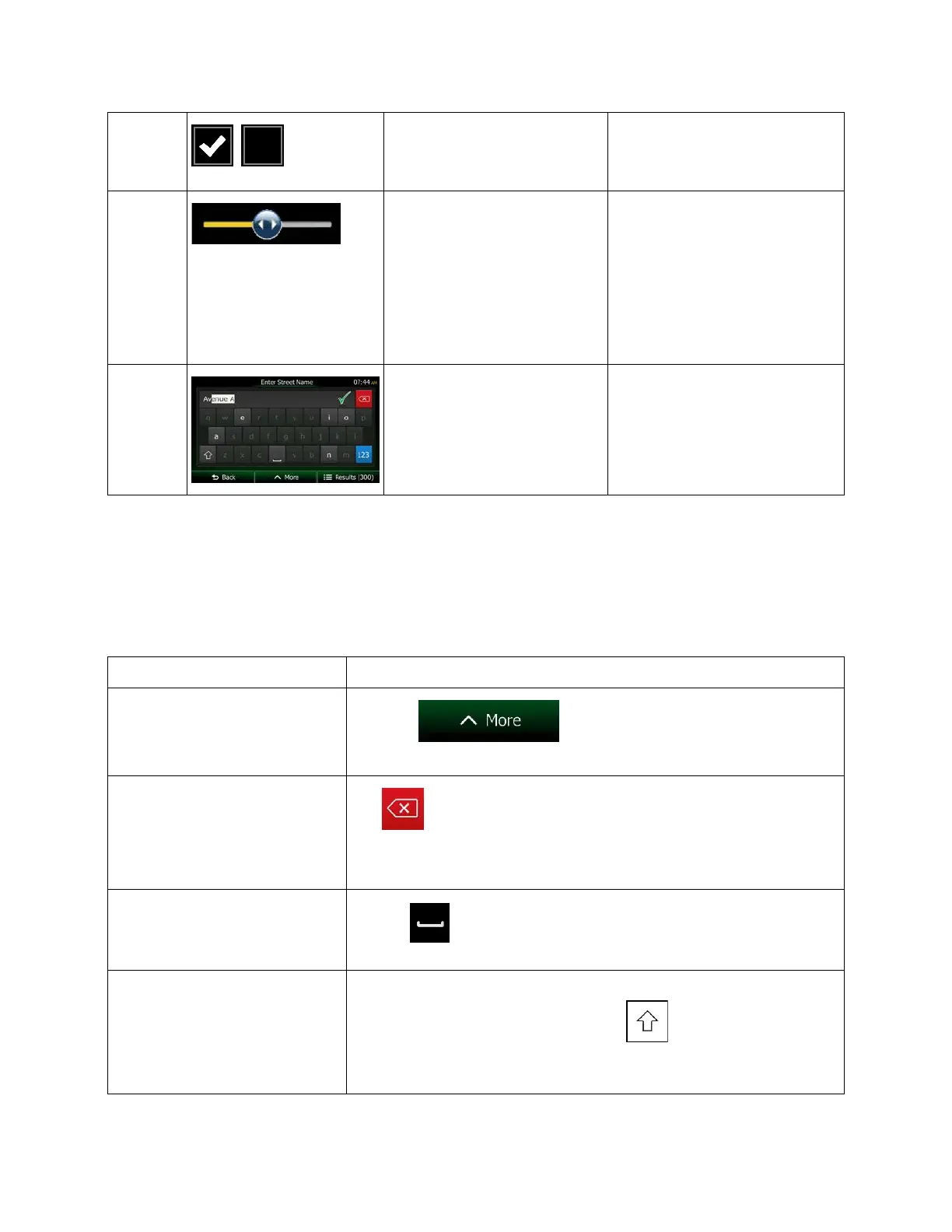Switch
When there are only two
choices, a checkmark shows
whether the feature is enabled.
Tap it to turn the switch on or off.
Slider
When a feature can be set to
different values in a range,
Clarion Mobile Map shows an
indicator on a gauge that
displays and sets the value.
• Drag the handle to move
the slider to its new
position.
• Tap the slider where you
want the handle to
appear; the thumb jumps
there.
Virtual
keyboard
Alphabetic and alphanumeric
keyboards to enter text and
numbers.
Each key is a touch screen
button.
2.2.1 Using keyboards
You only need to enter letters or numbers when you cannot avoid it. You can type with your fingertips on
the full-screen keyboards and you can switch between various keyboard layouts, for example English,
Greek or numerical.
Switching to another keyboard
layout, for example from an
English keyboard to a Greek
keyboard
Tap the
button and select the new keyboard
layout from the list.
Correcting your entry on the
keyboard
Tap to remove the unneeded character(s).
Tap and hold the button to delete several characters or the entire input
string.
Entering a space, for example
between a first name and a
family name or in multi-word
Tap the button at the bottom center of the screen.
Entering upper and lower case
letters
When entering a text, the first character appears in upper case while
the rest of the text is in lower case. Tap to enter an upper case
letter or tap twice to turn on Caps Lock. Tap again and lower case
letters return.
10 NX404 English
