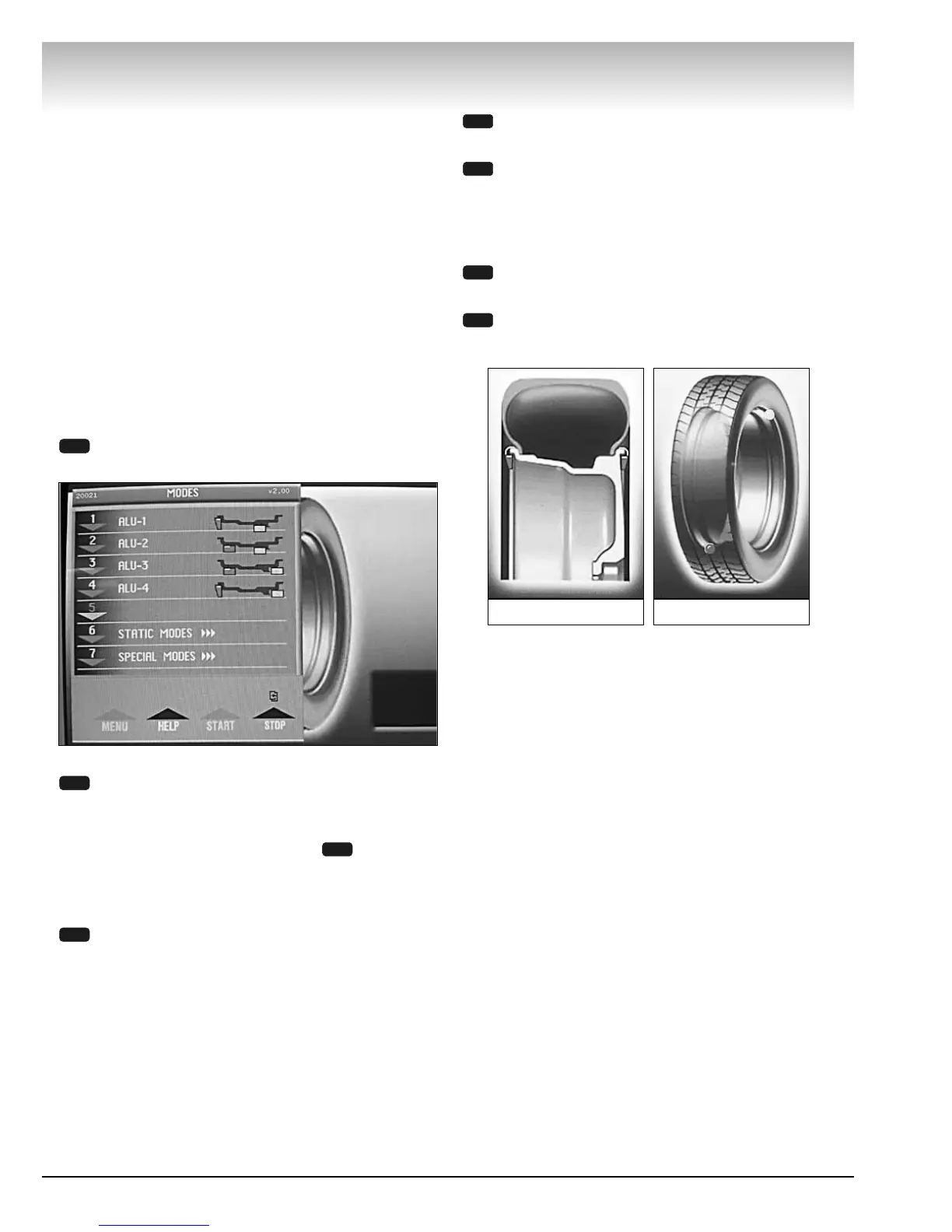14 • Important:Always read and follow the on-screen operating instructions.
VViiddeeoo BBaallaanncceerr
AAddvvaanncceedd BBaallaanncciinngg
FFuunnccttiioonnss
This wheel balancer enables you to balance a variety
of wheel configurations. Read through this section, it
will help you determine which mode and options are
best suited for certain wheel assemblies.
Remember: As with any balancing procedure, first
remove any weights attached to the wheel, inspect the
tire and wheel, and use the most appropriate balancer
mounting method before beginning.
Initial Screen Options
At the initial screen (see page 3), press the numbered
key that corresponds with the key icon along the bot-
tom of the video display screen for the following
options.
Mode - select from several balancing types and
weight placement locations.
Figure 23 - Modes Screen
Dynamic - the “initial screen” is a dynamic bal-
ance mode using two clip-on weight locations.
Note:To reset the mode back to the initial screen at
any time, press the DYNAMIC option , or turn the
machine OFF then ON. Note that if an operator is in a
balance mode, it may be necessary to finish the bal-
ance cycle first.
DIM - (available in 3D view) select to enter dimen-
sions manually. See MANUALLY SETTING
WHEEL DIMENSIONS on page 19 for further
details.
Roundoff - toggle between 0.25-ounce or 0.01-
ounce weight increments.
Oper - (available in 3D view) used to cycle
through (recall) an operator’s memorized meas-
urements. This wheel balancer can be used simul-
taneously by four operators. See SPECIAL
FUNCTIONS on page 13 for further details.
OZ/g - (available in PROFILE view) toggle
between ounce or gram weight measurements.
Profile or 3D -Toggle between a profile or 3D tire
image for weight placement.
Figure 24 - The Profile and 3D Icons
7
5
5
4
3
2
2
1
Profile
3D
