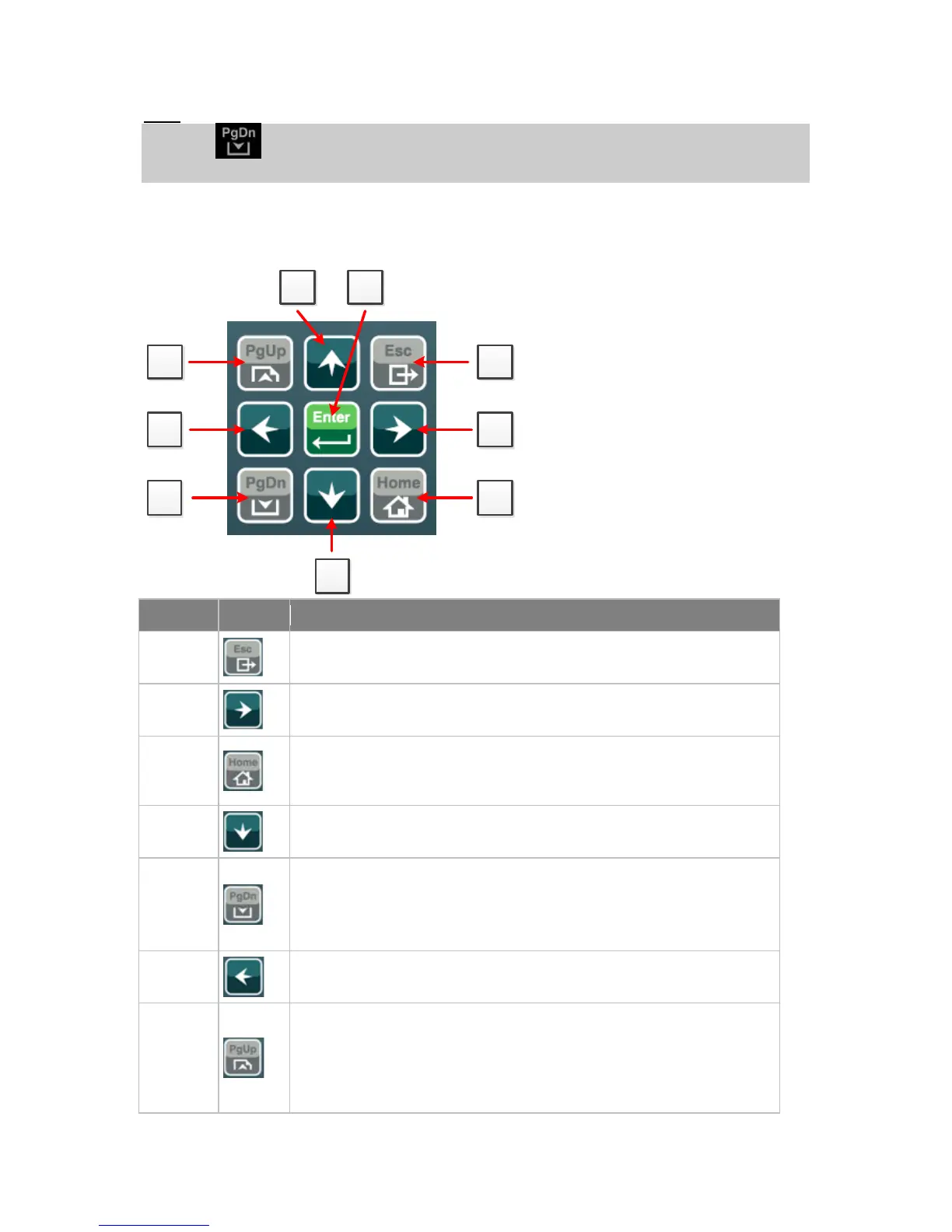Hint:
The icon in the bottom right hand corner (see picture above) indicates
possibility to use PgDn button to see next items of the context menu.
Navigation Buttons
There are nine navigation buttons:
ESC button. Escape from any dialog window or menu
(cancels an action).
Right button. Use this button to move the cursor to the right,
scroll to the right history page and etc.
Home button. Jump to Home screen. Main Metering screen
is used in default configuration.
Down button. Use this button to move down, scroll down the
screens or decrease a value.
PgDn button. Use this button to quickly go down among
Metering screens or Setpoints groups (when menu is active)
or among Setpoints or History records (when menu is not
Left button. Use this button to move the cursor to the left,
scroll to the left history page and etc.
PgUp button. Use this button to quickly go up among
Metering screens or Setpoints groups (when menu is active)
or among Setpoints or History records (when menu is not
active).
InteliVision 5, InteliVision 8 – Operator guide, ©ComAp – January 2014
IGS-NT Operator Guide 01-2014.pdf
21
