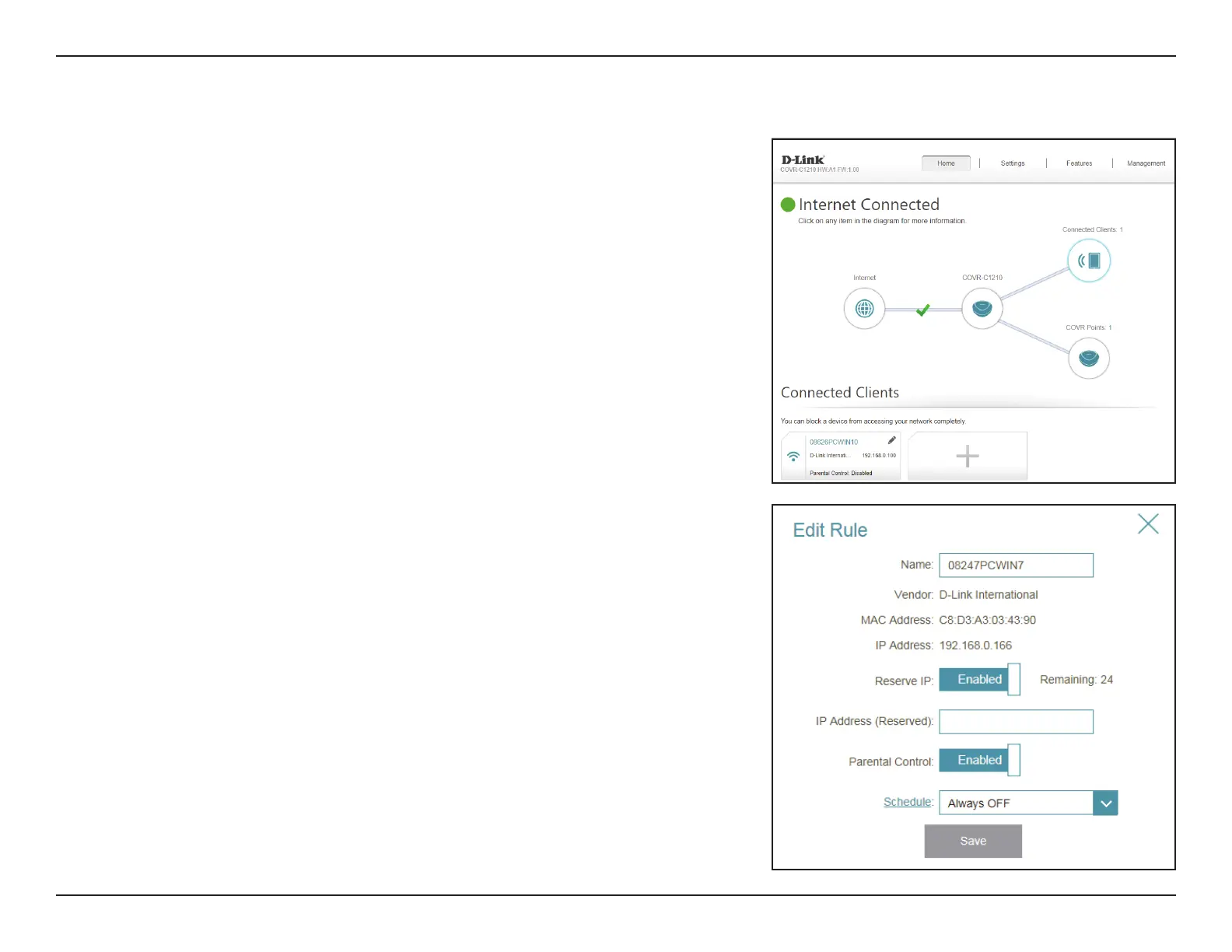13D-Link COVR-C1210 User Manual
Section 3 - Conguration
Connected Clients
Click on the Connected Clients icon to view details about the clients currently
connected to your Covr Wi-Fi network.
To edit each client’s settings, click the pencil icon on the client you want to
edit.
Name: Displays the name of this client. You can edit the client's name here.
Vendor: Displays the vendor of the device.
MAC Address: Displays the MAC address of the device.
IP Address: Displays the current IP address of this client.
Reserve IP: Enable to reserve an IP address for this client.
IP Address
(Reserved):
Specify an IP address for the DHCP server to assign to this client.
Parental Control: Enable or disable parental control to allow or block access to the
network for this user.
Schedule: If Parental Control is enabled, use the drop-down menu to select
the time schedule that the rule will be enabled for. The schedule
may be set to Always O, or you can create your own schedules in
the Schedule section. Refer to Schedule on page 59 for more
information.
Click Save when you are done.
