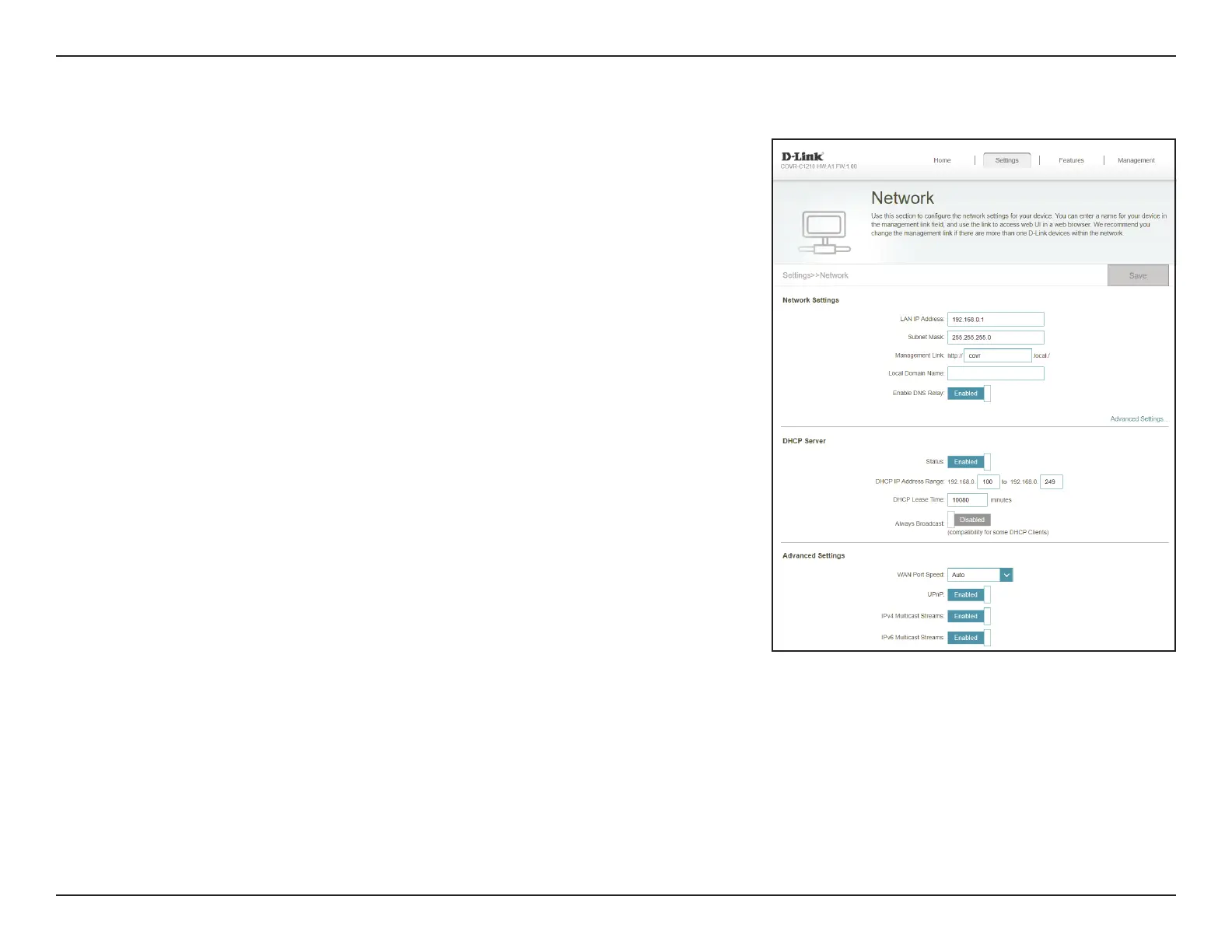42D-Link COVR-C1210 User Manual
Section 3 - Conguration
Network
This section will allow you to change the local network settings of the
COVR-C1210 and congure the DHCP settings. In the Settings menu on the
bar on the top of the page, click Network. Click Advanced Settings... to
expand the list and see all of the options.
Network Settings
LAN IP Address: Enter the IP address of the COVR-C1210. The default IP address is
192.168.0.1.
If you change the IP address, once you click Save, you will need
to enter the new IP address in your browser to get back into the
conguration utility.
Subnet Mask: Enter the subnet mask of the router. The default subnet mask is
255.255.255.0.
Management
Link:
The default address to access the web conguration utility is
http://covr.local/ Here, you can replace "covr" with a dierent name.
If you change the management link, you will be required to browse
to the new URL in order to access the web UI.
Local Domain
Name:
Enter the domain name (optional).
Enable DNS Relay: Disable to transfer the DNS server information from your ISP to your
computers. If enabled, your computers will use the COVR-C1210 for
a DNS server.
