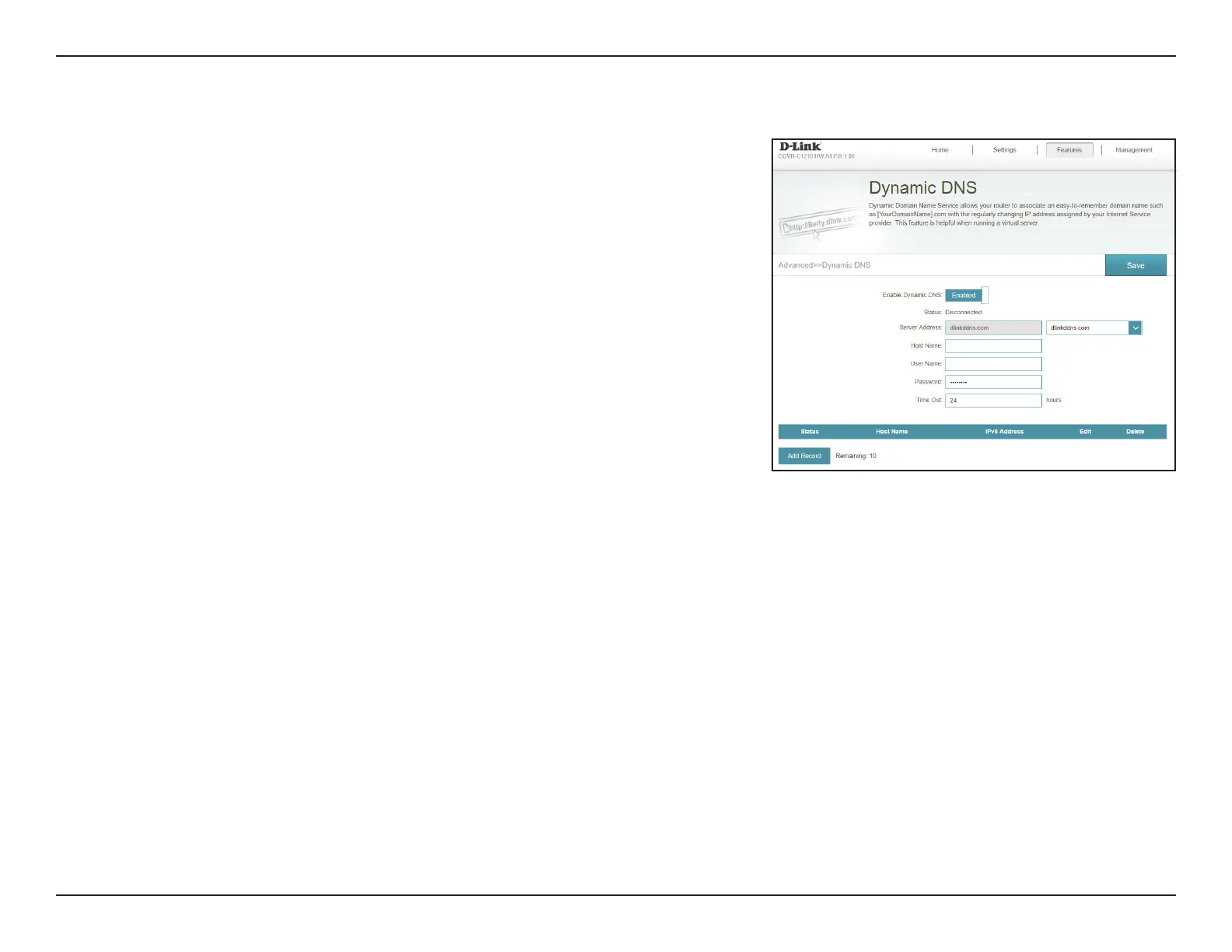56D-Link COVR-C1210 User Manual
Section 3 - Conguration
Most Internet Service Providers (ISPs) assign dynamic (changing) IP addresses.
Using a dynamic DNS service provider, people can enter your domain name in
their web browser to connect to your server no matter what your IP address is.
In the Features menu on the bar on the top of the page, click Dynamic DNS.
Enable Dynamic
DNS:
Enable or disable dynamic DNS. Enabling this feature will reveal
further conguration options.
Status: Displays the current dynamic DNS connection status.
Server Address: Select a Dynamic DNS server from the drop-down menu, or select
Manual to manually enter a DDNS server address.
Host Name: Enter the host name that you registered with your dynamic DNS
service provider.
User Name: Enter your dynamic DNS username.
Password: Enter your dynamic DNS password.
Time Out: Enter a timeout time (in hours).
Click Save when you are done.
Dynamic DNS
At the bottom of the page are the IPv6 host settings. To congure an IPv6
dynamic DNS host, refer to following page.
