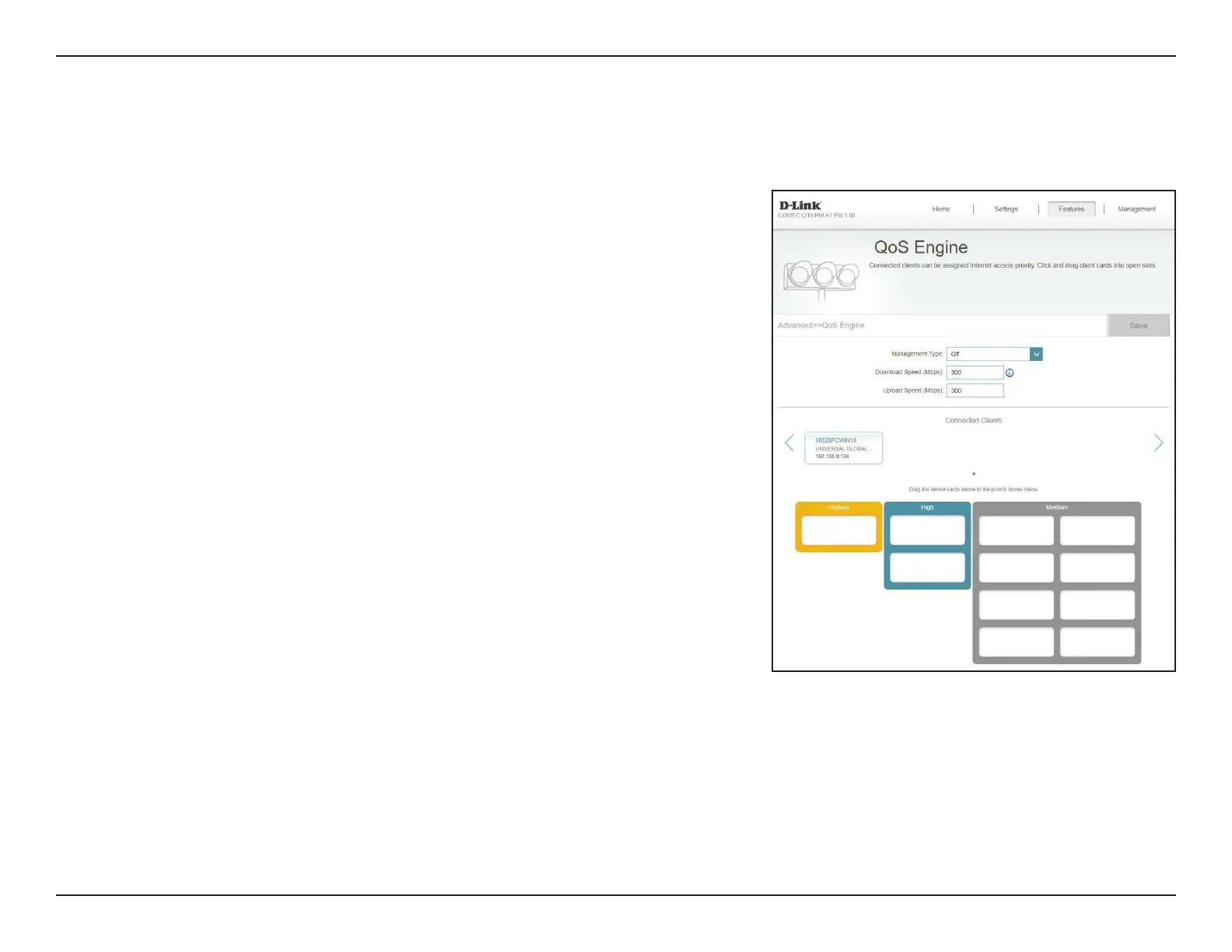46D-Link COVR-C1210 User Manual
Section 3 - Conguration
Features
QoS Engine
This Quality of Service (QoS) Engine will allow you to prioritize particular
clients over others, so that those clients receive higher bandwidth. For
example, if one client is streaming a movie and another is downloading a
non-urgent le, you might wish to assign the former device to a higher priority
than the latter so that the movie streaming is not disrupted by the trac of
the other devices on the network.
In the Features menu on the bar at the top of the page, click QoS Engine.
Management
Type:
From the drop-down menu, select O to disable or select Manage
by Device to enable the Quality of Service (QoS) feature.
Download Speed
(Mbps):
Enter the maximum download speed (in Mbps) for connected clients.
If QoS is enabled, clients will not be able to exceed this value.
Upload Speed
(Mbps):
Enter the maximum upload speed (in Mbps) for all connected clients
combined. If QoS is enabled, once this threshold is reached, trac of
clients with higher priority will be processed rst, while trac of lower
priority clients will wait until enough bandwidth becomes available.
