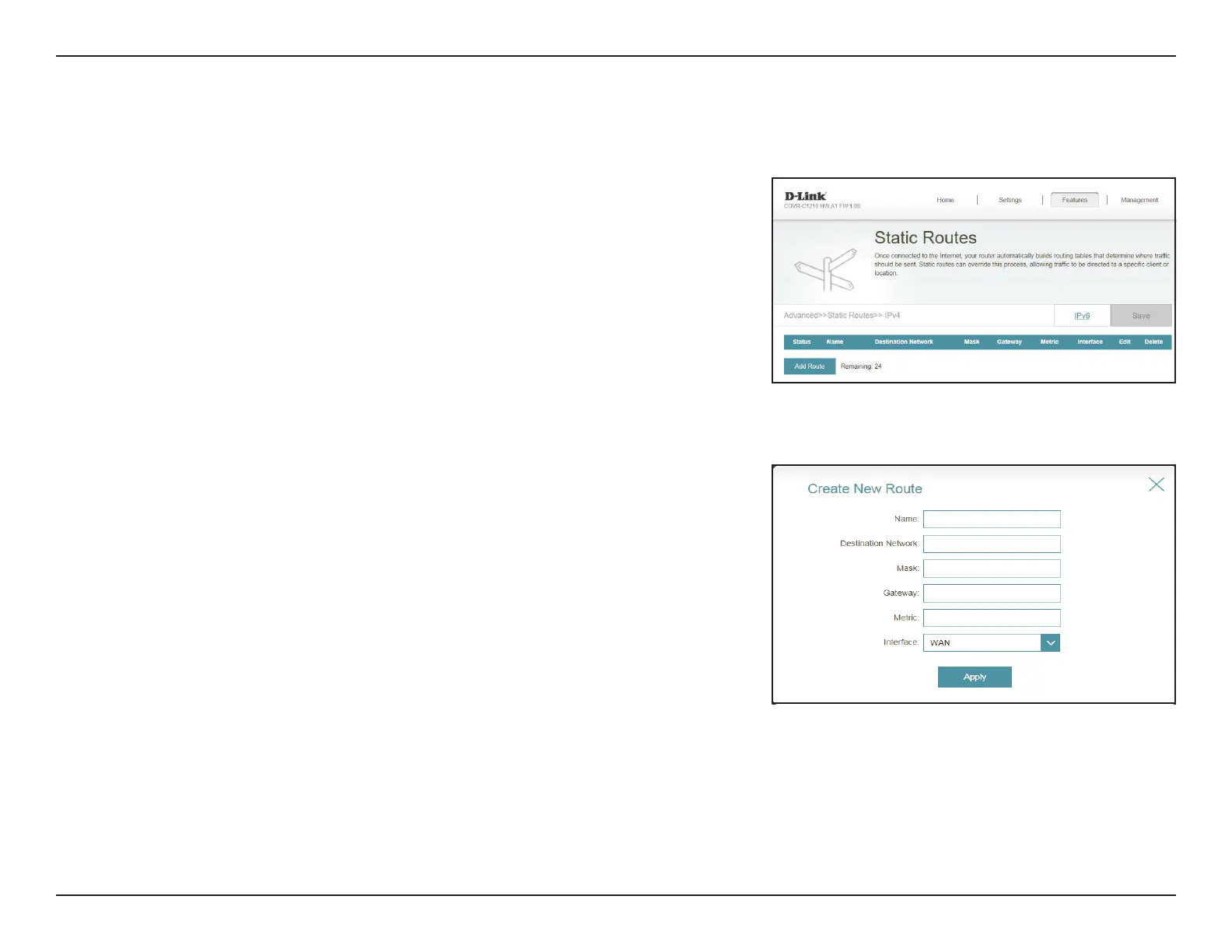54D-Link COVR-C1210 User Manual
Section 3 - Conguration
Static Routes
IPv4
The Static Routes section allows you to dene custom routes to control how
trac moves around your network.
In the Features menu on the bar on the top of the page, click Static Routes.
To congure IPv6 rules, click IPv6 and refer to IPv6 on pagepage 55. To
return to the main IPv4 static routes page, click IPv4.
If you wish to remove a rule, click on its trash can icon in the Delete column. If
you wish to edit a rule, click on its pencil icon in the Edit column. If you wish to
create a new rule, click the Add Route button. Click Save when you are done.
If you edit or create a rule, the following options will appear:
Name: Enter a name for the route.
Destination
Network:
Enter the destination IP address of this route.
Mask: Enter the subnet mask of the route.
Gateway: Enter your next hop gateway to be taken if this route is used.
Metric: The route metric is a value from 1 to 16 that indicates the cost of using
this route. A value of 1 is the lowest cost and 16 is the highest cost.
Interface: Select the interface that the IP packet must use to transit out of the
router when this route is used.
Click Apply when you are done.
