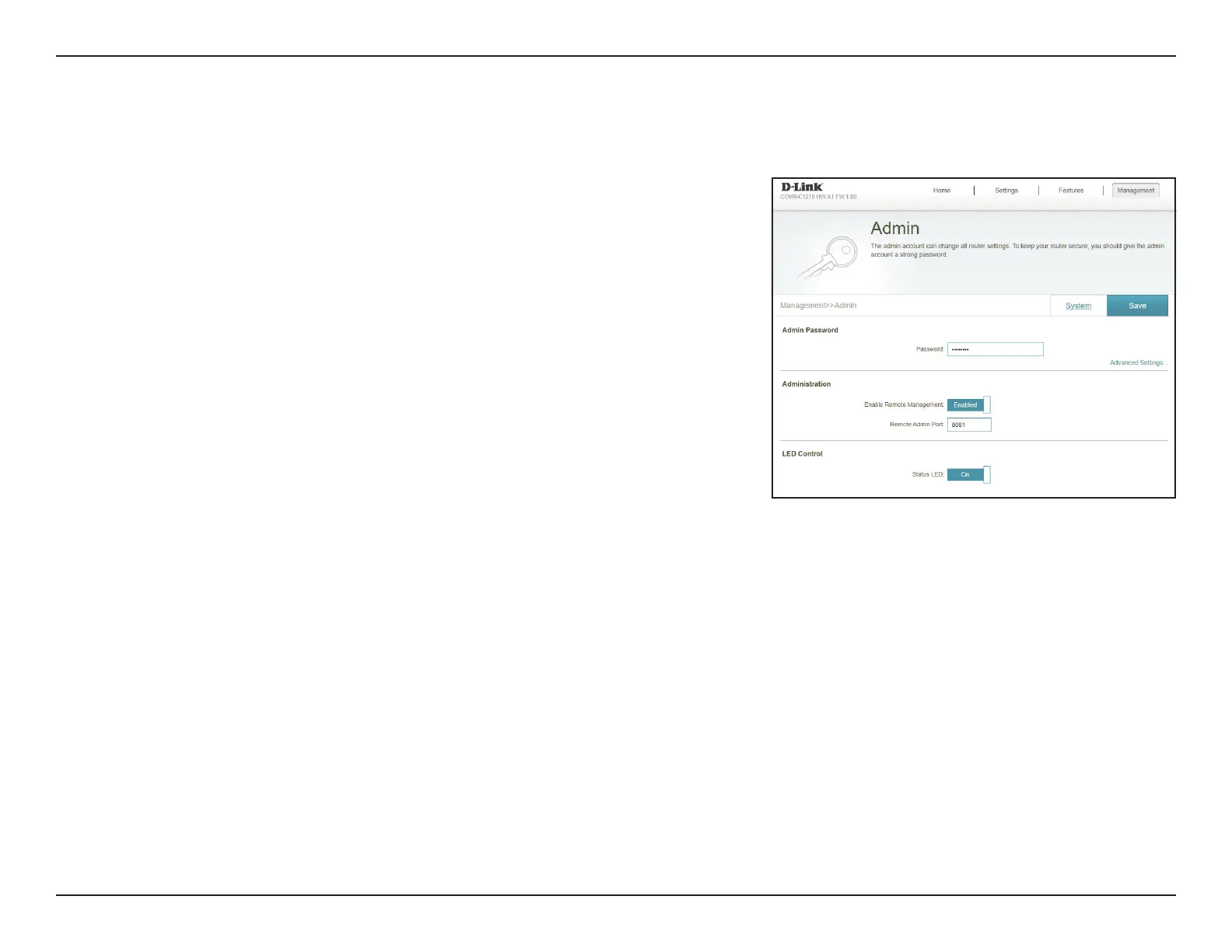62D-Link COVR-C1210 User Manual
Section 3 - Conguration
System Admin
Admin
This page will allow you to change the administrator (Admin) password and
enable the HTTPS server. In the Management menu on the bar on the top of
the page, click System Admin.
Admin Password
Password: Enter a new password for the administrator account. You will need to
enter this password whenever you congure the COVR-C1210 using a
web browser.
Advanced Settings - Administration
Enable Remote
Management:
Remote management allows the COVR-C1210 to be congured from
the Internet by a web browser. A password is still required to access the
web management interface.
Enable Admin
Port:
The port number used in the URL to access the COVR-C1210's
conguration page.
Example: http://x.x.x.x:8080 where x.x.x.x is the Internet IP address of
the COVR-C1210 and 8080 is the port used for the web management
interface.
Note: If you enabled Use HTTPS and wish to access the COVR-C1210
remotely and securely, you must enter https:// at the beginning of the
address.
