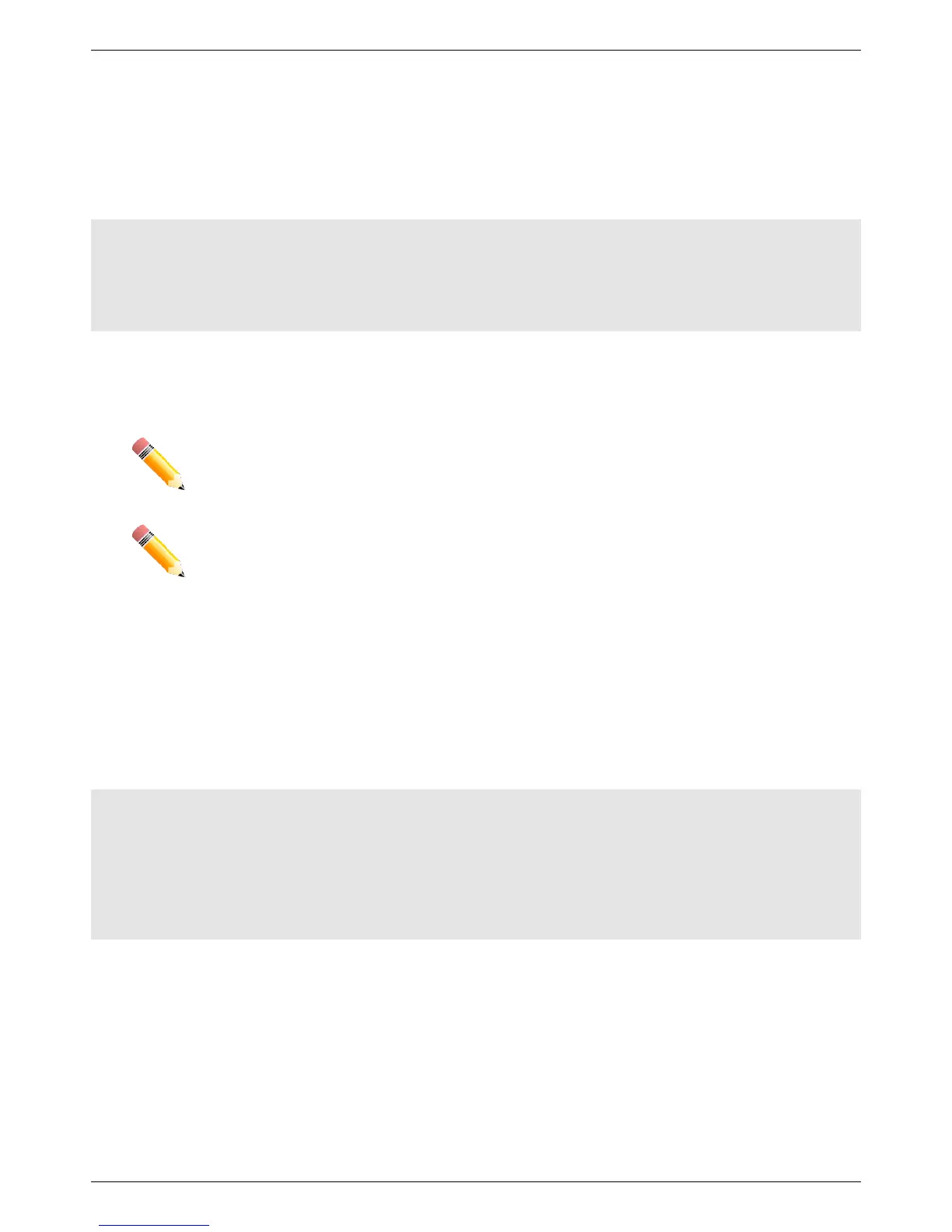DGS-3130 Series Layer 3 Stackable Managed Switch Hardware Installation Guide
51
Connecting to the Switch for the First Time
The Switch supports user-based security that can prevent unauthorized users from accessing the Switch or changing
its configuration. This section will explain how to log into the Switch’s Command Line Interface via the out-of-band
console connection.
Upon initial connection to the Switch, the login screen appears (see example below).
DGS-3130-30TS Gigabit Ethernet Switch
Command Line Interface
Firmware: Build 1.00.001
Copyright(C) 2017 D-Link Corporation. All rights reserved.
Switch>
By default, there is no Username and Password configured in the account settings of this switch. This will allow the
user to simply connect to this Switch for the first time by pressing the ‘Enter’ key. After pressing Enter, access will be
given to enter commands after the command prompt (Switch>) appears.
Creating a User Account
One of the first and most important tasks will be to create user accounts. Logging in using a predefined administrator-
level username will give the user privileged access to the Switch's management software. Also this will prevent
unauthorized access to the Switch and record the passwords for future reference.
An example to create an administrator-level account for the Switch called ‘NewUser’:
Switch>enable
Switch#configure terminal
Switch(config)#username NewUser password 12345
Switch(config)#username NewUser privilege 15
Switch(config)#line console
Switch(config-line)#login local
Switch(config-line)#end
Switch#
In the example above:
1. At the CLI command prompt, enter the enable command to enter the Privileged EXEC Mode. Press Enter.
2. Enter the configure terminal command to enter the Global Configuration Mode. Press Enter.
3. Enter the username NewUser password 12345 command. Press Enter. This will create a user account with
the username of NewUser and a password of 12345.
4. Enter the username NewUser privilege 15 command. Press Enter. This will configure this user account to
have Administrative (15) privileges.
5. Enter the line console command to enter the Line Configuration Mode. Press Enter.
6. Enter the login local command. Press Enter. This specifies that the local line requires login credentials.
7. Enter the end command to exit back to the Privileged EXEC Mode.
