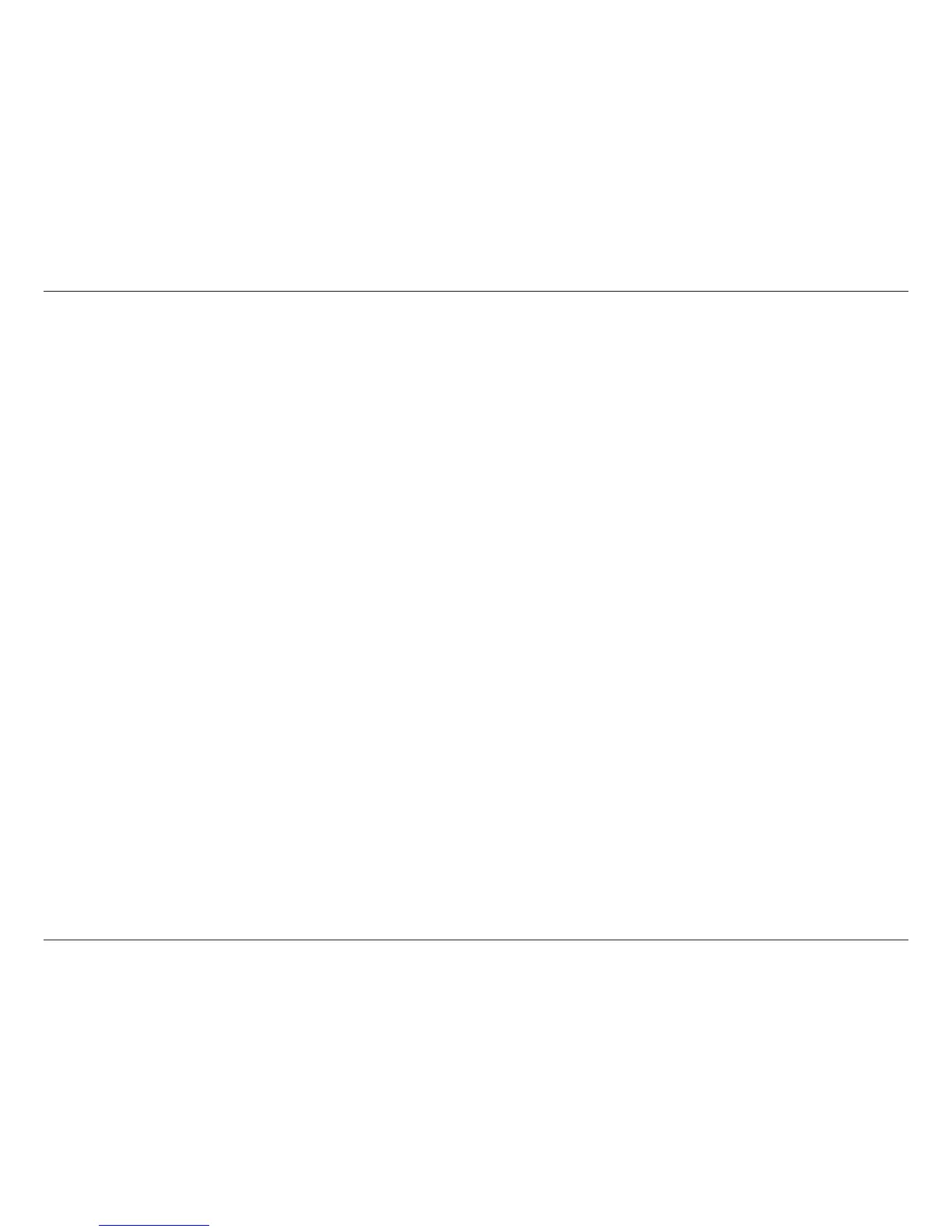49D-Link DHP-W310AV User Manual
Section 4 - Troubleshooting
• Congure your Internet settings:
• Go to Start > Settings > Control Panel. Double-click the Internet Options Icon. From the Security tab, click the button to restore the
settings to their defaults.
• Click the Connection tab and set the dial-up option to Never Dial a Connection. Click the LAN Settings button. Make sure nothing is
checked. Click OK.
• Go to the Advanced tab and click the Reset... button to restore these settings to their defaults. Click OK three times.
• Close your web browser (if open) and open it.
• Access the web management. Open your web browser and enter the IP address of your D-Link DHP-W310AV in the address bar. This should
open the login page for your the web management.
• If you still cannot access the conguration, unplug the power to the DHP-W310AV for 10 seconds and plug back in. Wait about 30 seconds
and try accessing the conguration. If you have multiple computers, try connecting using a dierent computer.
2. What can I do if I forgot my password?
If you forgot your password, you must reset your DHP-W310AV. Unfortunately this process will change all your settings back to the factory defaults.
To reset the DHP-W310AV, locate the reset button (hole) on the rear panel of the unit. With the DHP-W310AV powered on, use a paperclip to hold
the button down for 5 seconds. Release the button and the DHP-W310AV will go through its reboot process. Wait about 30 seconds to access the
DHP-W310AV. The default IP address is 192.168.0.50. When logging in, the username is Admin and leave the password box empty
3. Why can’t my Powerline AV device detect my other Powerline AV devices?
This may due to the accidental change of the device password. Use the web-based conguration utility and select Setup > PLC SETTINGS. Fill in
the password in the blank. Then repeat the same procedure to the other Powerline AV device via web-based conguration utility.
4. I cannot start my Powerline AV device.
Please check your power supply is working. Powerline AV device operates from the power supplied by the home electrical wiring and can not
operate without a working power supply.
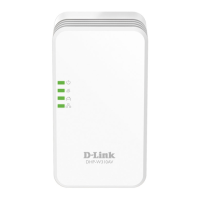