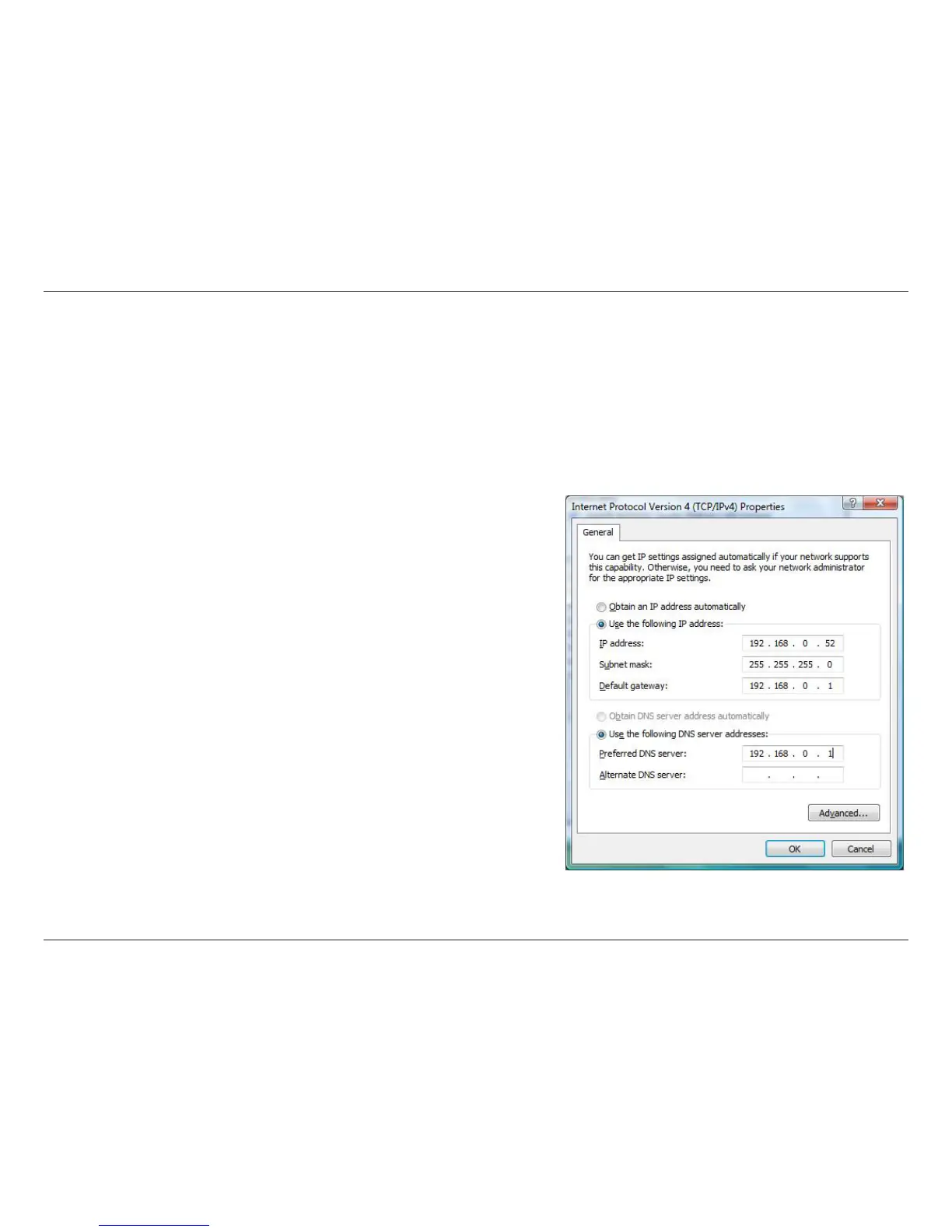139D-Link DIR-830L User Manual
Appendix B - Networking Basics
Windows®
7/ Vista® Users
• Click on Start > Control Panel (make sure you are in Classic View). Double-click on the Network and Sharing Center icon.
If you are using Windows Vista, click on Manage network connections along the left panel in the window. For Windows®
7, click on Change adapter settings.
• Right-click on the Local Area Connection which represents your D-Link wireless network adapter which will be connected
to your network.
• Highlight Internet Protocol Version 4 (TCP /IPv4) and click
Properties.
• Click Use the following IP address and enter an IP address that is on
the same subnet as your network or LAN IP address on your router or
network.
Example: If the router’s LAN IP address is 192.168.0.1, make your IP
address 192.168.0.X where X is a number between 2 and 99. Make
sure that the number you choose is not in use on the network.
• Set Default Gateway the same as the LAN IP address of your router
or gateway.
• Set Primary DNS the same as the LAN IP address of your router or
gateway.
• The Secondary DNS is optional (you may enter a DNS server from
your ISP).
• Click OK to save your settings.
