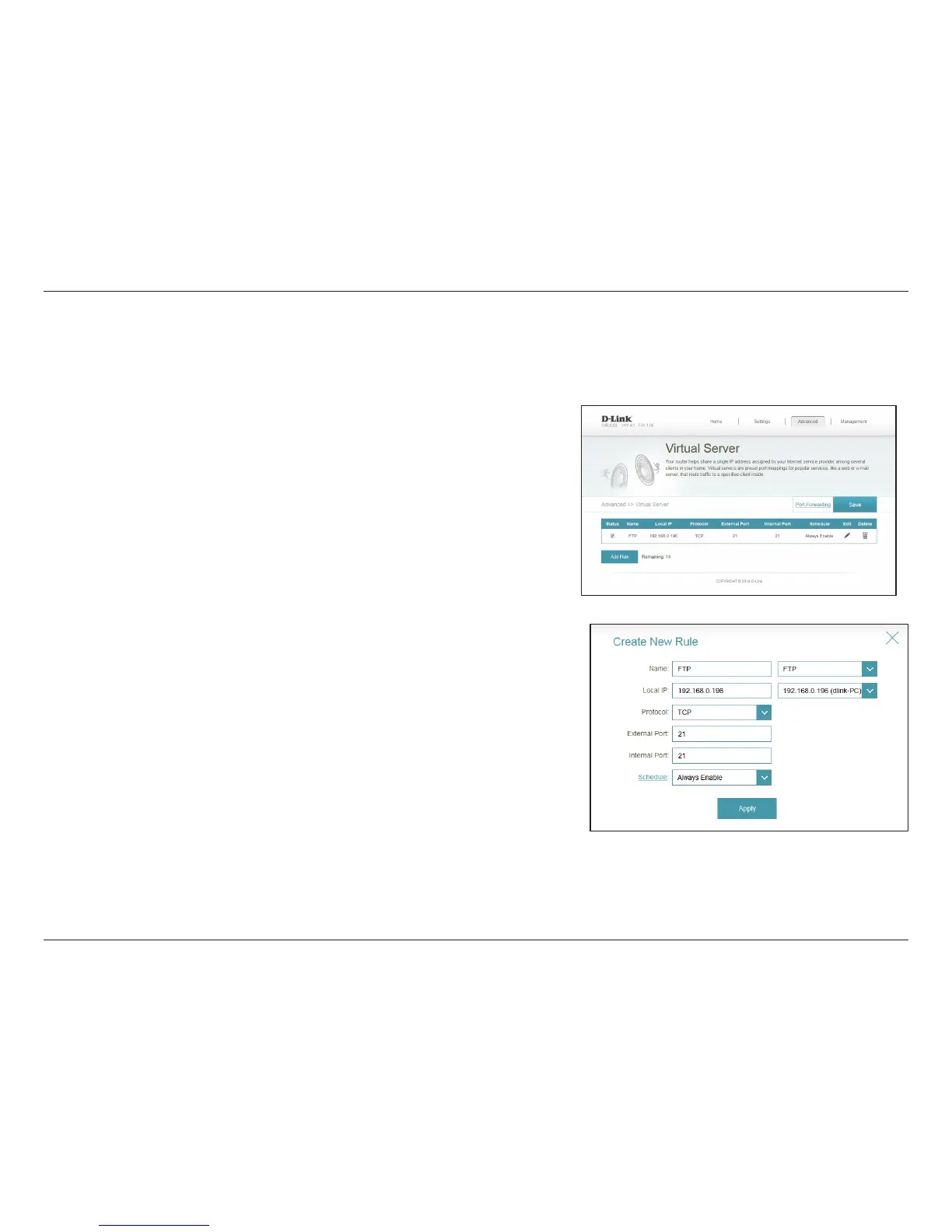59D-Link DIR-830L User Manual
Section 3 - Conguration
Virtual Server
Enter a name for the rule.
Enter the IP address of the computer on your local network that you
want to allow the incoming service to. Alternatively, you can select
the device from the drop-down menu.
Select the protocol of the trac to allow or deny (TCP, UDP, Both,
or Other).
If you selected Other above, enter the protocol number.
Enter the public port you want to open.
Enter the private port you want to open.
Use the drop-down menu to select a schedule that the rule will
be enabled on. You can select Always Enable, or create your own
schedule in the Schedules section (refer to page 66).
Click Apply when you are done.
If you wish to remove a rule, click on its trash can icon in the Delete column. If you
wish to edit a rule, click on its pencil icon in the Edit column. If you wish to create a
new rule, click the Add Rule button.
Click Save when you are done.
Name:
Local IP:
Protocol:
Protocol Number:
External Port:
Internal Port:
Schedule:
The virtual server allows you to specify a single public port on your router for redirection to an internal LAN IP Address and Private LAN port. To
congure the virtual server, from the Port Forwarding page click Virtual Server. To return to the main Port Forwarding page, click Port Forwarding.
After you click Add Rule, or if you click on the pencil icon to edit a rule, you will see
the screen to the right.
