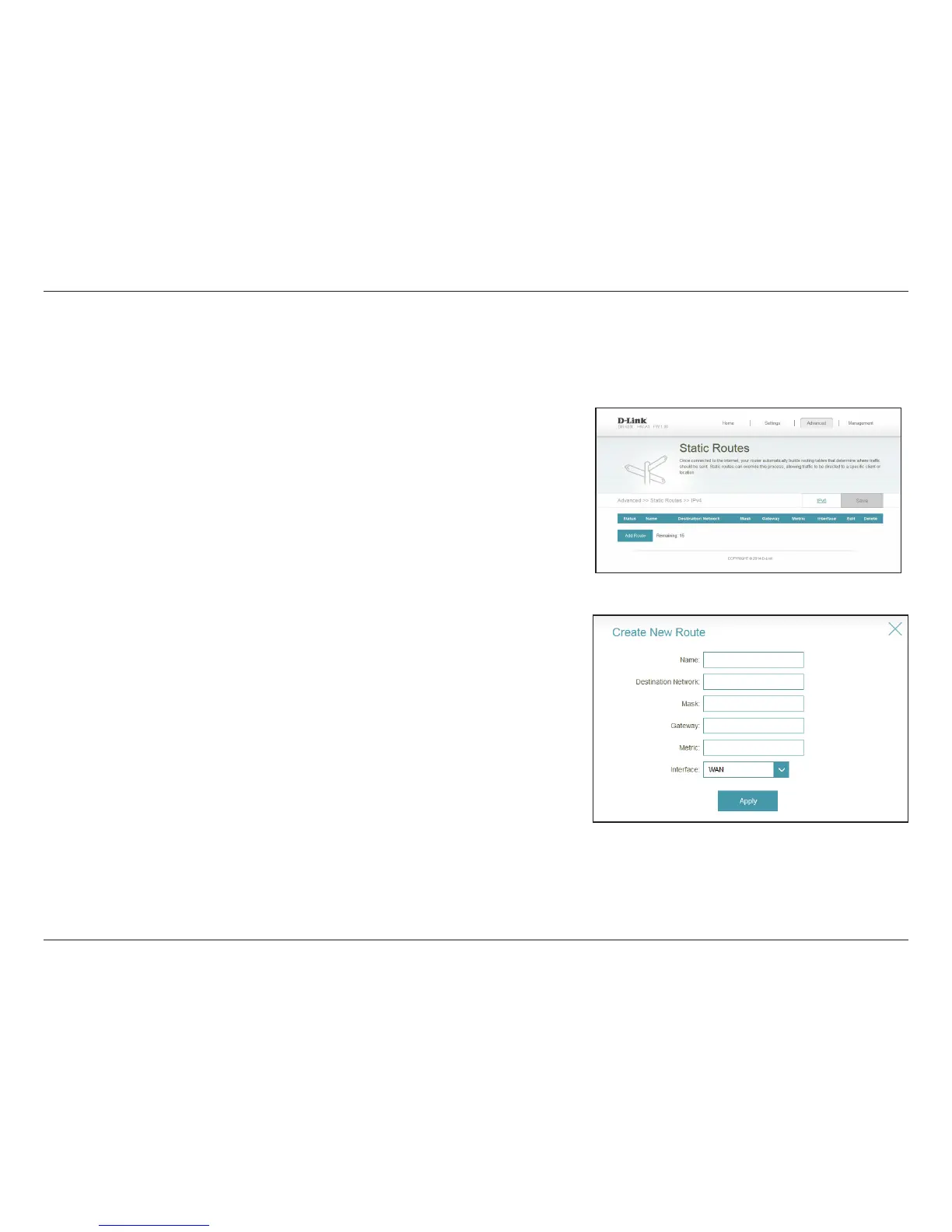61D-Link DIR-830L User Manual
Section 3 - Conguration
Static Routes
Enter a name for the route.
Enter the IP address of packets that will take this route.
Enter the netmask of the route.
Enter your next hop gateway to be taken if this route is used.
The route metric is a value from 1 to 16 that indicates the cost of
using this route. A value 1 is the lowest cost and 15 is the highest cost.
Select the interface that the IP packet must use to transit out of the
router when this route is used.
Click Apply when you are done.
From the Advanced menu on the bar on the top of the page, click Static Routes. To
congure IPv6 routes, click IPv6 and refer to the next page. To return to the main
IPv4 static routes page, click IPv4.
If you wish to remove a route, click on its trash can icon in the Delete column. If you
wish to edit a route, click on its pencil icon in the Edit column. If you wish to create
a new route, click the Add Route button.
Click Save when you are done.
Name:
Destination
Network:
Mask:
Gateway:
Metric:
Interface:
Once connected to the Internet, your router will automatically build routing tables to determine where trac should be sent. The Static Routes
section allows you to dene custom routes to control how data trac is moved around within your network.
After you click Add Route, or if you click on the pencil icon to edit a route, you will
see the screen to the right.
