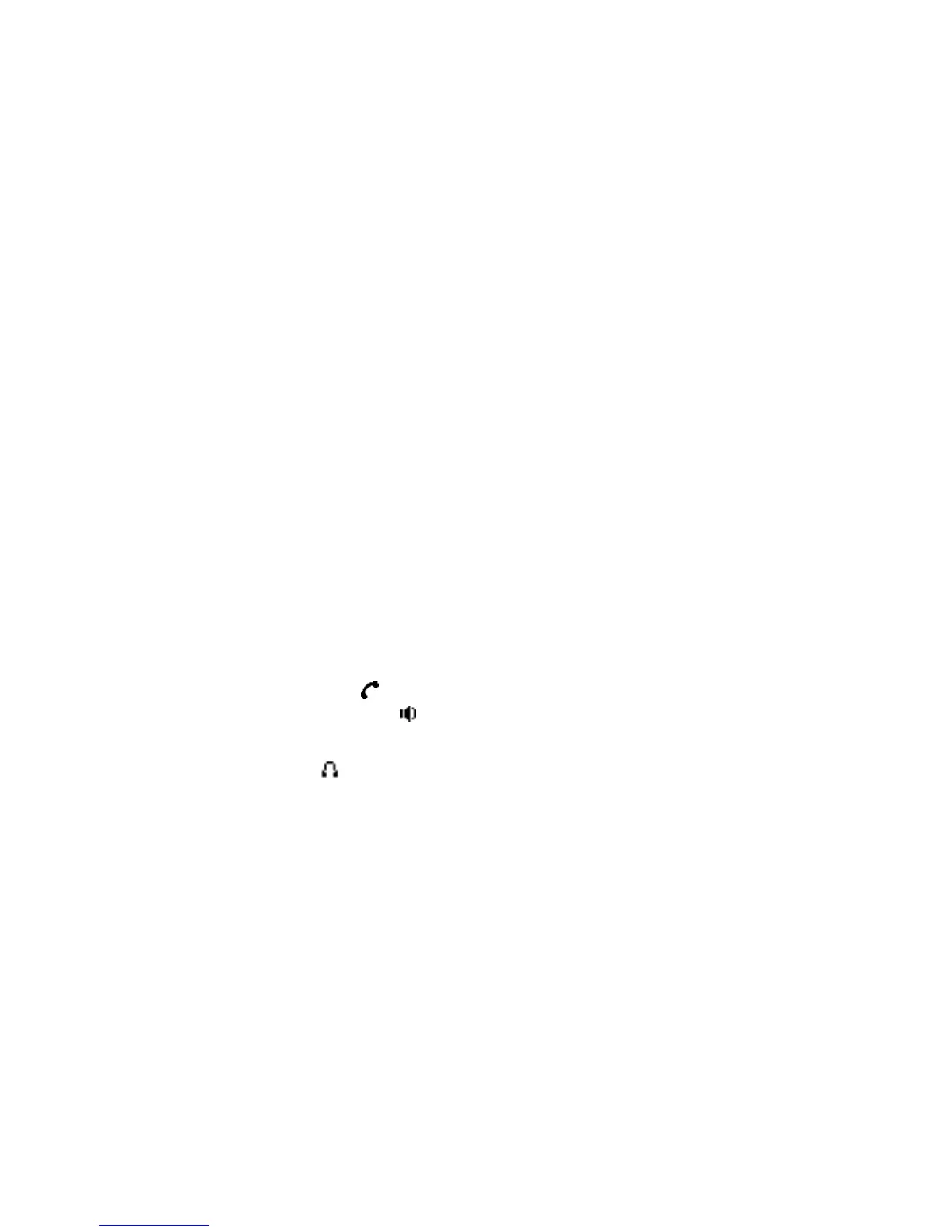5. Press Quit six times to return to the idle screen.
6. Check the status, the screen shows “Static” .the screen shows the IP address
and gateway which were set just now, if the phone could display the right time, it
shows that Static IP mode takes effect.
Setting DHCP mode
1. Press Menu->Settings->Advanced Setting, then enter passwords, and choose
network ->WAN->Net Mode, enter and choose DHCP through navigation keys
and press the Save key.
2. Press Quit six times to return to the idle screen.
3. Check the status, the screen shows “DHCP”,If the screen shows the IP
address and gateway which were set just now, it shows that DHCP mode takes
effect.
3 Basic function
3.1 Making a call
3.1.1 Call Device
You can make a phone call via the following devices:
1. Pick up the handset, icon will be showed in the idle screen.
2. Press the Speaker button, icon will be showed in the idle screen.
3. Press the Headset button if the headset is connected to the Headset Port in
advance. The icon will be showed in the idle screen.
You can also dial the number first, and then choose the method you will use to
speak to the other party.
3.1.2 Call Methods
You can press an available line button if there is more than one account, then
1. Dial the number you want to call.
2. Press History softkey, use the navigation buttons to highlight your choice
(press Left/Right button to choose Missed Calls, Incoming Calls and
Outgoing Calls.
3. Press the RD button to call the last number called.
4. Press the programmable keys which are set as speed dial button.
Then press the Send button or Send softkey to make the call if necessary.
