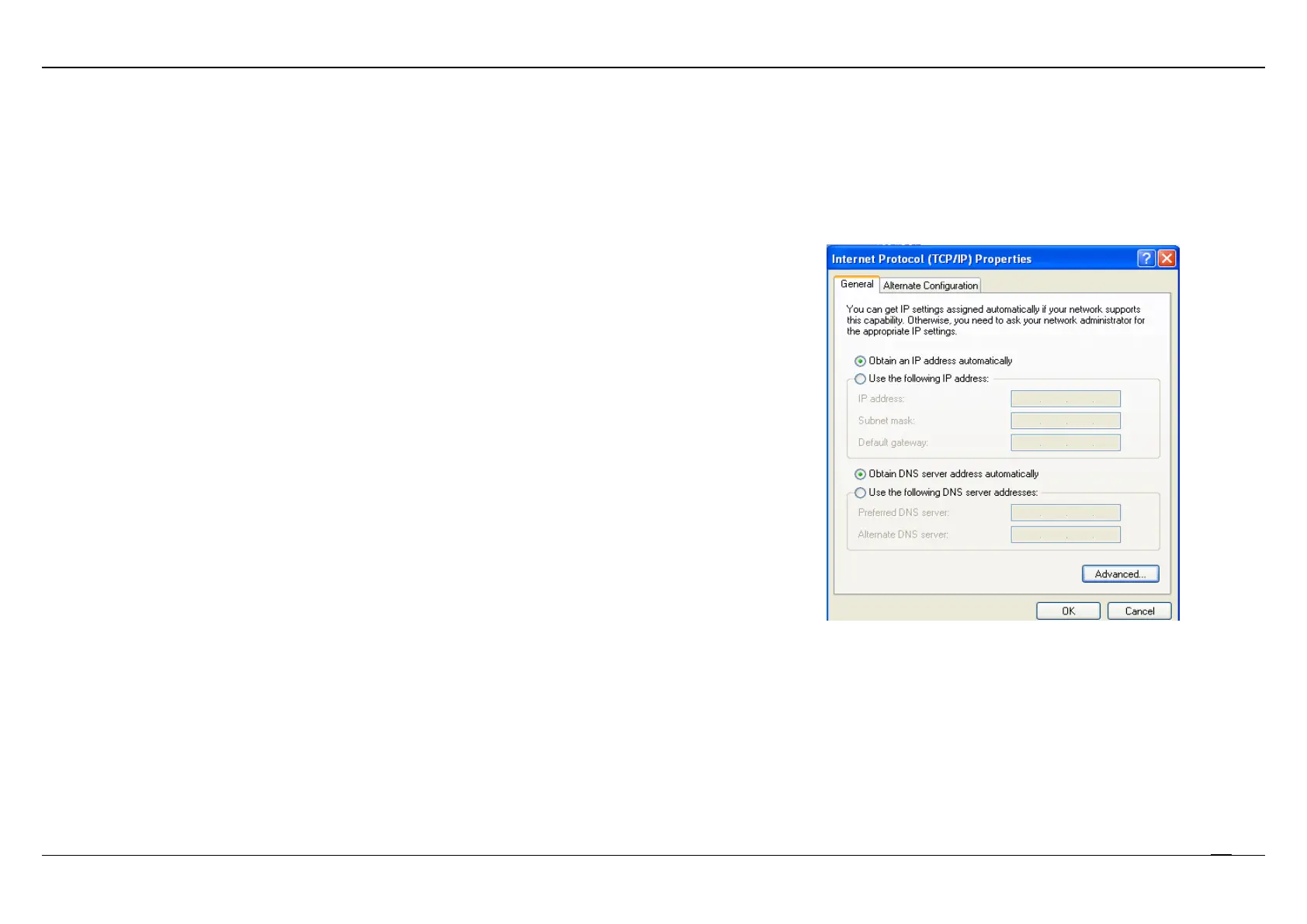Section 2 – Installation
D-Link DSL-224 User Manual
TCP/IP Configuration On A PC
Each network interface on the PC should either be configured with a statically defined IP address and DNS address, or be instructed to automatically
obtain an IP address using the network DHCP server. DSL router provides a DHCP server on its LAN and it is recommended to configure your LAN
to automatically obtain its IP address and DNS server IP address.
The configuration principle is identical but should be carried out differently on each operating system.
The figure displays the TCP/IP Properties dialog box on Windows .
TCP/IP configuration steps for Windows are as follows:
Step 1 For Windows XP and 2000, choose Start > Control Panel > Network
Connections.
For Windows 7, 8, 8.1 and 10, choose Start > Control Panel > Network
and Internet > Network and Sharing Centre. On
Change adapter settings.
Step 2 For Windows XP and 2000, right-click the Ethernet connection icon and
choose Properties.
For Windows 7, 8, 8.1 and 10, right-click on the
Connection/Ethernet/LAN which represents your network adapter and
select the Properties button.
Step 3 On the General tab, select the Internet Protocol (TCP/IP) component and
click Properties. The Internet Protocol (TCP/IP) P
appears.
Step 4 Select the Obtain an IP address automatically button.
Step 5 Select the Obtain DNS server address automatically button.
Click OK to save the settings.
