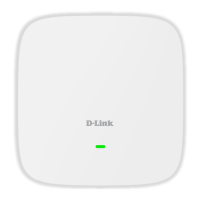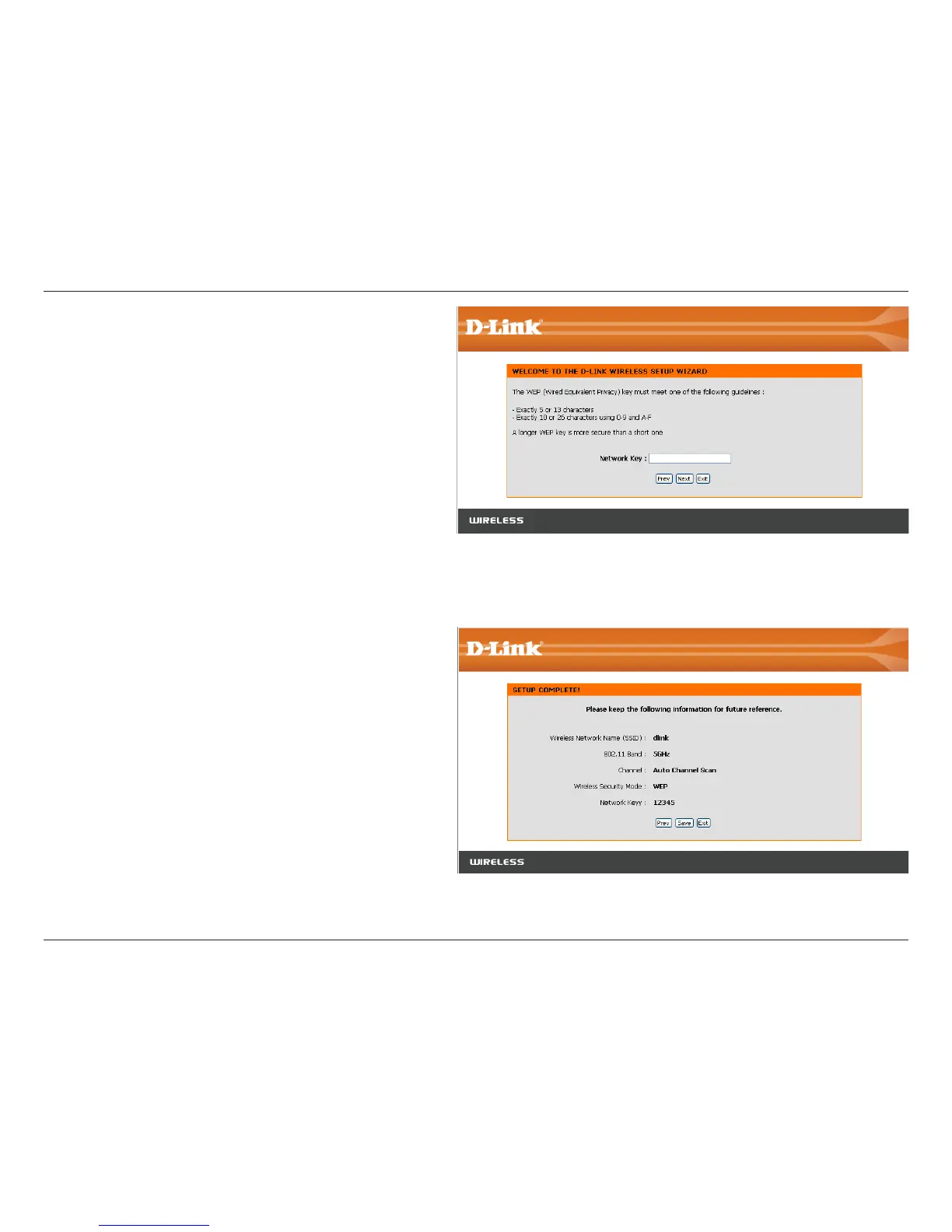 Loading...
Loading...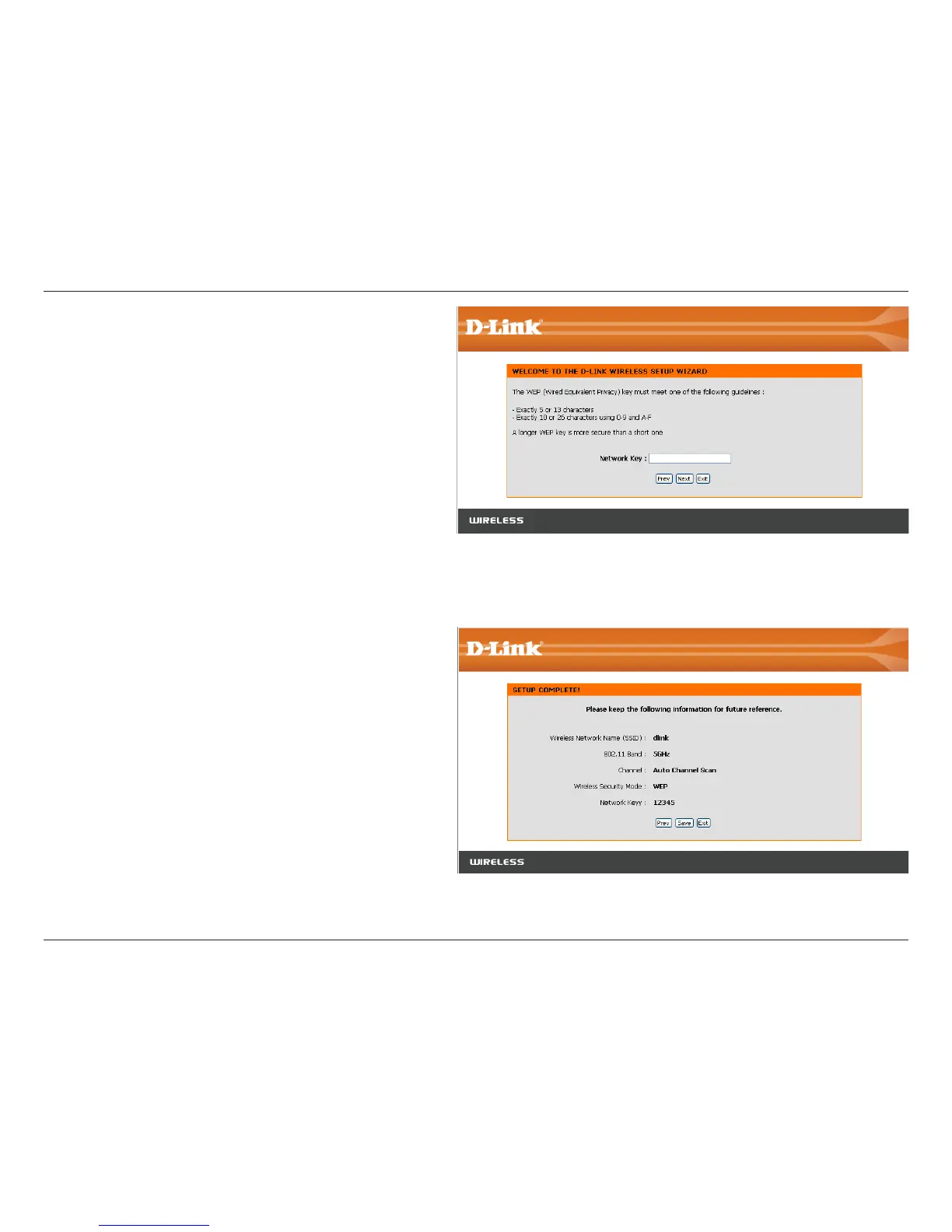
Do you have a question about the D-Link xtreme n duo dap-1522 and is the answer not in the manual?
| gigabit LAN ports | 4 |
|---|---|
| push-button for Wi-Fi Protected Setup | 1 |
| three-way switch | 1 |
| dimensions | 4.4” x 5.7” x 1.3” |
|---|---|
| packaging dimensions | 8.2” x 10.8” x 2.7” |
| weight | 0.5 lbs |
| packaging weight | 1.7 lbs |
Highlights the key capabilities and functionalities of the device.
Describes the physical components and connections of the device.
Pre-installation checks and considerations before setting up the device.
Explanation of the different operating modes for the device.
Accessing the device's web interface for AP mode configuration.
Using the guided setup wizard for initial AP mode configuration.
Step-by-step guide for configuring wireless settings.
Manually configuring wireless network settings for AP mode.
Accessing the device's web interface for bridge mode configuration.
Using the guided setup wizard for bridge mode configuration.
Configuring static IP and network settings for the bridge.
Steps to connect to a wireless network using Windows XP.
Steps to connect to a wireless network using Windows Vista.
Solutions for accessing the device's web interface.
Steps to reset the device password.
Lists the wireless and wired standards supported by the device.
Details the various wireless data transmission speeds.
Phone and internet support details for users.
Terms and duration of the product's hardware and software warranty.
Procedure for filing a warranty claim.