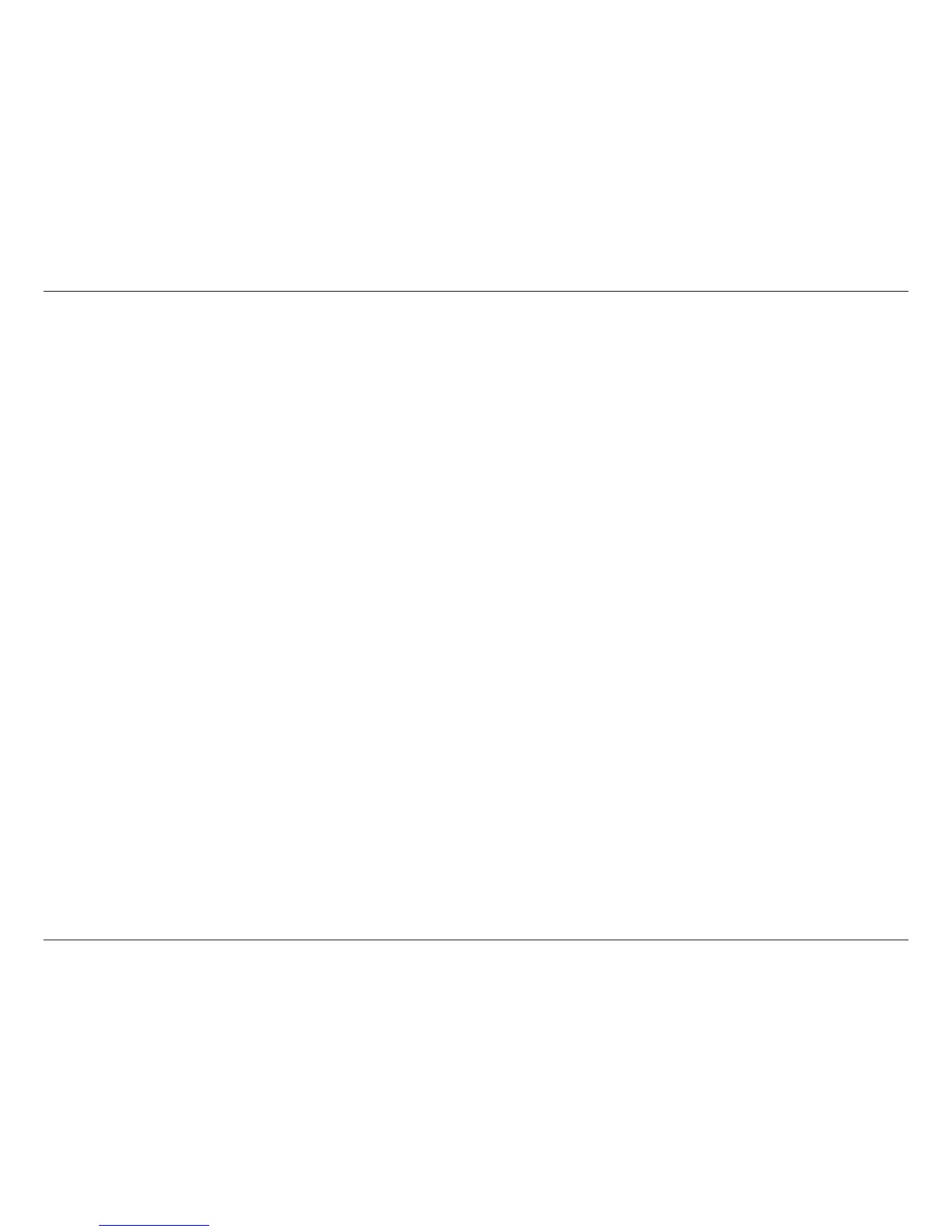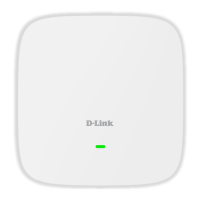32D-Link DAP-1522 User Manual
Section 3 - Configuration
DHCP Reservation
If you want a computer or device to always have the same IP address assigned, you can create a DHCP reservation.
The access point will assign the IP address only to that computer or device.
Note: This IP address must be within the DHCP IP Address Range.
Check this box to enable the reservation.
Enter the computer name or select from the drop-down menu.
Enter the IP address you want to assign to the computer or device. This IP Address must be within the DHCP IP Address
Range.
Enter the MAC address of the computer or device.
Enable:
Computer Name:
IP Address:
MAC Address:
