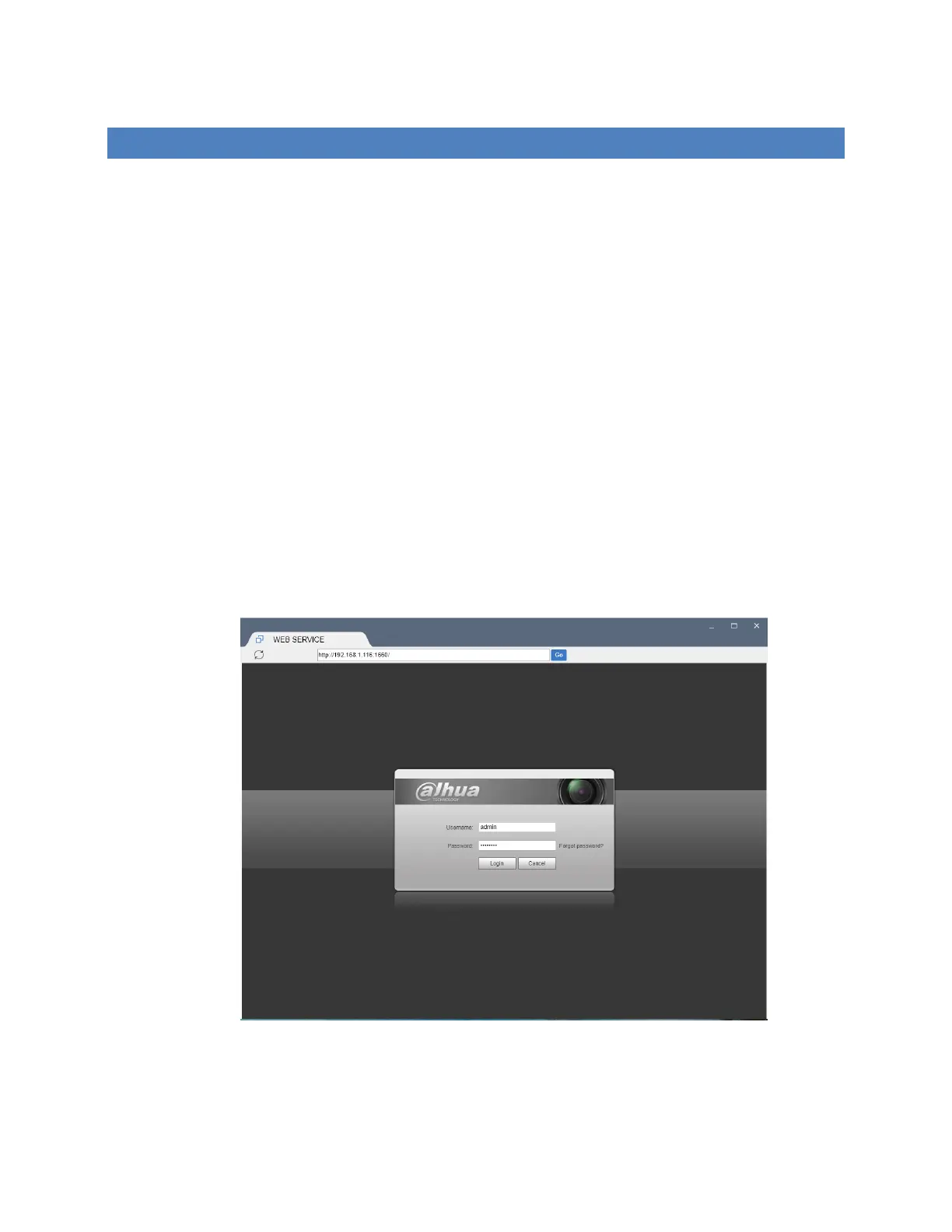21
SETTING UP AN INSTALLED CAMERA
Before attempting to use the camera with operational software such as OTDAU, it is
wise to verify that it and the injector/router are all operating correctly. The best way
to do this is to use either Windows Internet Explorer (IE version 10 or before),
Microsoft Edge or Google Chrome browser on your PC.
1. If you are using IE, then you may get a message in the center of the display
requesting installation of an add-in package. Click that and allow the add-in to
install.
2. If you are using Chrome, search for “nacl plugin”. Go to the NACL WEB Plug-In
page and click “Launch app”. This will start a new NACL web browser.
3. In the search box type the IP address and port and then Enter, for example:
192.168.1.108:108, Enter.
4. The camera should respond with a login page as shown below. For a user name
and password, use ‘admin’ and the password you have been provided by UFODAP
for your camera. You should then get the camera’s web page.
5. Enter Username “admin” and password you have been provided for your camera.
Clicking on Login should give a Live view of what the camera sees and a set of
PTZ controls on the right side. Check that the camera’s PTZ functions are
