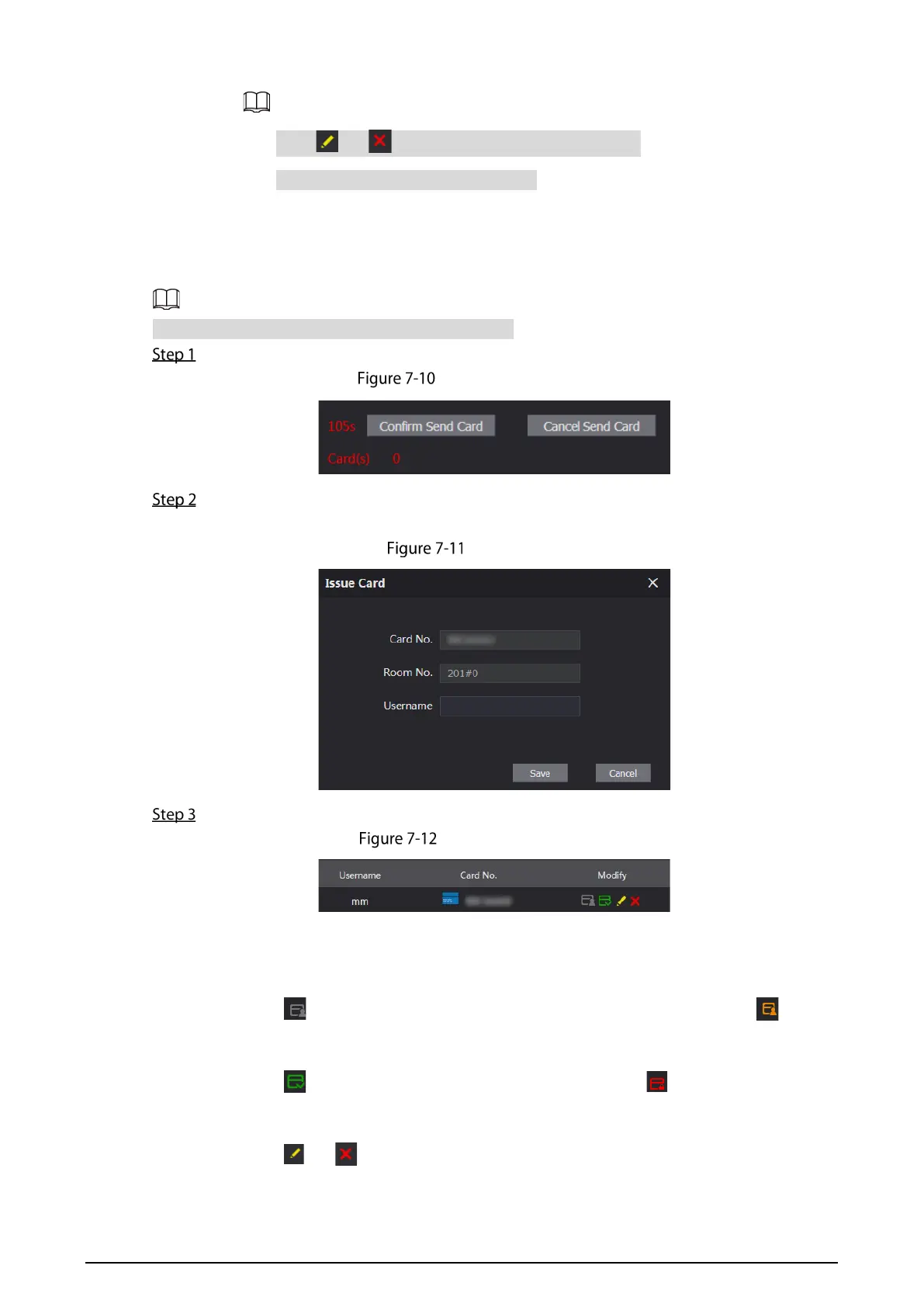29
2) Click Add, and then click Refresh to view the latest status
Click or to modify or delete a room number.
Click Clear to delete all room numbers.
7.2.2 Issuing an Access Card
Issue an access card to unlock a door connected to the VTO.
To use this function, the VTO must have a card reader.
Select Household Setting > VTH Management, click Add, and then click Issue Card.
Countdown notice
Swipe the card on the VTO. You must swipe the card before the countdown time reaches
zero.
Issue card
Enter the username, click Save, and then click Confirm Send Card.
Issued access card
Other Operations
Click to set this card as the main card. Once set, the icon will change to . Use the
main card to issue access cards for this room on the VTO.
Click to set that this card as lost. The icon changes to . The lost card cannot be
used to open the door.
Click or to modify the username or delete the card.
