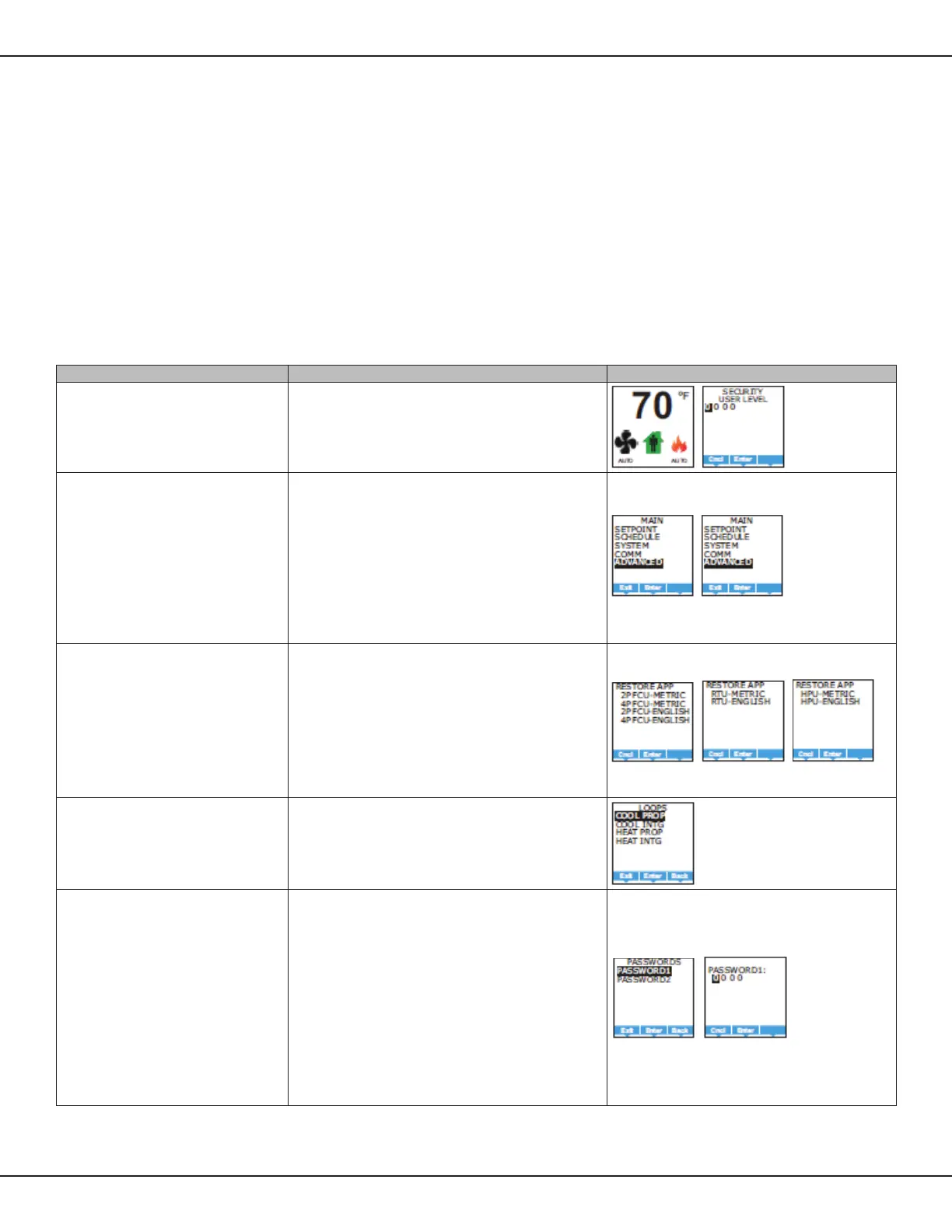IO-DAPPS www.daikinac.com 22
Advanced Opons
Use the advanced opons to set up the following items.
• Choosing an applicaon and units of measure.
• Adjusng the PID loops
• Changing passwords
• Calibrang inputs
• Seng the display banking
• Modifying access to users with Password 1.
Seng the advance opons requires entering Password 2.
Table 13: Advanced Opons
Procedure Steps Display
Starng display
1. Start at the temperature display.
2. Enter Password 2. The display changes to the MAIN menu display.
Choose the ADVANCED menu
1. From the MAIN menu, press either the ▲ or ▼ buon to
select ADVANCED.
2. Press Enter. The ADVANCED menu opens.
3. Choose any of the following funcons
• RESTORE APP
• LOOPS
• PASSWORDS
• CALIBRATION
• DISPLAY
• KEY LOCKOUT
Reset the applicaon and choose units of measure
Choose RESTORE APP from the ADVANCED menu to reset the
BACnet™ Thermostat to the original conguraon and sengs.
Use it also to change the BACnet Thermostat applicaon program
and the units of measure to display. There are two version of each
applicaon program in every BACnet Thermostat.
• The Metric version displays temperature in Celsius and uses
metric values for units of measure
• The English version displays temperature in Fahrenheit and uses
English values for units of measure
NOTE: Choosing an applicaon will reset the BACnet Thermostat.
Adjust the PID loops
Choose LOOPS from the ADVANCED menu to adjust the values for
the cooling or heang PID loops. Only the proporonal and integral
properes can be changed from the display.
• The proporonal default is 2°F.
• The integral default is zero (0).
Enter or change passwords
Choose PASSWORDS from the ADVANCED menu to set either
Password 1 or Password 2
• Password 1 is for a facility user and limits changes to acve
setpoints, fan operaon, occupancy, and heang and
cooling modes
• Password 2 is for a controls technician to set up and commission
the BACnet Thermostat
NOTE: Entering four zeros (0000) removes the password.
The BACnet Thermostat is supplied without passwords.
1. From the PASSWORD1 or PASSWORD2 menu press either the ▲
or ▼ buon to change the rst digit of the password.
2. Press the Enter buon to select the next digit. Repeat for all
four digits.
3. When the Enter buon is pressed for the last digit, the new
password is saved and the display advances.
Program Set-Up
