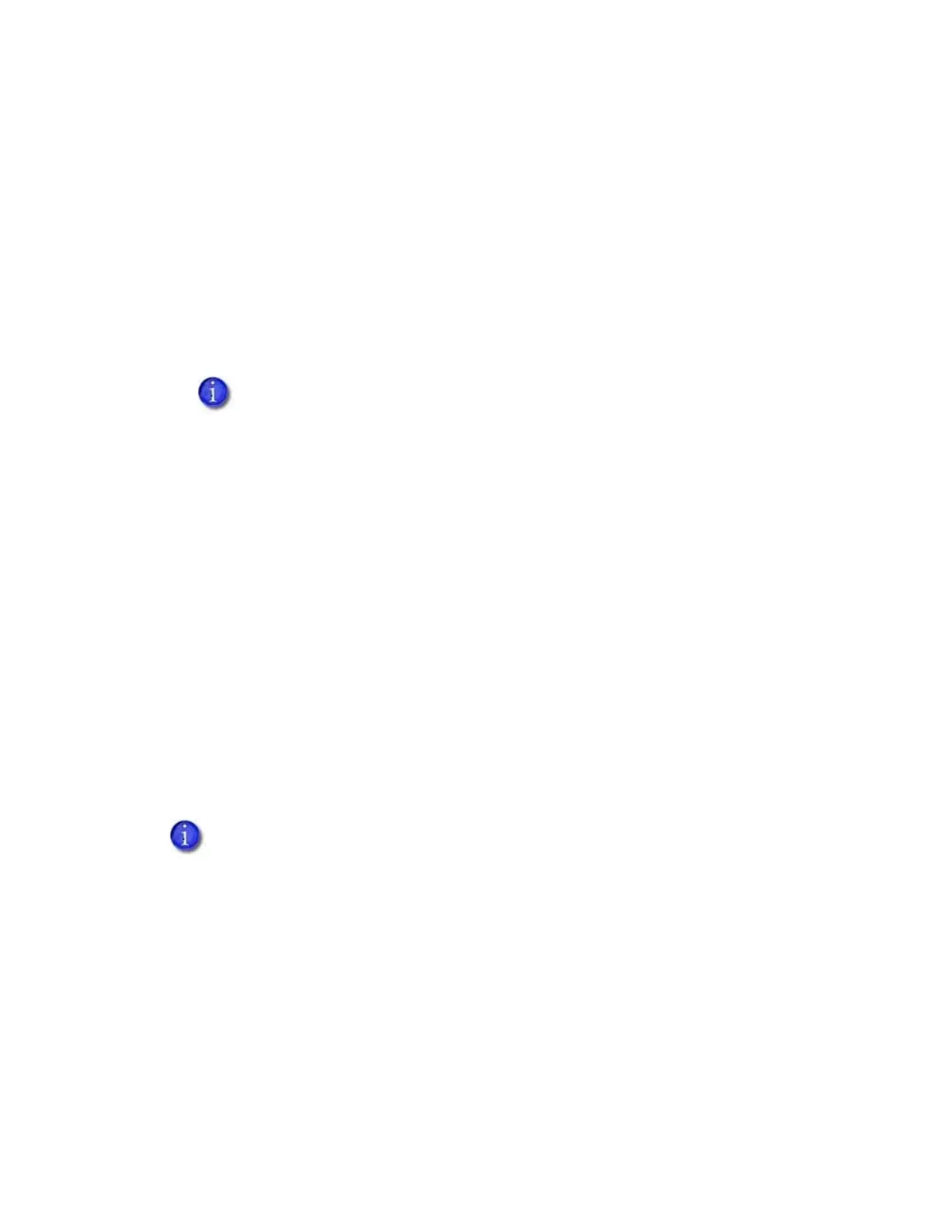SD260L/SD360/SD460 Installation and Administrator’s Guide 41
Printer Manager Settings
The printer is shipped with recommended settings in Printer Manager. You may need to change
these settings to customize the printer for your site. Printer Manager provides access to the
printer settings.
Many of the Printer Manager menu options display the Set Current and Restore Default buttons.
Set Current saves any changed settings on the displayed page. When you change a value and
click Set Current, the printer uses the new settings until the default values are restored. If you
exit a page without clicking Set Current, your changes are not applied.
Restore Default restores the default settings to the values on the displayed page.
Print a Printer Manager Page
Use your Internet browser Print option to print the information from any Printer Manager page to
a paper printer.
Select File > Print from your Internet browser’s main menu.
If the printed page does not display all the information from the Printer Manager, select File >
Print Preview in your Internet browser to scale the image to fit the paper.
Use Printer Manager
The following sections describe how to use the options on the Printer Manager menus that are
available to WebUser and WebAdmin access-level users. For information about settings available
to the WebService access level, contact your service provider.
If you enter a value outside the allowed range for a setting, the settings are not
updated and a message displays asking you to correct your entry.
The options available in Printer Manager are determined by the printer model and
the options installed on the printer. The Printer Manager options described in the
following sections may not be available for all printers.