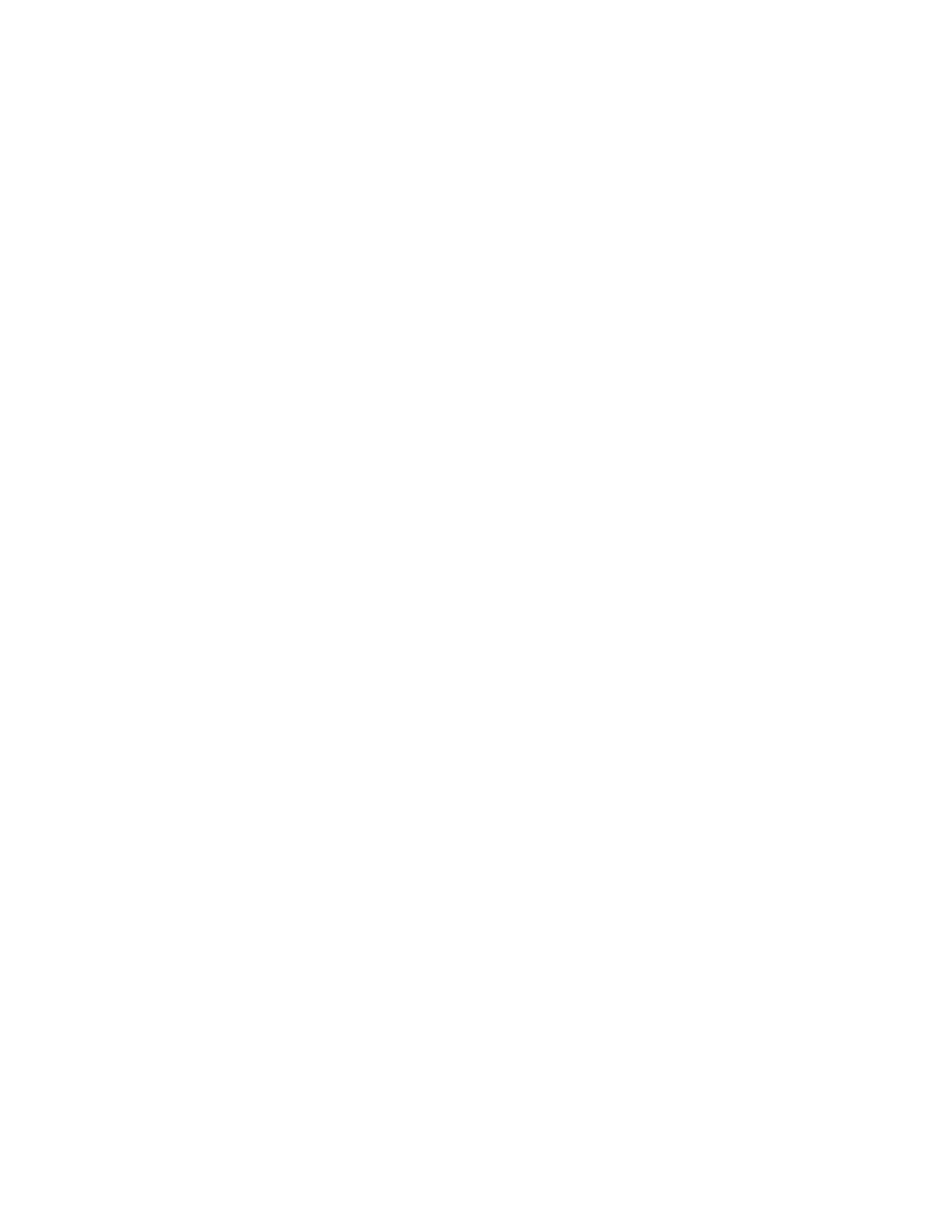74 Printer Manager
Change settings as needed, and then click Set Current to apply changes.
DatabaseVersion—The version number of the overlay database currently installed in the
laminator. This field is information only. The overlay database is an XML file that contains the
supported overlay types and allows the laminator to identify the type of overlay loaded in
each cartridge. You can download an updated laminator supplies overlay database from the
Drivers and Downloads page at www.datacard.com. The downloaded zip file contains
instructions and a utility that updates the laminator.
ExclusiveOverlayInL1, ExclusiveOverlayInL2—Use these settings to enforce that a specified
overlay type is loaded in the L1 or L2 laminators. The default value is Disabled, which allows
any overlay to be loaded in the laminator cartridges. If you select an overlay name, the
named overlay must be loaded in the specified cartridge or the job is canceled and a supply
error is issued.
OverlayDisplayedName—Select the name of the overlay whose settings you want to change.
Click Set Current to apply the overlay selection. You must do this before making any changes
to the overlay settings.
The changes you make to the remainder of the settings on this page apply to the selected
overlay type. The settings apply whenever the named overlay is loaded in the laminator.
OverlayLoadedInL1Name—The name of the overlay type loaded in the L1 laminator
cartridge. This information is obtained from the supply roll and cannot be changed. If the
overlay name is the same as the overlay type selected in OverlayDisplayedName, the values
you specify to the settings on this page apply to the overlay. If the overlay name is not the
same, no changes are applied.
OverlayLoadedInL2Name—The name of the overlay type loaded in the L2 laminator
cartridge. This information is obtained from the supply roll and cannot be changed. If the
overlay name is the same as the overlay type selected in OverlayDisplayedName, the values
you specify to the settings on this page apply to the overlay. If the overlay name is not the
same, no changes are applied.
OverlayPartNumber—The part number of the overlay named in OverlayDisplayedName.
This field is obtained from the supply roll and cannot be changed.
OverlaySpeed—The default speed, in steps per second, at which to apply the overlay type
named in OverlayDisplayedName. This value is obtained from the supply roll and cannot be
changed. Make adjustments to the speed using the OverlaySpeedAdjustment settings.
OverlaySpeedAdjustmentL1, OverlaySpeedAdjustmentL2—Adjust the speed at which to
apply the overlay type named in OverlayDisplayedName when it is loaded in the specified
cartridge. The speed adjustment is measured in steps per second of the motor that moves
the card. Set the speed as the difference between the default speed value (shown in
OverlaySpeed) and speed you want to use. Decrease the speed to improve how the overlay
adheres to the card. For example, if the default is 160, and you want to set the speed to 150,
enter -10.