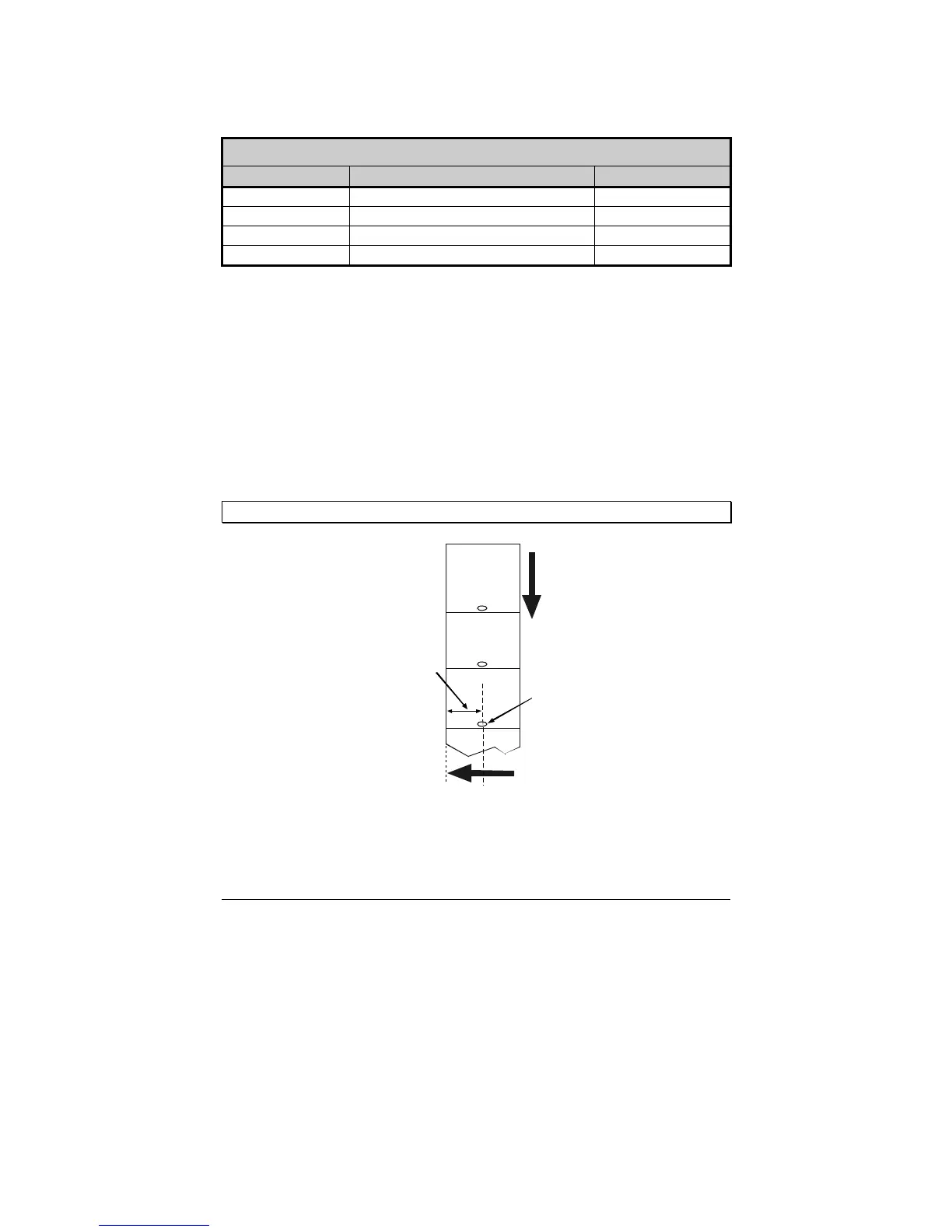10 E-4203/E-4204/E-4304
The position of the AMS is important for the proper detection of media
and the label top of form (TOF). The table below indicates suggested
sensor positions for various media types.
Adjustable Media Sensor Position
Me dia Type Suggested Sensor Placement TOF Sensing Used
Continuous* Near the center of the media Continuous
Die-cut Near the center of the label Gap
Notched Near the center of the notch Gap
Reflective Near the center of the black mark Reflective
*Label TOF for continuous media is set via the Front Panel (CONT FORM LENGTH) or
software; see Section 4.4.2.
To properly position the AMS, you will need to know where the TOF
mark is located on your media. (For more information on media, see
Specifications).
Depending of your media type, take a measurement from the left-justified
media edge across to the center of the TOF mark as suggested in the
table above. The following example illustrates the measurement of
notched media.
; Note: Reflective marks are placed on the underside of the media.
Media
Movement
Notch
Left-Justified
Measurement
To simplify the adjustment, the AMS uses Reference Letter designators
that correspond to the following TOF mark distances: