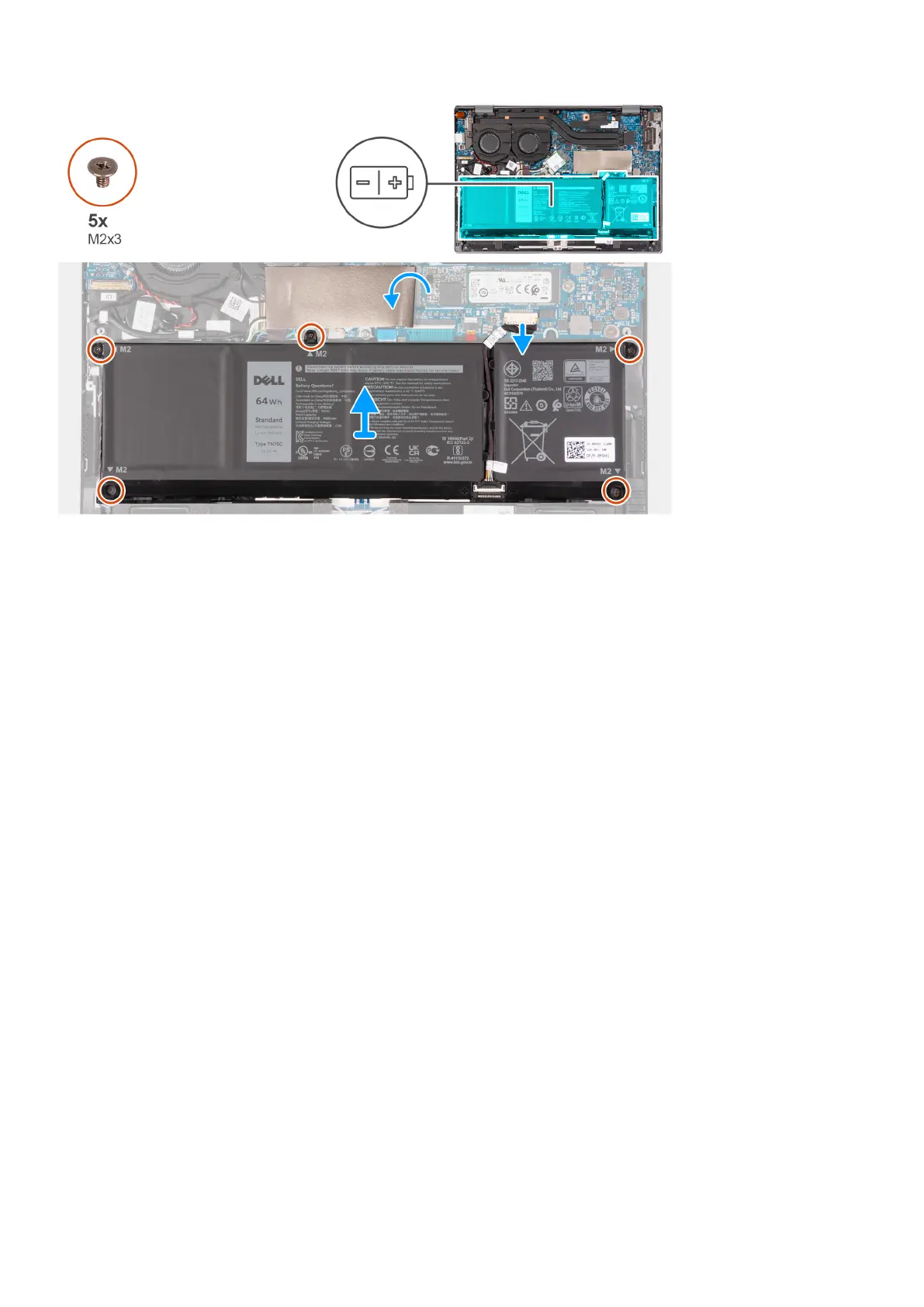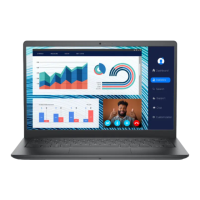Steps
1. Lift the Mylar that covers the M.2 solid-state drive.
2. Disconnect the battery cable from the system board.
3. Remove the five screws (M2x3) that secure the battery to the palm-rest and keyboard assembly.
4. Lift the battery off the palm-rest and keyboard assembly.
Installing the battery
Prerequisites
If you are replacing a component, remove the existing component before performing the installation process.
About this task
The following image(s) indicate the location of the battery and provides a visual representation of the installation procedure.
Removing and installing components
29
