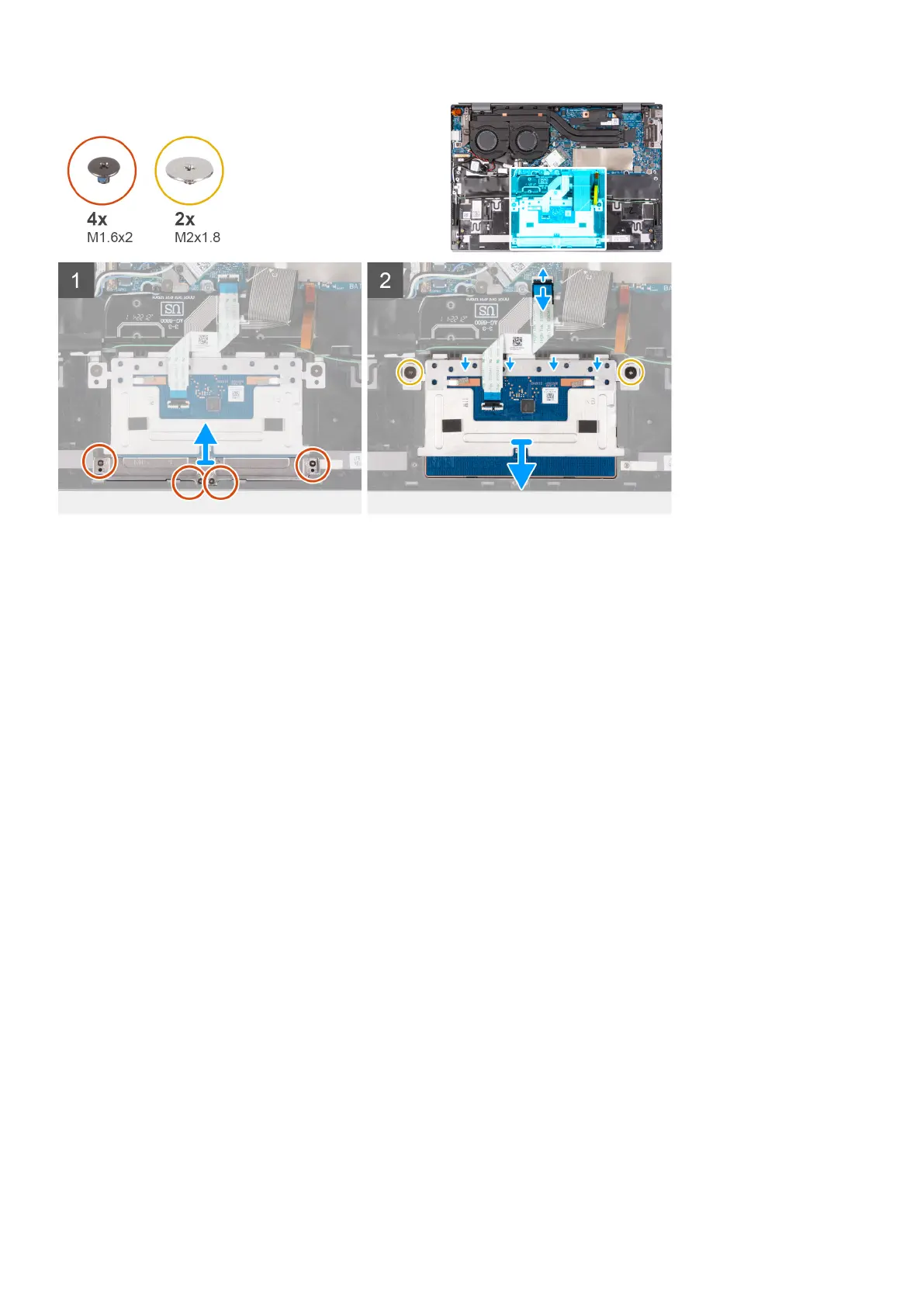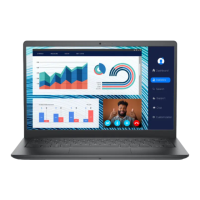Steps
1. Remove the four screws (M1.6x2) that secure the touchpad bracket to the palm-rest and keyboard assembly.
2. Lift the touchpad bracket off the palm-rest and keyboard assembly.
3. Open the latch and disconnect the touchpad cable from the system board.
4. Remove the two screws (M2x1.8) that secure the touchpad to the palm-rest and keyboard assembly.
5. Lift the touchpad, along with its cable, off the palm-rest and keyboard assembly.
Installing the touchpad
Prerequisites
If you are replacing a component, remove the existing component before performing the installation process.
About this task
The following image(s) indicate the location of the touchpad and provides a visual representation of the installation procedure.
Removing and installing components
33
