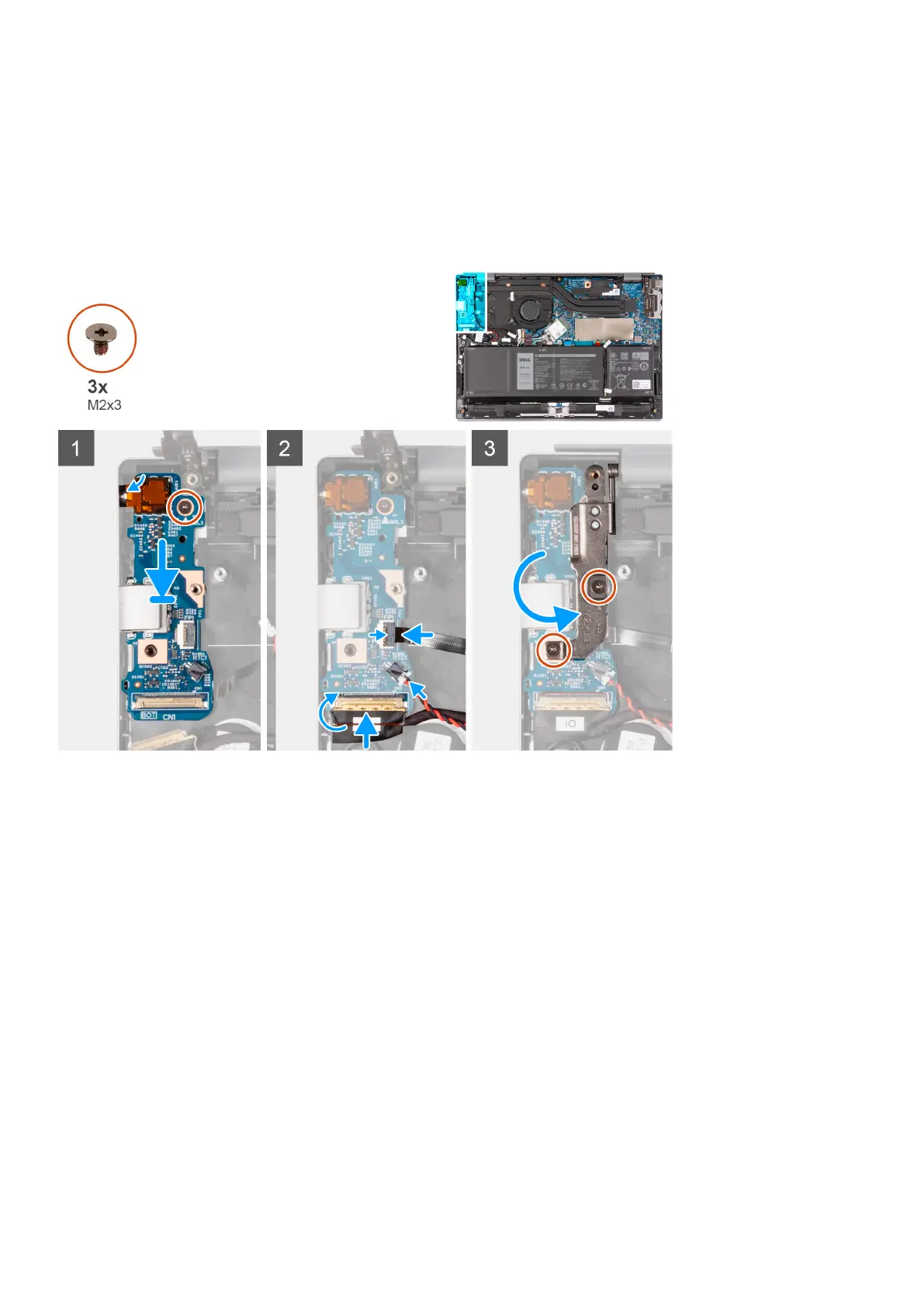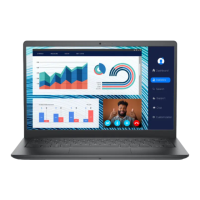Installing the I/O board
Prerequisites
If you are replacing a component, remove the existing component before performing the installation process.
About this task
The following image(s) indicate the location of the I/O board and provides a visual representation of the installation procedure.
Steps
1. Align the ports on the I/O board with the slots on the palm-rest and keyboard assembly.
2. Align the screw hole on the I/O board with the screw hole on the palm-rest and keyboard assembly.
3. Replace the screw (M2x3) that secures the I/O board to the palm-rest and keyboard assembly.
4. Connect the I/O-board cable to the connector on the I/O board and close the latch to secure the cable.
5. Connect the coin-cell battery cable to the I/O board.
6. Connect the power-button with optional fingerprint-reader cable to the connector on the I/O board and close the latch to
secure the cable.
7. Close the left-display hinge and align the screw holes on the left-display hinge with the screw holes on the palm-rest and
keyboard assembly.
8. Replace the two screws (M2x3) that secure the left-display hinge to the palm-rest and keyboard assembly.
Next steps
1. Install the left fan.
2. Install the base cover.
3. Follow the procedure in After working inside your computer.
Removing and installing components
41
