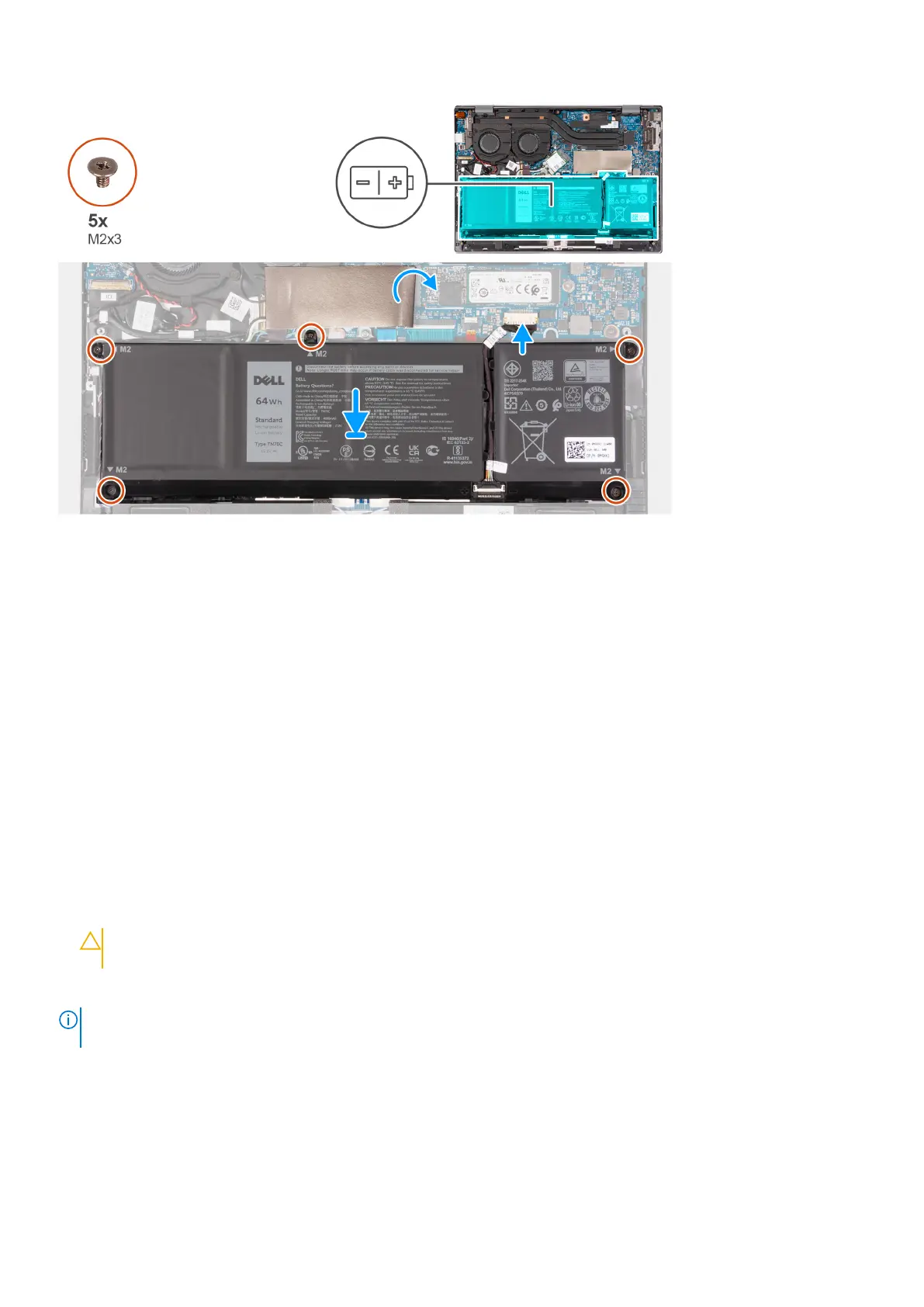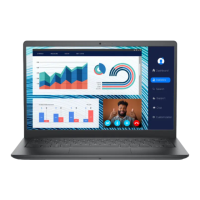Steps
1. Using the alignment posts, place the battery on the palm-rest and keyboard assembly.
2. Lift the Mylar to access the battery connector and connect the battery cable to the system board.
3. Place the Mylar over the M.2 solid-state drive.
4. Replace the five screws (M2x3) that secure the battery to the palm-rest and keyboard assembly.
Next steps
1. Install the base cover.
2. Follow the procedure in After working inside your computer.
Coin-cell battery
Removing the coin-cell battery
Prerequisites
1. Follow the procedure in Before working inside your computer.
CAUTION:
Removing the coin-cell battery resets the BIOS setup program’s settings to default. It is
recommended that you note the BIOS setup program’s settings before removing the coin-cell battery.
2. Remove the base cover.
NOTE:
Ensure that your computer is in Service Mode. For more information see, step 6 in Before working inside your
computer.
About this task
The following image(s) indicate the location of the coin-cell battery and provides a visual representation of the removal
procedure.
30
Removing and installing components