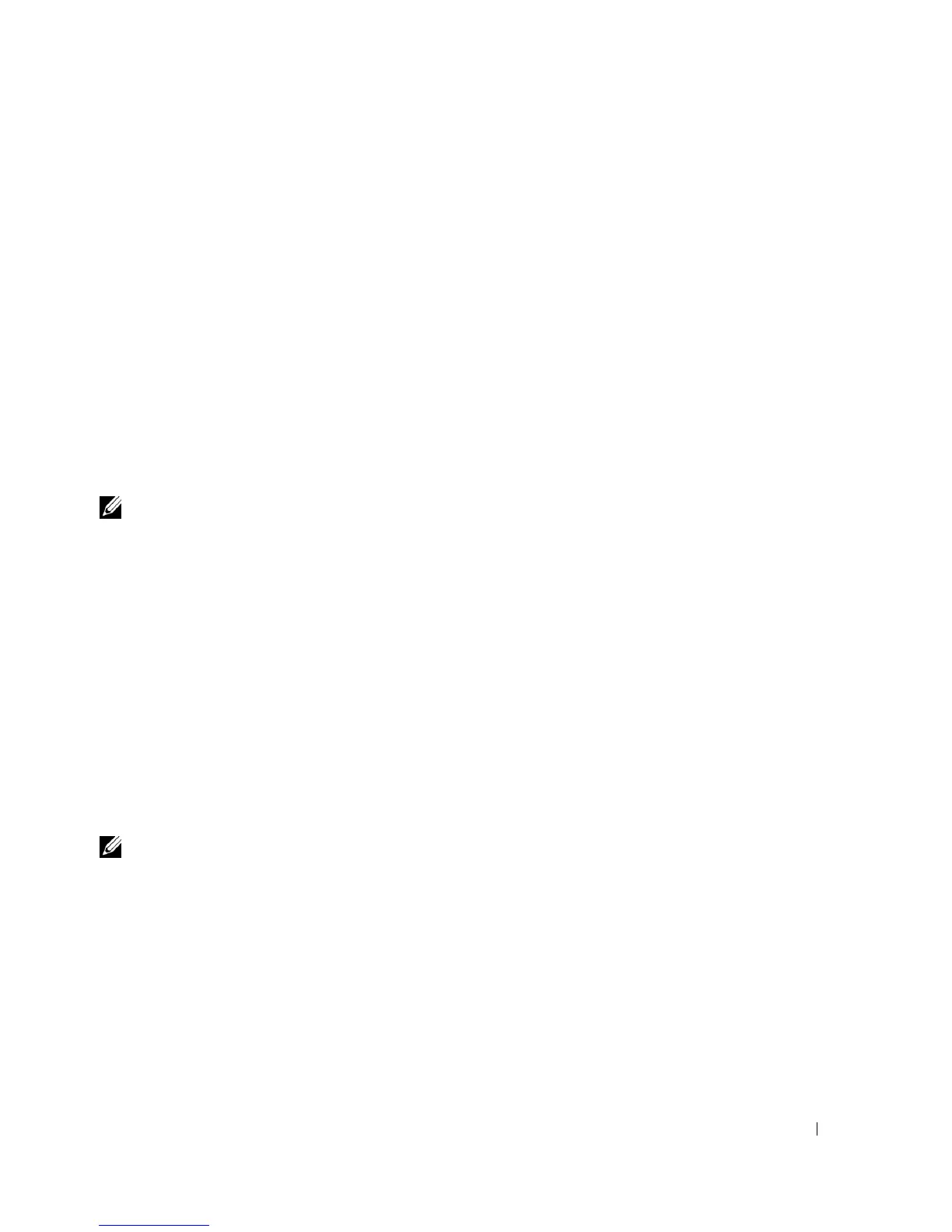Setting up Network Printing 31
e.
If the postscript driver is available and you want to install it, select the
PostScript Driver
check box.
7.
Select the software and documentation you want to install, and then click
Next
. You can
specify folders in which to install the Dell software and documentation. To change the
folders, click
Browser
.
8.
If the Adobe license agreement screen appears, click to accept the agreement and then click
Install
.
9.
Click
Finish
to exit the wizard when the
Congratulations!
screen appears. If necessary, click
Print Test Page
to print a test page.
Use the
Dell Printer Configuration Web Tool
to monitor the status of your network printer
without leaving your desk. You can view and/or change the printer configuration settings, monitor
toner level, and when it is time to order replacement consumables, just click the Dell supplies link
right from your Web browser.
NOTE: The Dell Printer Configuration Web Tool is not available when the printer is locally attached to a
computer or a print server.
To launch the
Dell Printer Configuration Web Tool
, type the network printer IP address in your
Web browser, and the printer configuration appears on the screen. Refer to your
User’s Guide
for
more information.
You can set up the
Dell Printer Configuration Web Tool
to send you an email when the printer
needs supplies or intervention.
To set up e-mail alerts:
1.
Launch the
Dell Printer Configuration Web Tool
.
2.
Click
E-Mail Alert
link.
3.
Under
Setup E-Mail Lists and Alerts
, enter the
Primary SMTP Gateway
, the
Reply Address
,
and enter your email address or the key operator’s email address in the email list box.
4.
Click
Apply New Settings
.
NOTE: The SMTP server will display Connection in Progress until an error occurs.
