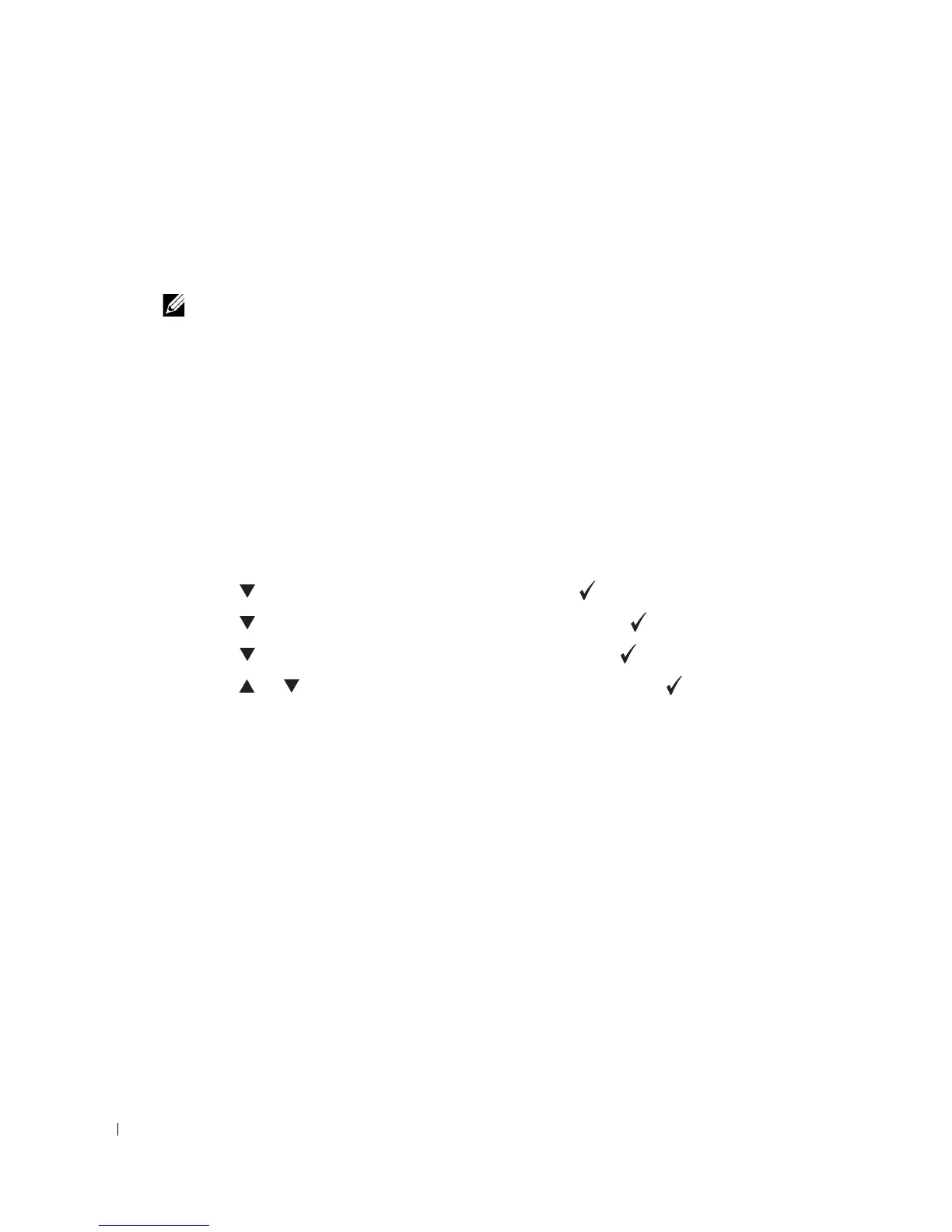58 Using Your Printer
To continue setting other items, select the desired menu. To quit setting new values, press
Cancel
.
User default menu settings remain in effect until you save new settings or restore the factory
defaults. Settings you choose from your software program can also change or override the user
default menu settings you select from the operator panel.
NOTE: Settings you choose from your software program may override the settings you select from the
operator panel.
Resetting Defaults
For more information, see “Reset Defaults” in the
User’s Guide
.
Setting of Panel Lock
For more information, see “Setting of Panel Lock” in the
User’s Guide
.
Adjusting the Language
To display a different language on the operator panel:
1.
Press
Menu
.
2.
Press until
Admin Menu
appears, and then press .
3.
Press until
System Settings
appears, and then press .
4.
Press until
Panel Language
appears, and then press .
5.
Press or until the desired language appears, and then press .
Printing a Job
To print a job from a Microsoft Windows application:
1.
Open the file you want to print.
2.
From the
File
menu, select
Print
.
3.
Verify that the correct printer is selected in the dialog box. Modify the printer settings as
appropriate (such as the pages you want to print or the number of copies).
4.
Click
Properties
or
Setup
to adjust printer settings not available from the first screen, and
then click
OK
.
5.
Click
OK
or
Print
to send the job to the selected printer.
