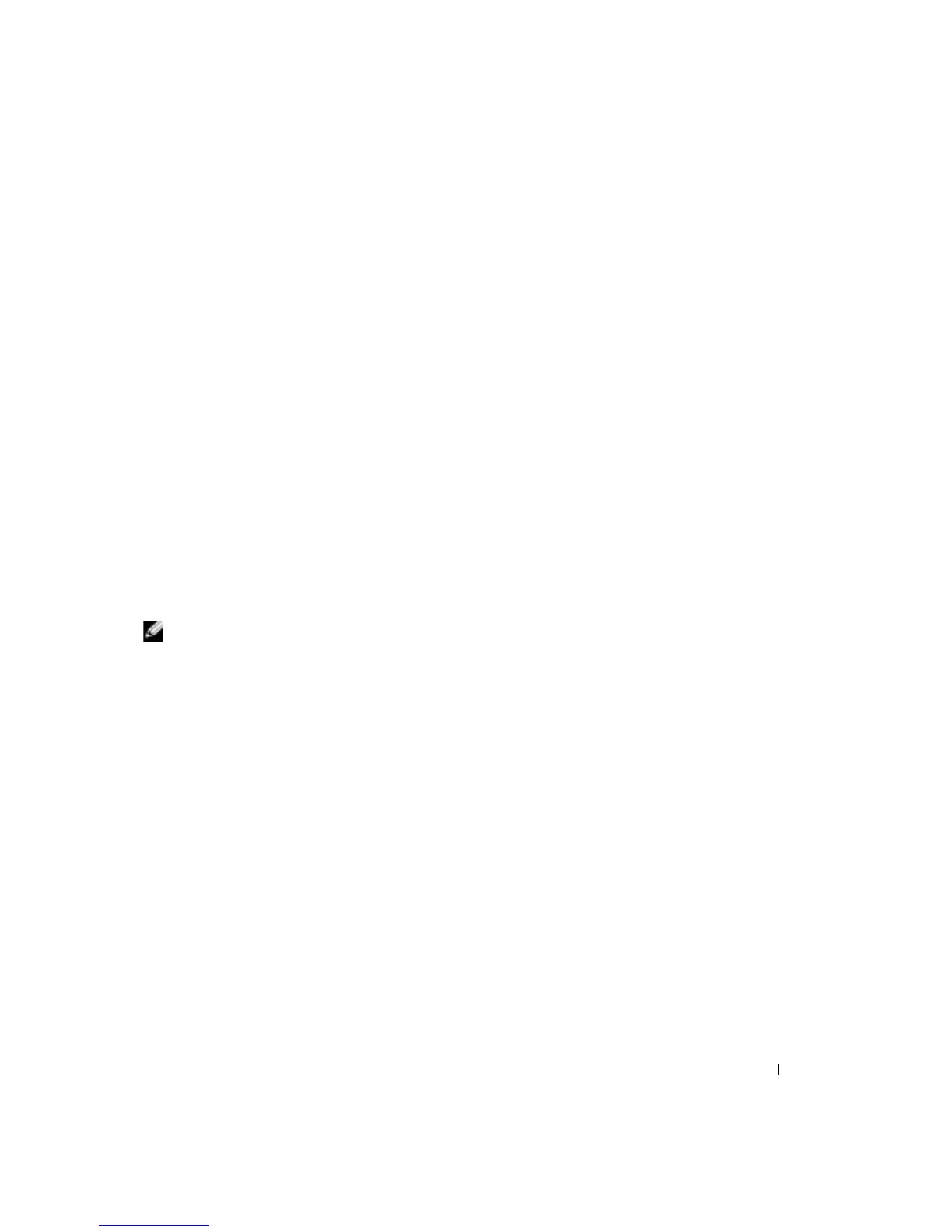Setting Up and Using Your Computer 17
Helpful Tips
• Use Microsoft
®
Windows
®
Explorer to drag and drop files to a CD-R or CD-RW only after
you start Sonic RecordNow and open a RecordNow project.
• You must use CD-Rs to burn music CDs that you want to play in regular stereos.
CD-RWs do not play in most home or car stereos.
• You cannot create audio DVDs with Sonic RecordNow.
• Music MP3 files can be played only on MP3 players or on computers that have MP3 software
installed.
• Do not burn a blank CD-R or CD-RW to its maximum capacity; for example, do not copy a
650-MB file to a 650-MB blank CD. The CD-RW drive needs 1 or 2 MB of the blank CD to
finalize the recording.
• Use a blank CD-RW to practice CD recording until you are familiar with CD recording
techniques. If you make a mistake, you can erase the data on the CD-RW and try again. You
can also use blank CD-RWs to test music file projects before you record the project
permanently to a blank CD-R.
• See the Sonic support website at
support.sonic.com
for additional information.
Hyper-Threading
NOTE: Hyper-Threading is supported only on computers that have 3.06-GHz (or higher) microprocessors
installed.
Hyper-Threading is an Intel
®
technology that can enhance overall computer performance by
allowing one physical microprocessor to function as two logical microprocessors, capable of
performing certain tasks simultaneously. It is recommended that you use the Microsoft
®
Windows
®
XP operating system because Windows XP is optimized to take advantage of Hyper-
Threading technology. While many programs can benefit from Hyper-Threading, some programs
have not been optimized for Hyper-Threading and may require an update from the software
manufacturer. Contact the software manufacturer for updates and information about using Hyper-
Threading with your software.
To determine if your computer is using Hyper-Threading technology:
1
Click the
Start
button, right-click
My Computer
, and then click
Properties
.
2
Click
Hardware
and click
Device Manager
.
3
In the
Device Manager
window, click the plus (+) sign next to the processor type. If Hyper-
Threading is enabled, the processor is listed twice.
You can enable or disable Hyper-Threading through the system setup program. For more
information on accessing the system setup program, see page 74. For more information on Hyper-
Threading, search the Knowledge Base on the Dell Support website at
support.dell.com
.
