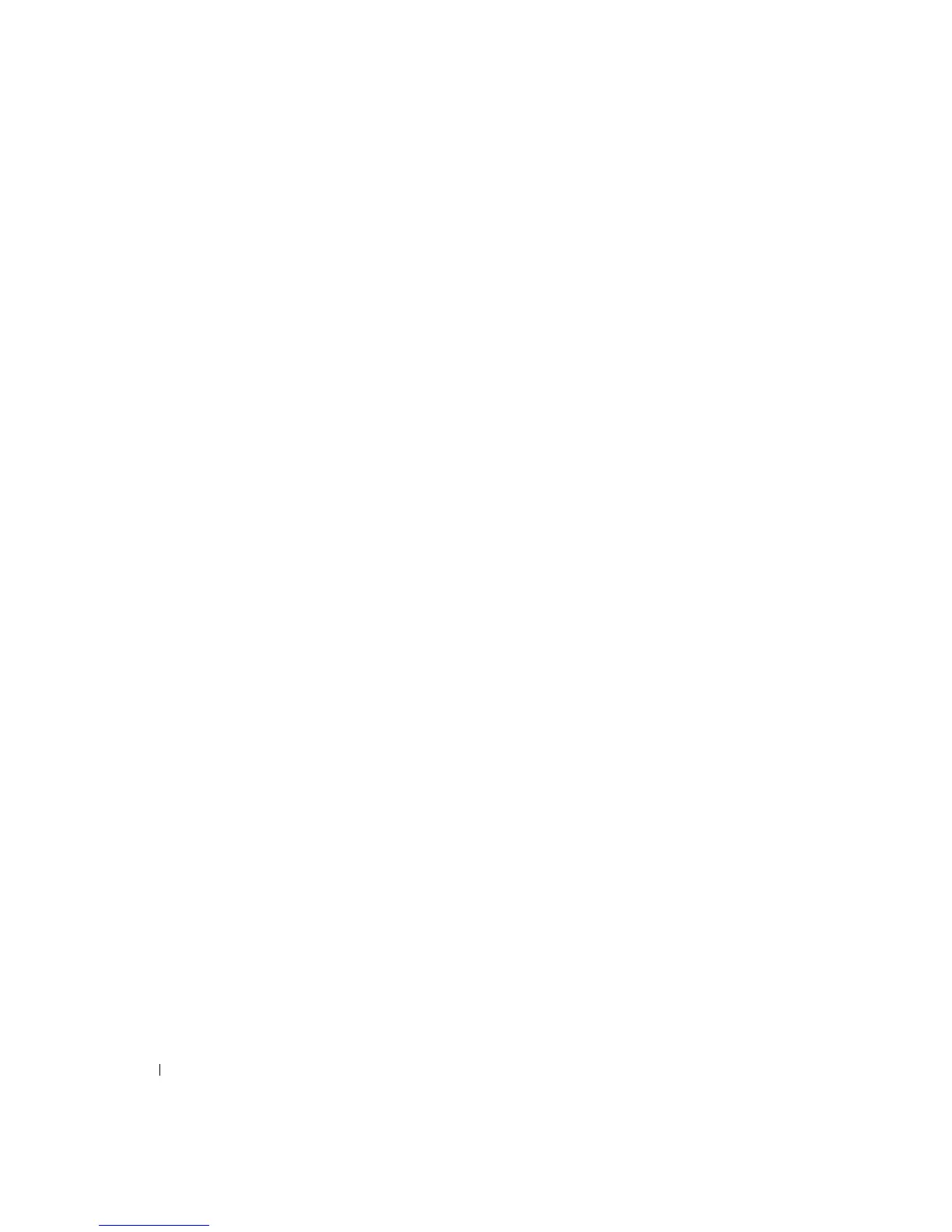74 Appendix
www.dell.com | support.dell.com
System Setup Program Screens
The system setup screens are organized into the following sections:
• The menu bar at the top provides access to the main program screens:
–
Main
provides settings for the basic computer configuration.
–
Advanced
provides detailed settings for some computer features.
–
Security
provides indications and settings for user and setup passwords.
–
Power
provides settings for system power management features.
–
Boot
provides information about how the computer starts.
–
Exit
provides selections for saving and loading the program settings.
• The left side lists configuration options and their settings for the hardware installed in your
computer.
You can change settings enclosed in brackets, but not those that are grayed out. Options
identified by an arrowhead (>) provide access to submenus.
• The top-right side displays help information for a highlighted option.
• The bottom-right side lists keys and their functions for the displayed screen.
Boot Sequence
This feature allows you to change the boot sequence for devices.
Changing Boot Sequence for the Current Boots
You can use this feature, for example, to restart your computer to a USB device such as a floppy
drive, memory key, or CD-RW drive.
1
Turn on (or restart) your computer.
2
When
F2 = Setup, F12 = Boot Menu
appears in the upper-right corner of the screen,
press <F12>.
If you wait too long and the operating system logo appears, continue to wait until you see the
Microsoft Windows desktop. Then shut down your computer (see page 18) and try again.
The
Boot Device Menu
appears, listing all available boot devices. Each device has a number
next to it.
3
At the bottom of the menu, enter the number of the device that is to be used for the current
boot only.
