
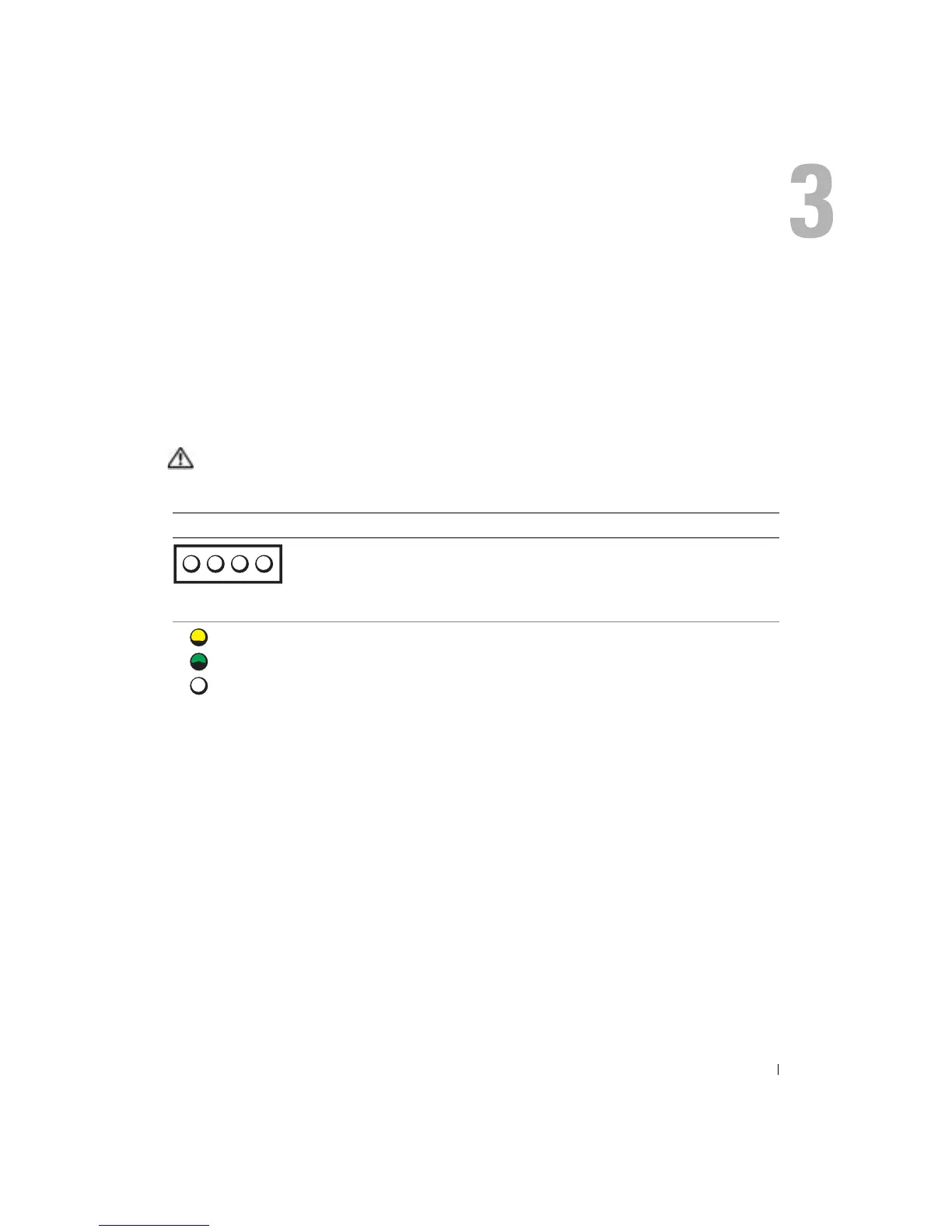 Loading...
Loading...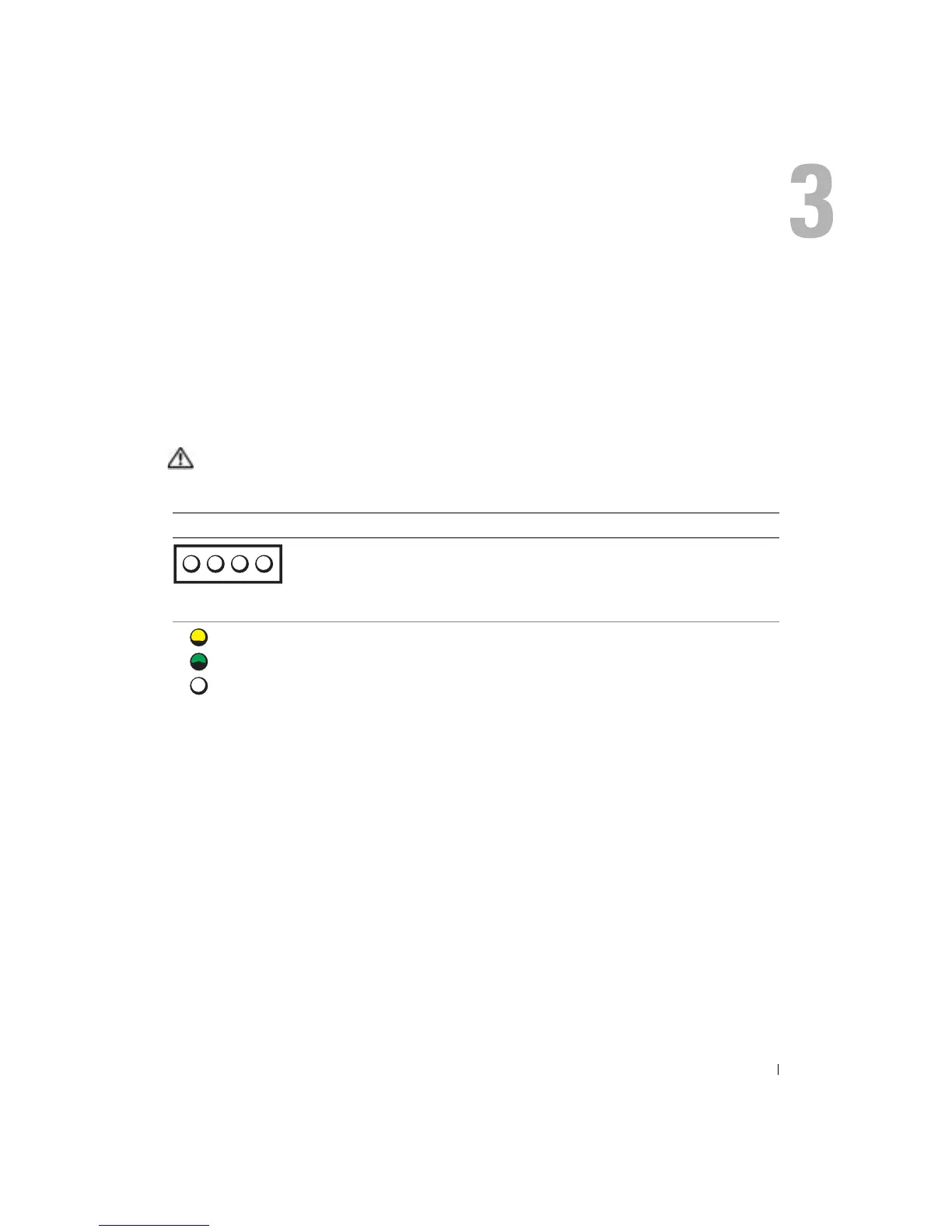
Do you have a question about the Dell Dimension 2400 Series and is the answer not in the manual?
| Chipset | Intel 845GV |
|---|---|
| Memory | Up to 2GB DDR SDRAM |
| Hard Drive | Up to 80GB |
| Optical Drive | CD-ROM, CD-RW, or DVD-ROM |
| Graphics | Integrated Intel Extreme Graphics |
| Audio | Integrated Audio |
| Network | 10/100 Ethernet |
| Expansion Slots | 3 PCI slots |
| Operating System | Windows XP Home or Professional |
| Processor | Intel Celeron or Intel Pentium 4 |
| Processor Speed | Up to 2.8 GHz |
| Ports | Parallel, Serial, VGA, USB 2.0 |
| Weight | Approx. 22 lbs |











