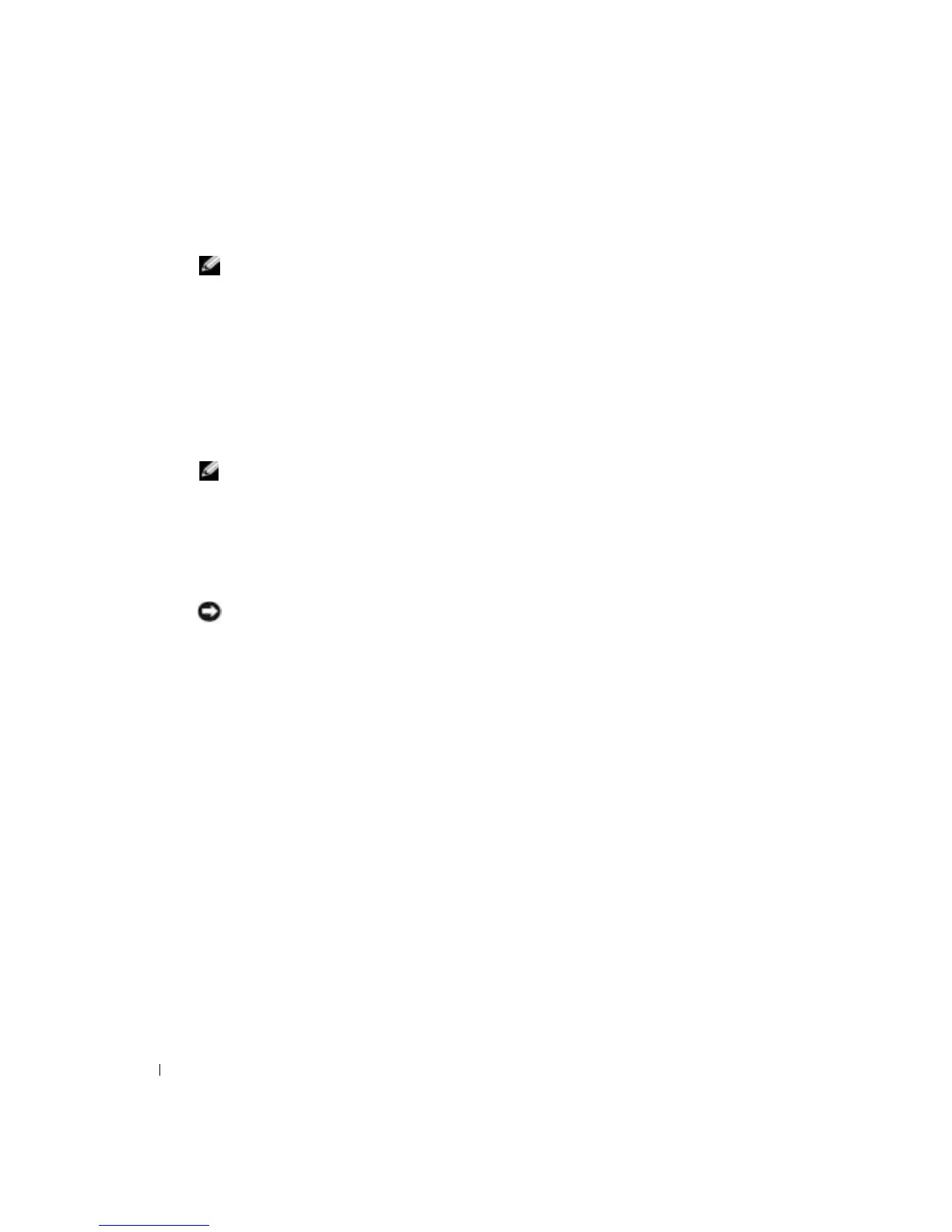18 Setting Up and Using Your Computer
www.dell.com | support.dell.com
Booting to a USB Device
NOTE: To boot to a USB device, the device must be bootable. To ensure that your device is bootable,
check the device documentation.
To restart your computer to a USB device such as a floppy drive, memory key, or CD-RW drive:
1
Connect the USB device to a USB connector (see page 46).
2
Shut down the computer through the
Start
menu (see page 18).
3
Turn on the computer. When the DELL™ logo appears, press <F12> immediately.
If you wait too long and the Microsoft
®
Windows
®
logo appears, continue to wait until you
see the Windows desktop. Then shut down your computer through the
Start
menu and try
again.
NOTE: These steps change the boot sequence for one time only. On the next start-up, the computer
boots according to the devices specified in the system setup program.
4
When the boot device list appears, highlight
USB Flash Device
and press <Enter>.
The computer reboots to the connected USB device.
Turning Off Your Computer
NOTICE: To avoid losing data, turn off your computer by performing a Microsoft
®
Windows
®
operating
system shutdown, as described in this section, rather than by pressing the power button.
1
Save and close any open files, exit any open programs, click the
Start
button, and then click
Turn Off Computer
.
2
In the
Turn off computer
window, click
Turn o f f
.
The computer turns off after the shutdown process finishes.
