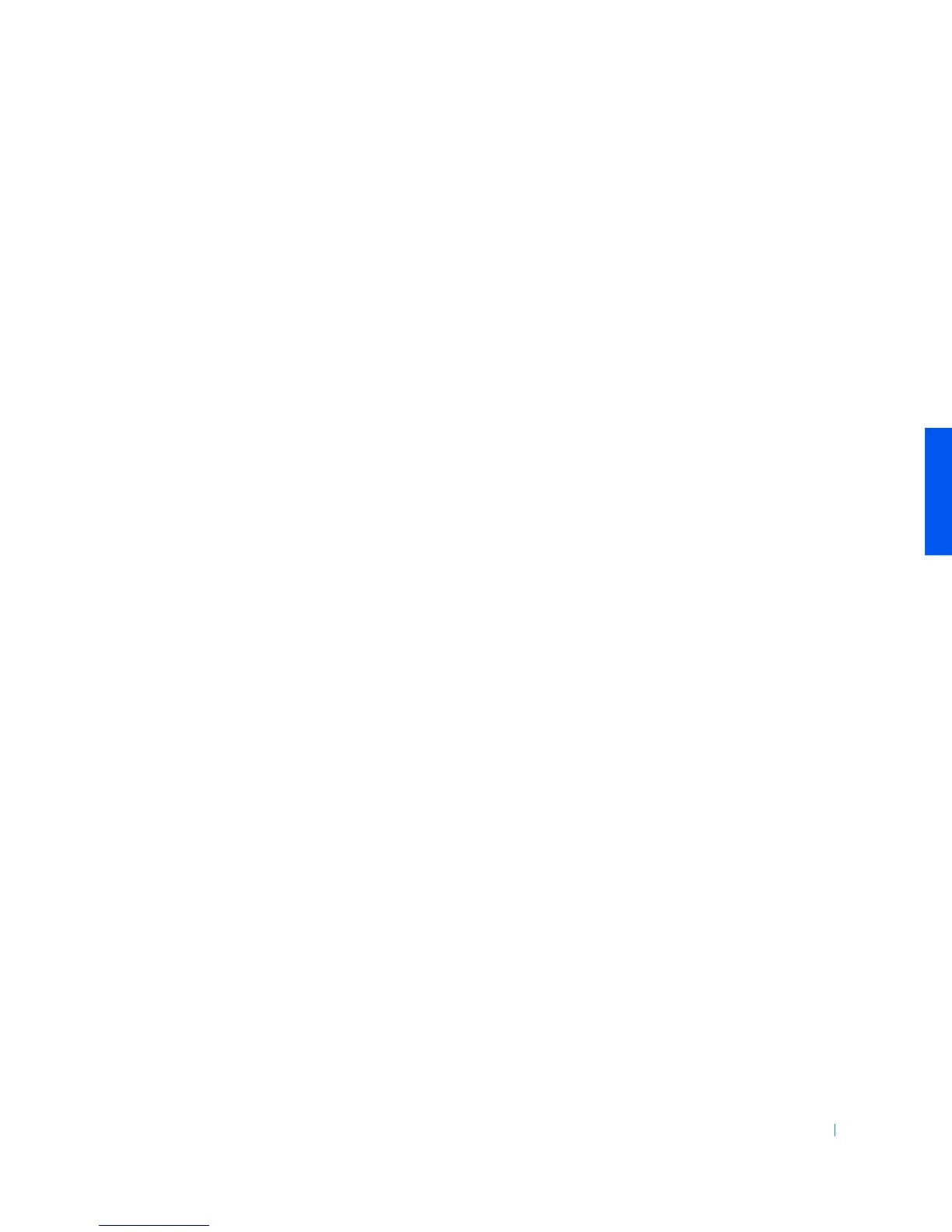Solving Problems 39
20 Click Finish.
Windows Setup installs additional files, and then restarts the
computer.
21 Select Boot From Hard Drive, and then press <Enter>.
Windows Setup installs additional files, and then restarts the
computer.
22 Select Boot From Hard Drive, and then press <Enter>.
23 Enter a password in the Enter Network Password window, if desired,
and then click Next.
24 Remove the operating system CD from the CD or DVD drive.
25 Enter the system setup program as directed by a Dell technical support
representative.
26 In the system setup program Boot menu, change the boot sequence
back to the original boot sequence, as directed by a Dell technical
support representative. Then, exit the system setup program.
Reinstalling Windows 2000
1 Insert the operating system CD into the CD or DVD drive.
2 Shut down the computer.
3 Start the computer.
4 Press any key when the Press any key to boot from CD message
appears on the screen.
5 When the Windows 2000 Setup screen appears, ensure that the To
setup Win2000 now, press ENTER option is highlighted. Then press
<Enter>.
6 Read the information in the License Agreement screen, and then press
<F8> to continue.
7 When the Windows 2000 Professional Setup screen appears, use the
arrow keys to select the Windows 2000 partition option that you want.
To continue, press the key specified in the partition option that you
chose.
