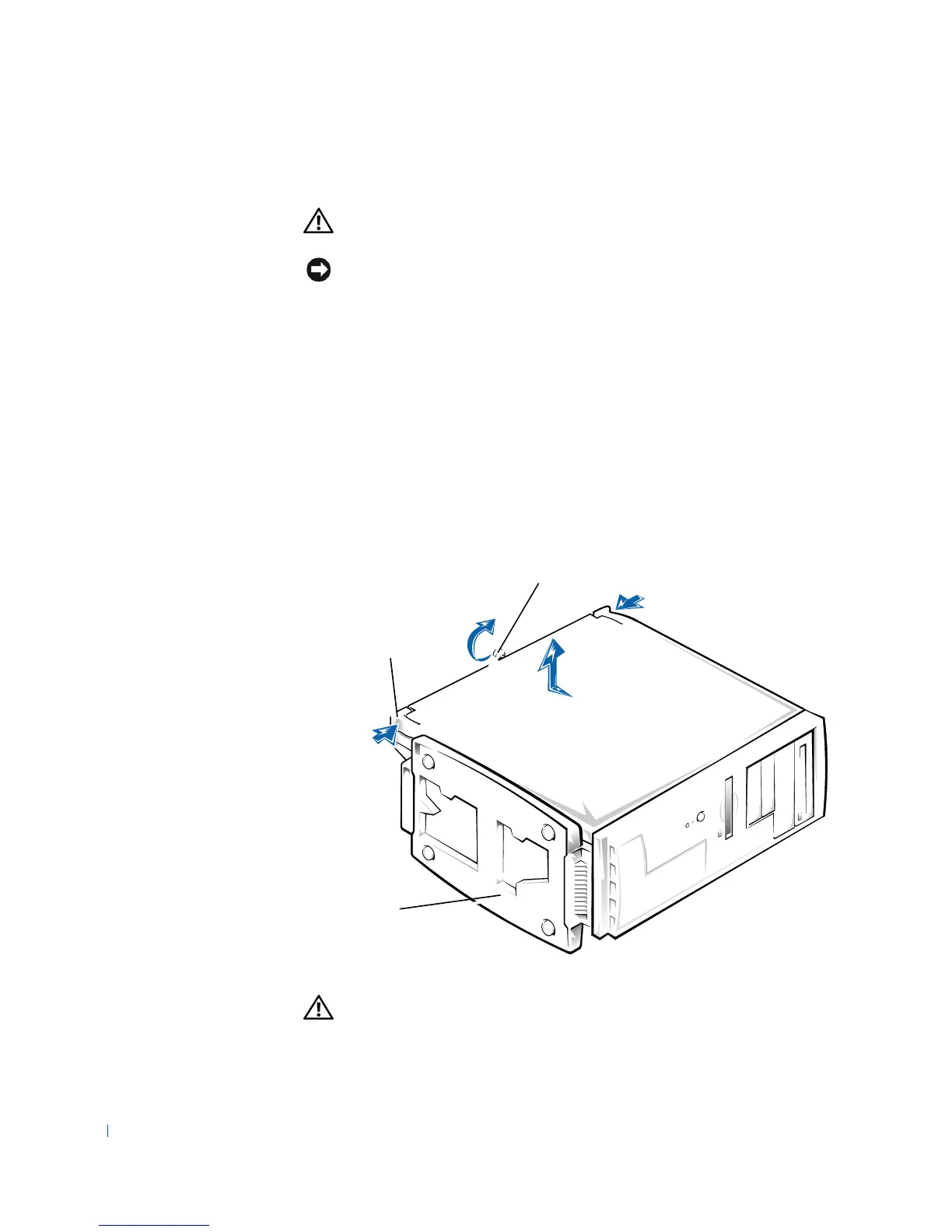42 Adding Parts
www.dell.com | support.dell.com
Removing the Computer Cover
CAUTION: Before you begin any of the procedures in this section,
follow the safety instructions on page 7.
NOTICE: To disconnect a network cable, first unplug the cable from your
computer and then unplug it from the network jack.
1
Turn off the computer and devices, and disconnect them from their
electrical outlets.
2 Briefly press the power button.
Pressing the power button when the computer is not connected to an
electrical outlet discharges residual electricity and can help prevent
system board damage.
3 Lay the computer on its right side, with the foot off the edge of the
work surface.
4 Loosen the thumbscrew.
CAUTION: To prevent cuts, keep your hands clear of the metal
edges on the computer as you slide back the cover.
t
um
screw
latches (2)
foot
front of
computer
