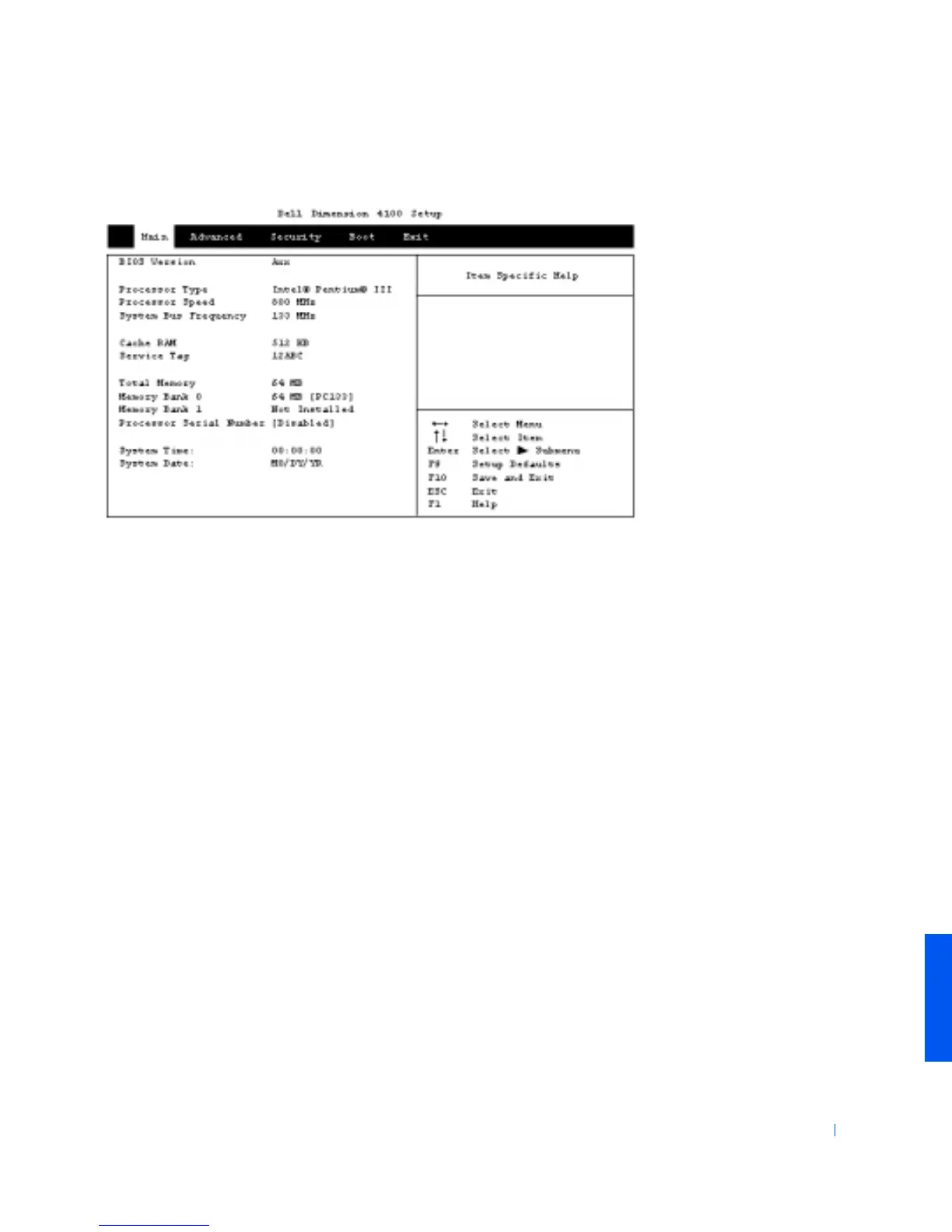Appendix 79
Viewing Settings
1 Turn on (or restart) your computer.
2 When the blue Dell logo appears, press <Del> immediately.
If you wait too long and the operating system logo appears, continue to
wait until you see the Windows desktop. Then shut down your
computer and try again.
System Setup Screens
The system setup screens are organized into the following sections:
• The menu bar at the top provides access to the main program screens:
– Main provides settings for the basic computer configuration.
– Advanced provides detailed settings for some computer features.
– Security provides indications and settings for user and setup
passwords.
– Boot provides information about how the computer starts.
– Exit provides selections for saving and loading the program
settings.
