
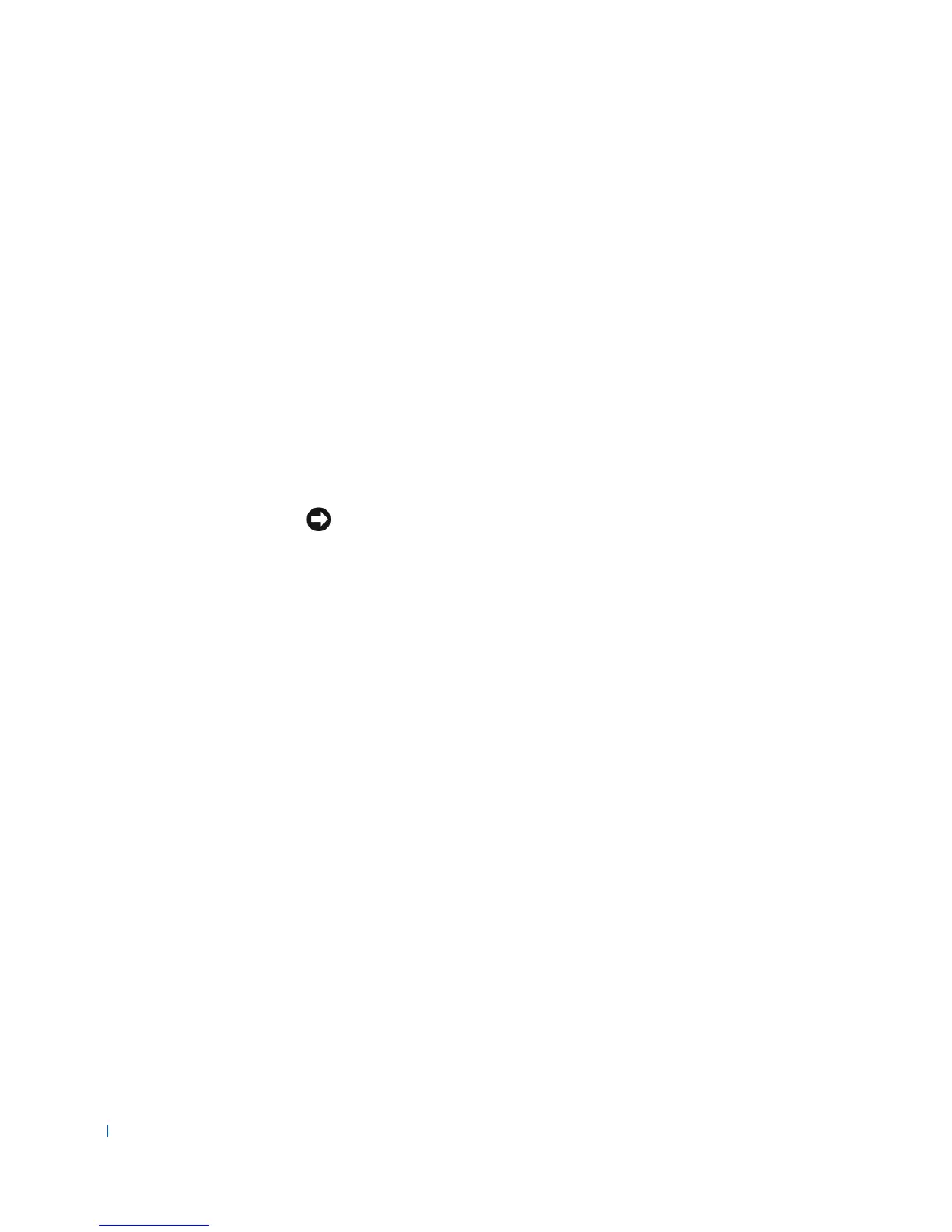 Loading...
Loading...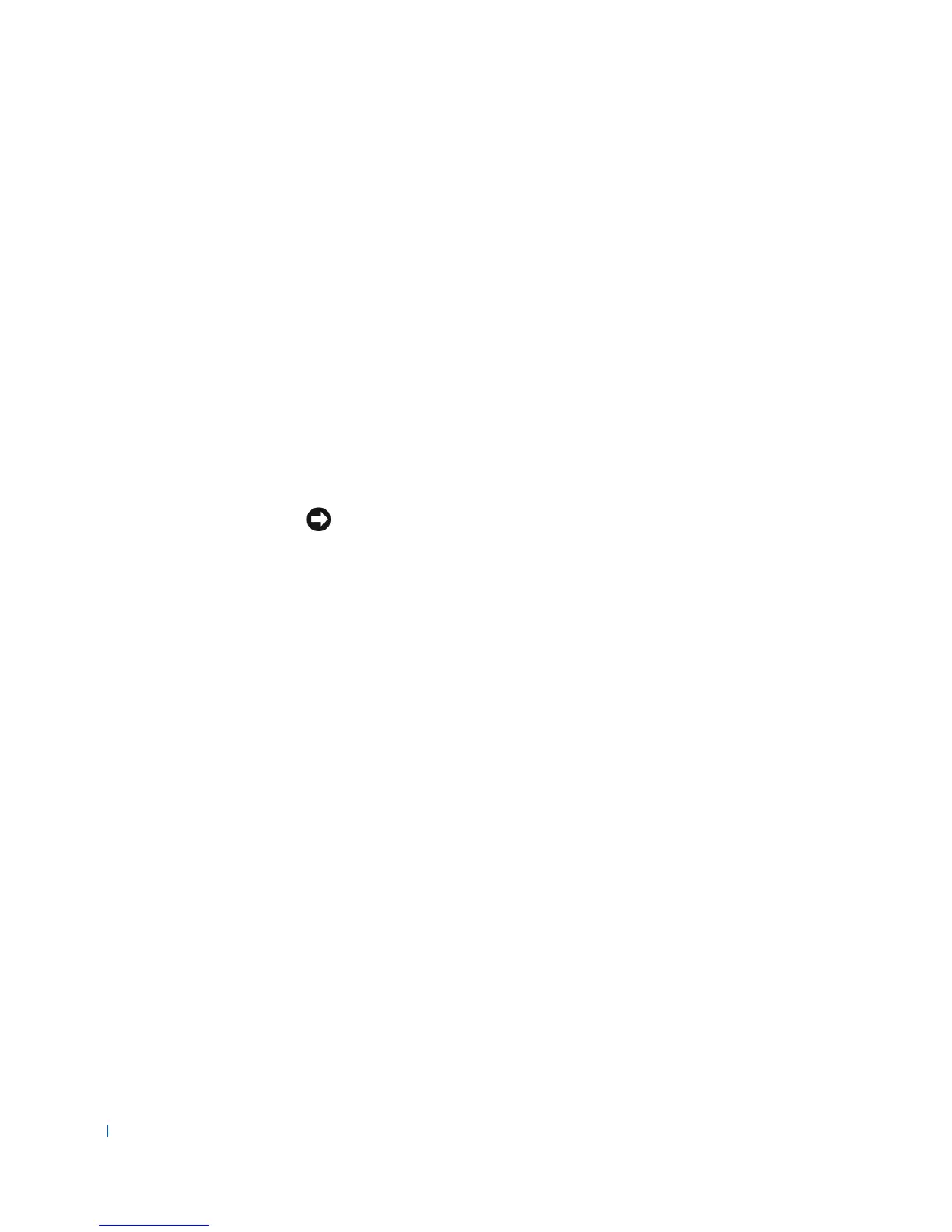
Do you have a question about the Dell Dimension 4100 and is the answer not in the manual?
| Form Factor | Mini-Tower |
|---|---|
| Chipset | Intel 815E |
| Expansion Slots | 3 PCI, 1 AGP |
| Processor | Intel Pentium III |
| Storage | 20 GB - 80 GB |
| Graphics | Integrated Intel graphics |
| Operating System | Windows 2000 |
| Ports | USB, Serial, Parallel |
| Optical Drive | CD-ROM / DVD-ROM |
| Network | 10/100 Ethernet |
Instructions for connecting a printer, including parallel, USB, and driver installation.
Using a chart to quickly find answers to computer questions.
Troubleshooting steps for power-related issues with the computer.
Resolving common error messages that appear during computer startup.
Troubleshooting steps for blank or difficult-to-read monitor screens.
Steps to diagnose and fix issues with computer sound and speakers.
Solutions for issues with parallel and USB printers not printing.
Troubleshooting for floppy, CD, DVD, and hard drive issues.
Steps to resolve issues with network connectivity.
Troubleshooting for program crashes, freezing, or blue screens.
Steps to resolve issues with Dellnet account and internet connectivity.
Procedure for reinstalling system drivers from the ResourceCD.
Instructions for reinstalling the Windows 98 operating system.
Instructions for reinstalling the Windows Millennium Edition operating system.
Instructions for reinstalling the Windows 2000 operating system.











