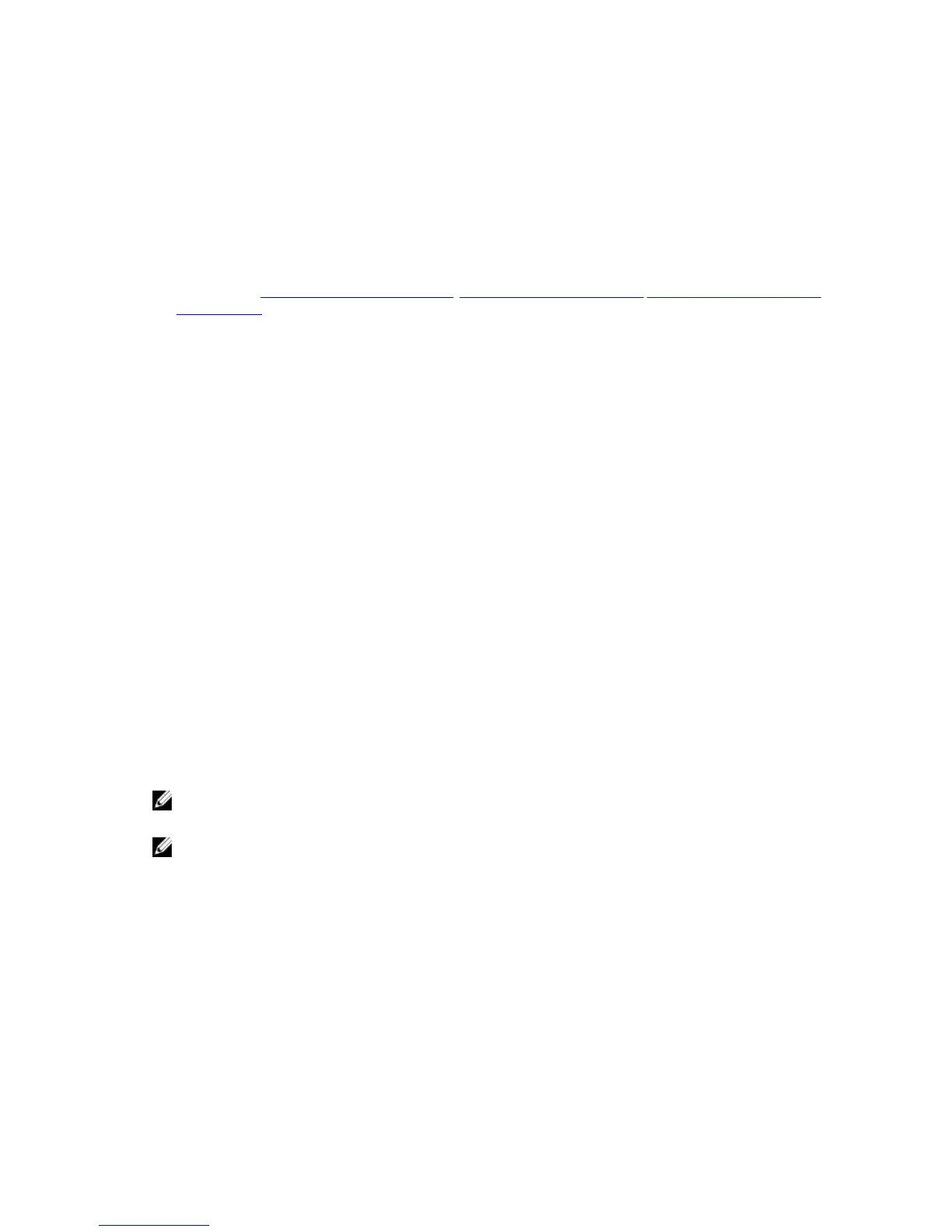13
Getting Help
For more information about what you can attempt to resolve yourself or to get technical assistance from Dell for the DR
Series system, see Troubleshooting and Maintenance, Troubleshooting Error Conditions,Before Contacting Dell Support,
and
Contacting Dell.
Before Contacting Dell Support
If you encounter an error condition or operational issue, Dell recommends that you first attempt to see if you can resolve
it using the supporting Dell DR Series system documentation before you make an attempt to contact Dell Support for
technical assistance.
To help isolate or diagnose any basic issues that you may encounter with the Dell DR Series system, Dell recommends
that you perform the following tasks:
• Refer to the
Dell DR Series System Administrator Guide
to verify if it contains information that can explain or resolve
your issue. See Chapter 9, “Troubleshooting and Maintenance”.
• Refer to the
Dell DR Series System Command Line Reference Guide
to verify if it contains information that can
explain or resolve your issue.
• Read the latest set of
Dell DR Series System Release Notes
to verify if they contain any information that can explain
or resolve your issue.
• Locate your Dell support account number and password, locate the Service Tag for your DR Series system,
understand your type of support account, and be ready to provide specific details about the system operations you
were performing.
• Record the content of any status or error dialog messages that you received, and the sequence in which they were
displayed.
• Generate a current version diagnostics file (or if this is not possible, locate your latest existing diagnostics file).
– Using the DR Series system GUI, click Diagnostics → Generate to generate a diagnostics file.
– Using the DR Series system CLI, at the system prompt, enter the command diagnostics --collect to generate a
diagnostics file. For more information, see the
Dell DR Series System Command Line Reference Guide
.
NOTE: For best results in addressing replication issues, you should generate diagnostics files on both DR Series
source and target systems as close in time as possible.
NOTE: Each generated diagnostics file bundle contains information to assist Dell Support with the most current
data about:
• System alerts and events
• System configuration status
• System log files
• System statistics for storage and replication containers
• System hardware component status
187