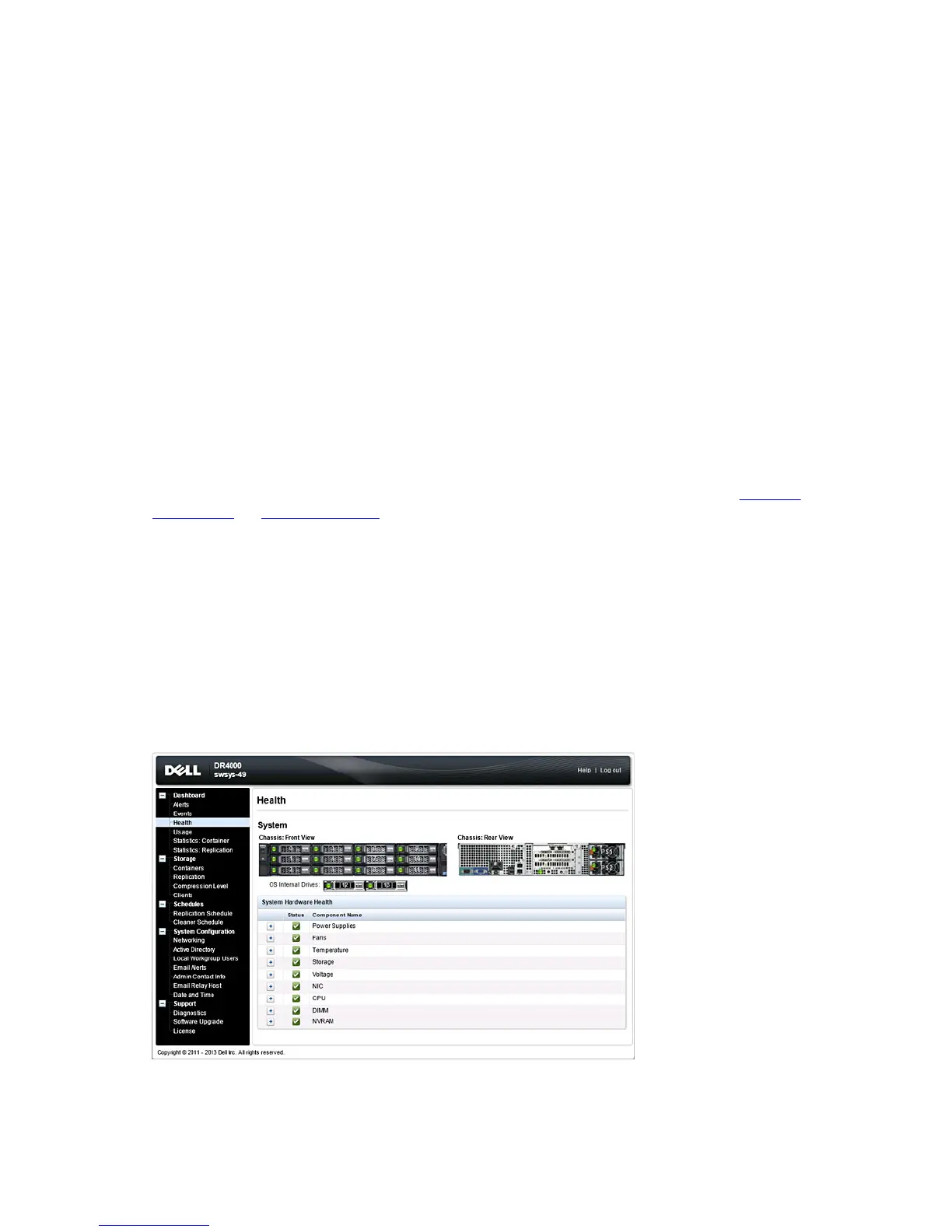Matching events are displayed in a Events summary table that lists the total number of system events that match the
search criteria you defined, and defines each matching system event by:
• Index number
• Event severity: critical, warning, or info (informational)
• Timestamp
• Message (brief description of system event)
In the Events page, set the search criteria for a specific system event type (or all recorded system events) based on the
following:
• In Event Severity, select the event severity to search for from the options in pull-down list: ALL, CRITICAL,
WARNING, and INFO.
• In Message Contains, enter the word or string of words to search for in the events message text (the DR Series
system performs a case-insensitive match based on your entry).
• In Timestamp From, enter starting time in field or click calendar icon to choose month and day, enter starting time
using the Hour and Minute sliders, or click Now to set the current time, and click Done.
• For Timestamp To, enter starting time in field or click calendar icon to choose month and day, enter ending time
using the Hour and Minute sliders, or click Now to set the current time, and click Done.
• Click Start Filter display all search results that match the selected criteria, or click Reset to return all search settings
to their default values.
All critical system events remain in the event list as a system historical record. For more information, see Monitoring
System Events and Using the Event Filter.
Health
You can use the Health page to display and view the current state of the DR Series systems (see Figures 1, 2, and 3).
To display the Health page, click Dashboard → Health or click the HW State link on the Dashboard page. Both methods
display this page, which shows the current state of the system hardware (and any installed data storage expansion shelf
enclosure).
The Health page contains tabs if expansion shelves are installed (for example: System, Enclosure 1, and Enclosure 2).
Health Page: DR4000 System
Figure 1 Health Page (DR4000 System and Components)
48