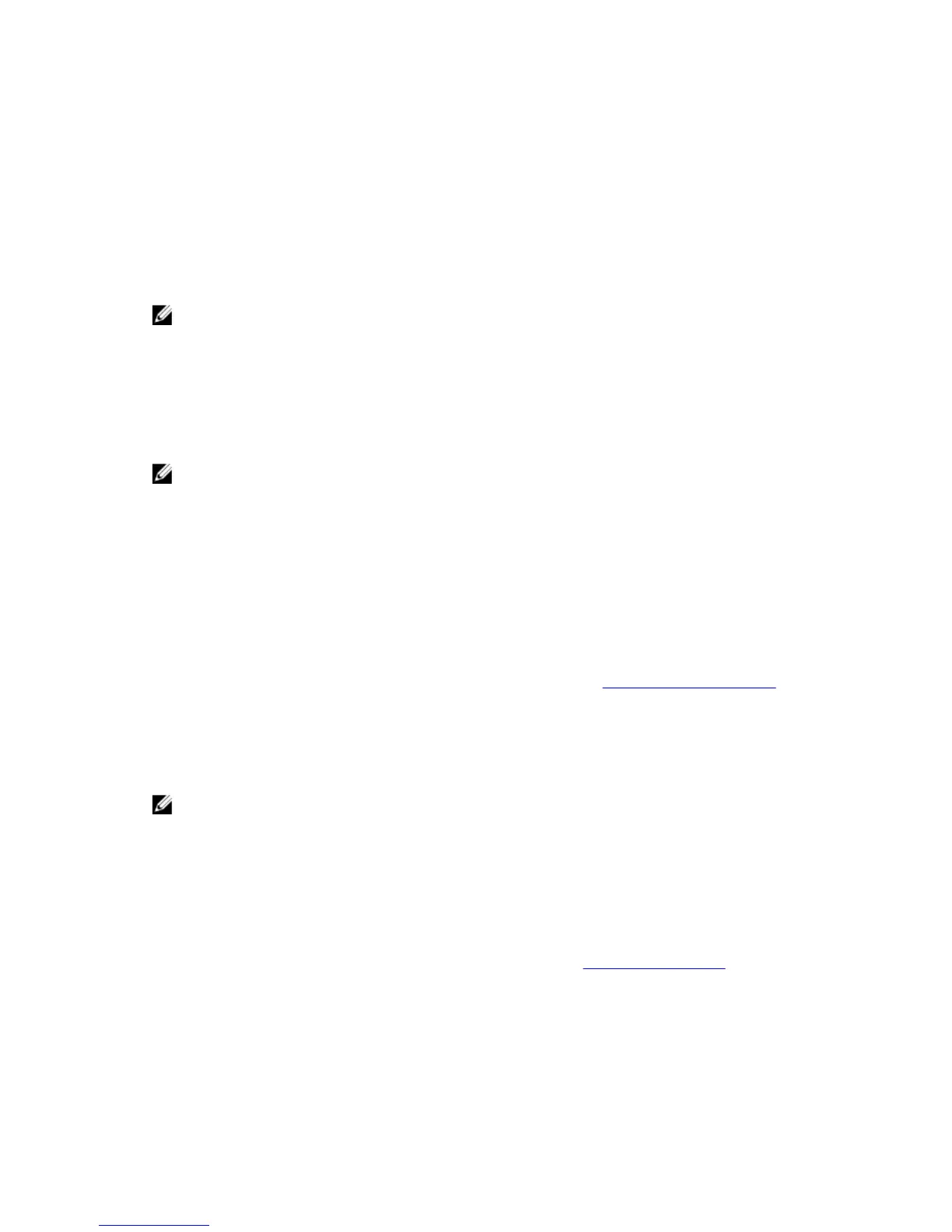Usage
To display the Usage page, click Dashboard → Usage. The Usage page consists of options, pull-down lists, and tabs that
let you filter the DR Series system usage statistics that you want to view, which include:
• Latest Range and Display last...—these options display system usage details for based whether you select Latest
Range or Time Range.
• System Usage tabs—displays system usage based on the Latest Range or Time Range option that you selected, and
represented by the following tabs: CPU Load, System, Memory, Active Processes, Protocols, Network, Disk, and All.
NOTE: If you click the All tab, this action displays the system usage that is defined by the range and display
options you selected, and the file system protocols you have configured. To view all of the displayed usage
categories, use the scroll bar on the right-hand side of the page.
Viewing the Latest Range
The Usage page lets you filter the system usage statistics you want to view. To view the Latest Range statistics,
complete the following:
NOTE: The Usage page also displays the Current Time Zone in use for the system.
1. Click the Latest Range option.
2. Select the desired Hours, Days, or Months duration in the Range pull-down list.
3. Enter the desired value in the Display last... drop-down list.
For the Hours duration, enter between 1 and 24 hours; for the Days duration, enter between 1 and 31 days; for the
Months duration, enter between 1 and 12.
4. Click Apply.
5. To view a specific set of usage statistics, click one of the seven desired tabs, or click All to display the entire set of
system usage statistical graphs.
For information on viewing specific time range statistics on the Usage page, see Viewing a Specific Time Range.
Viewing a Specific Time Range
The Usage page lets you filter the system usage statistics you want to view. To view a specific Time Range, complete
the following:
NOTE: The Usage page also displays the Current Time Zone in use for the system.
1. In the Usage page, select the Time Range option.
2. Type the desired start date in Start Date (or click the calendar icon and make your date selection), or click Now to
select the current time (or use the Hour and Minute sliders to set a desired time), and click Done.
3. Type the desired end date in End Date (or click the calendar icon and make your date selection), or select the Set
“End Date” to current time to set the end date to the current day and time, or click Now to select the current time
(or use the Hour and Minute sliders to set a desired time), click Done, and click Apply.
For information on viewing the latest range statistics on the Usage page, see Viewing the Latest Range.
51