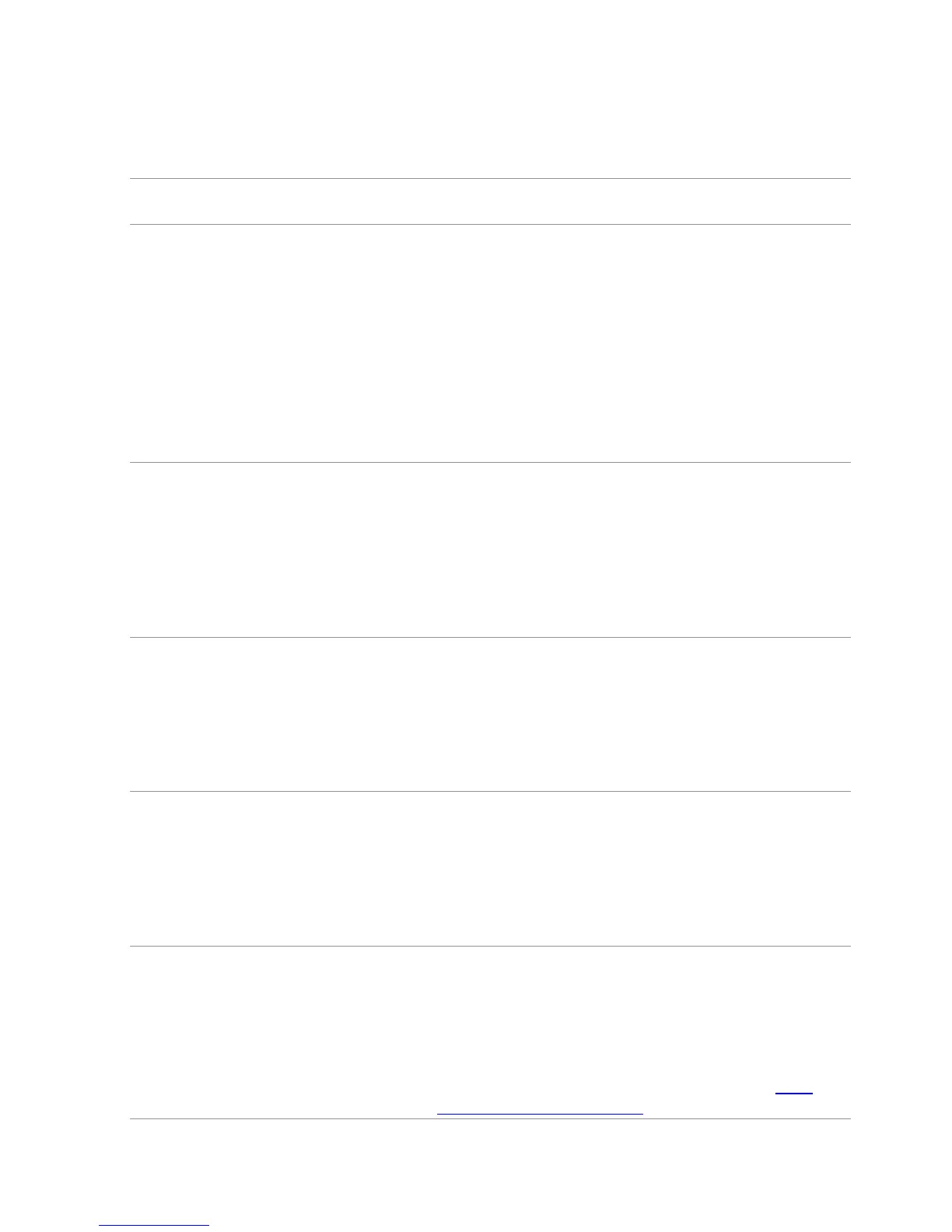Common Problems
The following table contains information about resolving common monitor
problems.
Common
Symptoms
What You
Experience
Possible Solutions
• Make sure the display cable connecting
the monitor and the computer is properly
connected and secure.
No Video
(Power light off)
No picture
• Make sure the power outlet is functioning
properly using any other electrical equipment.
• Make sure the power button is not pressed-in.
• Make sure the correct input source is selected
using the Input Source Select button.
• Check the Power Button LED option under
Energy Settings in OSD Menu.
No Video
(Power light on)
No picture or
no brightness
• Increase brightness and contrast usingOSD.
• Perform monitor self-test.
• Check for bent or broken pins on the
displaycable and the ports.
• Run the built-in diagnostics.
• Make sure the correct input source is selected
using the Input Source Select button.
• Perform Auto Adjust using OSD.
• Adjust the Phase and Pixel Clock using OSD.
Picture is
• Eliminate video extension cables.
Poor Focus fuzzy, blurry, or
• Reset the monitor to factory settings.
ghosting
• Change the video resolution to the correct
aspect ratio (16:9).
Shaky/Jittery
Video
Missing Pixels
Stuck-on Pixels
Wavy picture or
fine movement
LCD screen has
spots
• Perform Auto Adjust using OSD.
• Adjust the Phase and Pixel Clock using OSD.
• Reset the monitor to factory settings.
• Check environmental factors.
• Relocate the monitor and test in another
room.
• Turn o the monitor, disconnect and
reconnect the power cable, and turn on the
monitor.
• Pixel that is permanently o is a natural defect
that can occur in LCD technology.
For more information on Dell Monitor Quality
and Pixel Policy, see Dell support site at dell.
com/support/monitors.
Troubleshooting 39