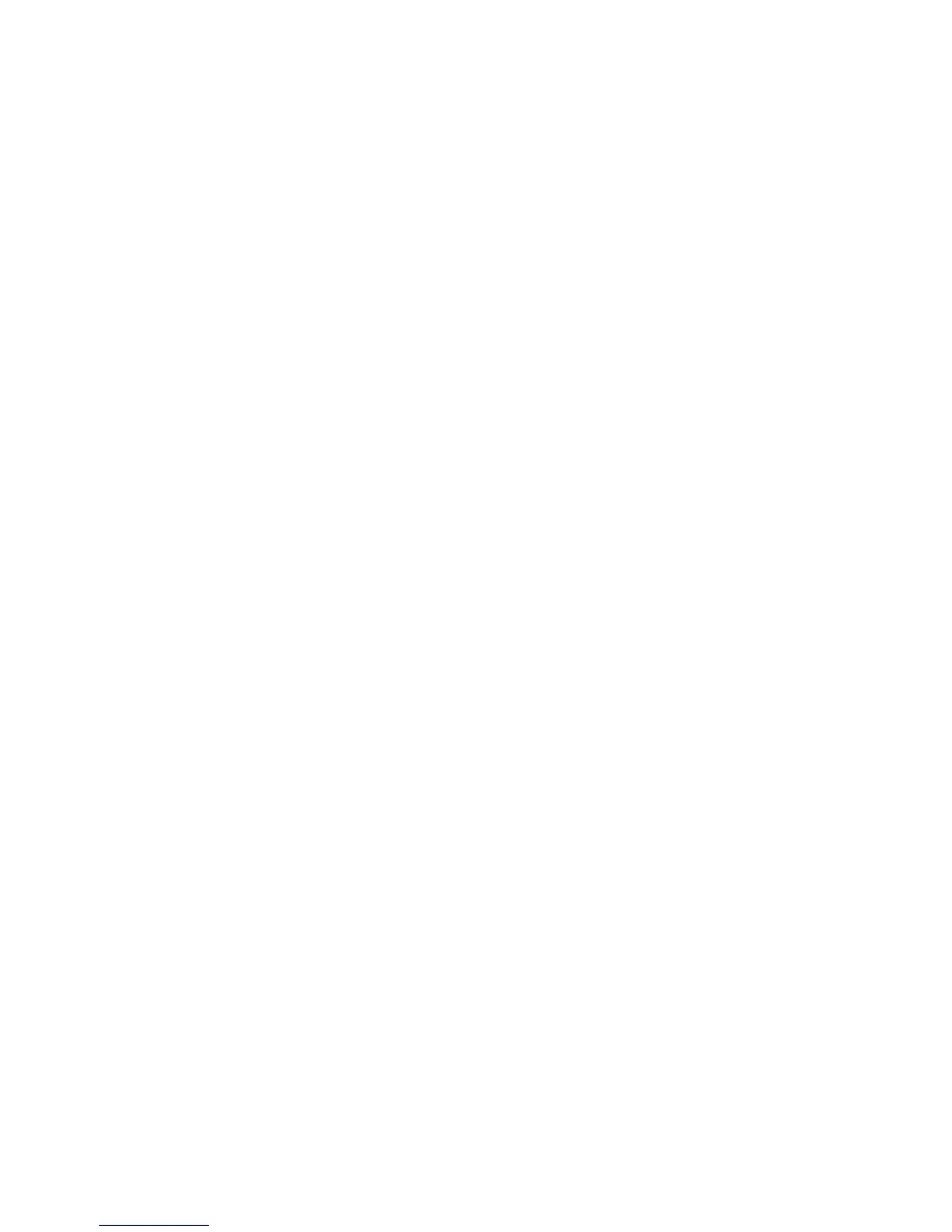Setting Display Resolution to 1600x900 (maximum)
For maximum display performance while using the Microsoft Windows operating
systems, set the display resolution to 1600x900 pixels by performing the following
steps:
Windows XP
1. Right-click on the desktop and click Properties.
2. Select the Settings tab.
3. Move the slider-bar to the right by pressing and holding the left-mouse button
and adjust the screen resolution to 1600x900.
4. Click OK.
Windows Vista, Windows 7, or Windows 8
1. Right-click on the desktop and click Personalization.
2. Click Change Display Settings.
3. Move the slider-bar to the right by pressing and holding the left-mouse button
and adjust the screen resolution to 1600x900.
4. Click OK.
Downloading Latest Video Drivers
Dell computer
1. Go to dell.com/support, enter the Service Tag of your computer, and download
the latest driver for your video card.
2. After installing the drivers, try setting the resolution to 1600x900 again.
If you are unable to set the resolution to 1600x900 even after updating the video
drivers, contact Dell technical support.
Non-Dell computer or video card
Windows XP
1. Right-click on the desktop and click Properties.
2. Select the Settings tab.
3. Select Advanced.
4. Identify your video card manufacturer (such as NVIDIA, ATI, Intel, and so on)
from the description at the top of the window.
5. See the computer or video-card manufacturer’s website for updated drivers.
Windows Vista, Windows 7, or Windows 8
1. Right-click on the desktop and click Personalization.
2. Click Change Display Settings.
46 Appendix