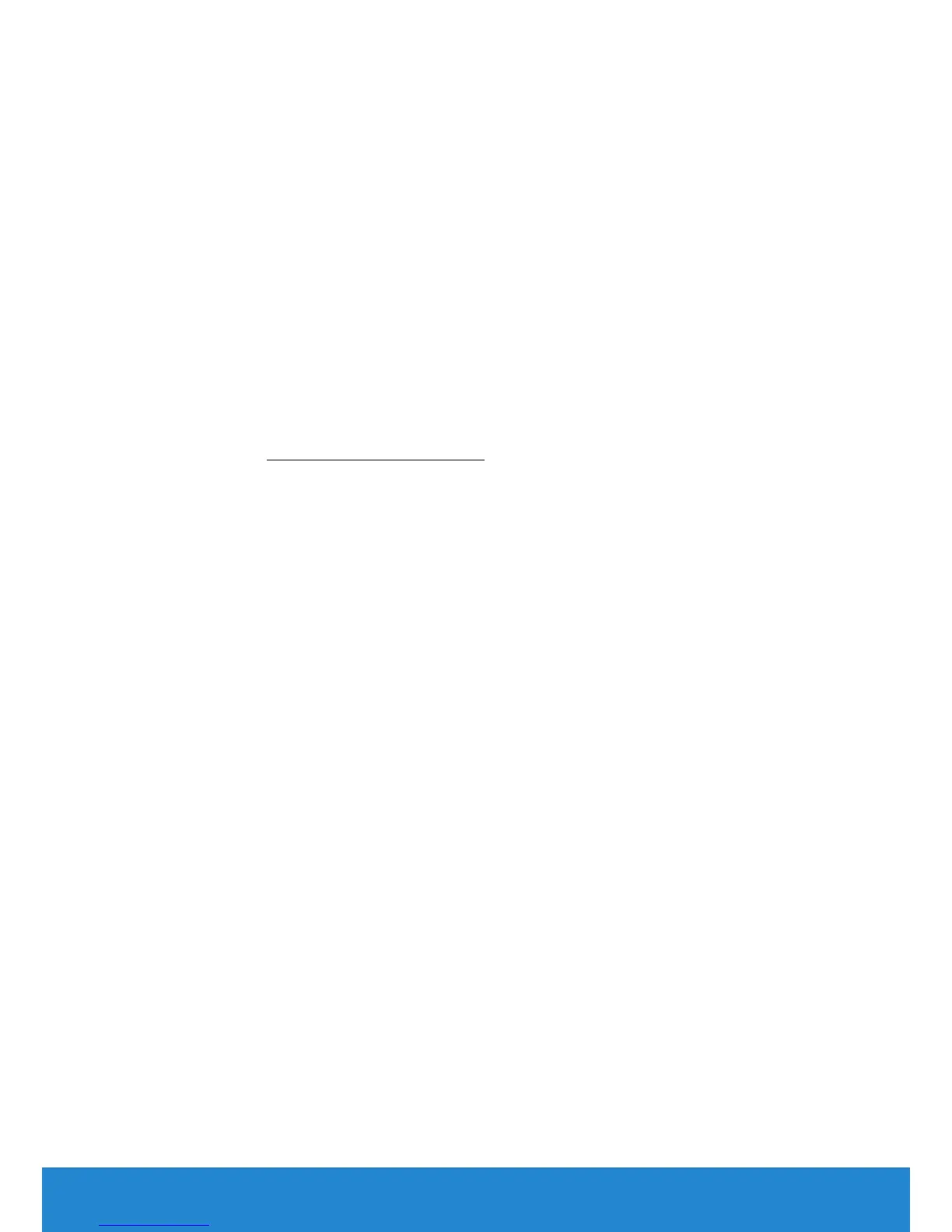Operating the Monitor 57
Setting the Maximum Resolution
Windows Vista® ,Windows® 7 ,Windows® 8 or Windows 8.1:
1. For Windows® 8 or Windows 8.1 only, select the Desktop tile to switch
to classic desktop.
2. Right-click on the desktop and click Screen Resolution.
3. Click the dropdown list of the screen resolution and select 1600 x 900
(for E2015HV) or 1920 x 1080 (for E2215HV/E2715H).
4. Click OK.
If you do not see 1600 x 900 (for E2015HV) or 1920 x 1080 (for E2215HV/
E2715H) as an option, you may need to update your graphics driver.
Depending on your computer, complete one of the following procedures:
If you have a Dell desktop or portable computer:
• Go to www.dell.com/support, enter your service tag, and download
the latest driver for your graphics card.
If you are using a non-Dell computer (portable or desktop):
• Go to the support site for your computer and download the latest
graphic drivers.
• Go to your graphics card website and download the latest graphic
drivers.
