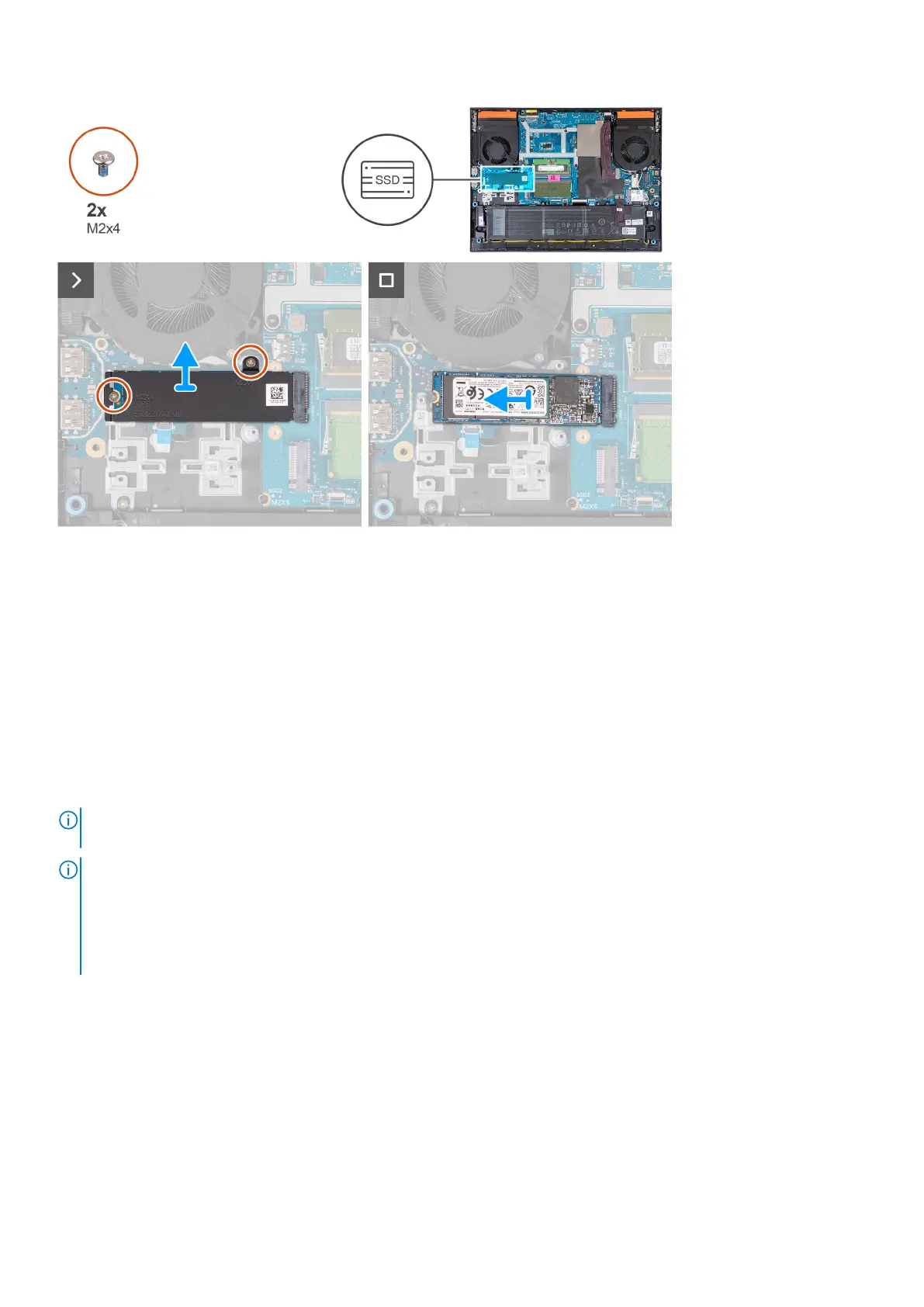Steps
1. Remove the two screws (M2x4) that secure the thermal shield to the solid-state drive and the system board.
2. Lift the thermal shield off the palm-rest and keyboard assembly.
3. Slide and lift the solid-state drive off the M.2 slot on the system board.
Installing the solid-state drive
Prerequisites
If you are replacing a component, remove the existing component before performing the installation procedure.
About this task
NOTE:
Your computer has two M.2 solid-state drive slots, both located on the system board next to the left fan. The
procedure to remove a solid-state drive from slot 1 and slot 2 are exactly the same.
NOTE:
A M.2 2230 or 2280 solid-state drive may be installed into both slot 1 and 2.
If you are installing a solid-state drive into slot 2 by yourself, only a M.2 2280 SSD, paired with a Dell thermal shield
is recommended. Depending on the previously installed configuration, the solid-state drive screw mount may have to be
moved to facilitate the installation of the new M.2 2280 solid-state drive.
The following image(s) indicates the location of the M.2 2230 solid-state drive or the M.2 2280 solid-state drive and provides a
visual representation of their respective installation procedures.
Installing the M.2 2230 solid-state drive
40
Removing and installing Customer Replaceable Units (CRUs)
