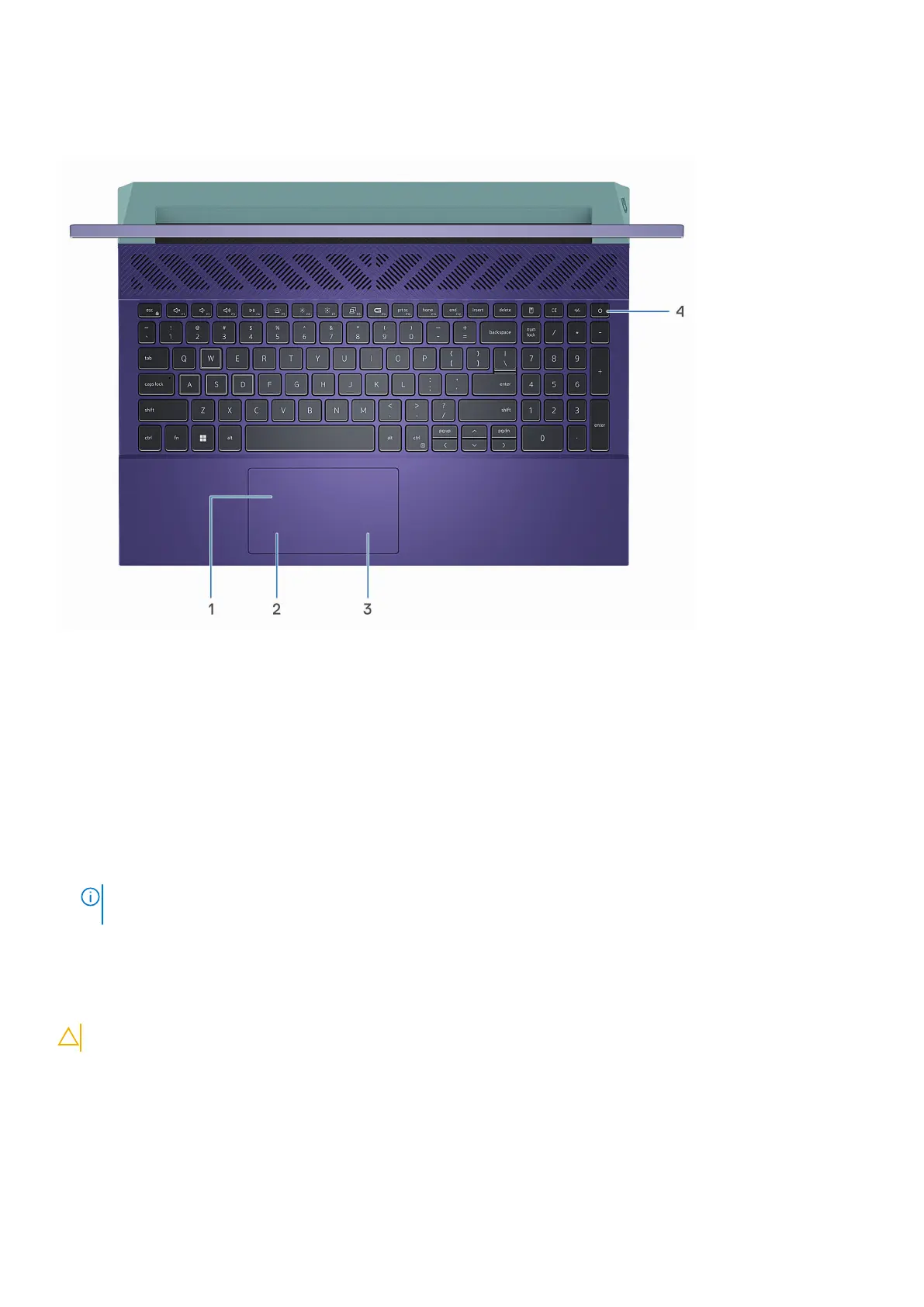Top
1. Touchpad
Move your finger on the touchpad to move the mouse pointer. Tap to left-click and two fingers tap to right-click.
2. Left-click area
Press to left-click.
3. Right-click area
Press to right-click.
4. Power button
Press to turn on the computer if it is turned off, in sleep state, or in hibernate state.
When the computer is turned on, press the power button to put the computer into sleep state; press and hold the power
button for 10 seconds to force shut-down the computer.
NOTE:
You can customize the power-button behavior in Windows. For more information, see Me and My Dell at
www.dell.com/support/manuals.
Front
CAUTION: The maximum operating angle for the display-panel hinge is 135 degrees.
8 Views of Dell G15 5535
