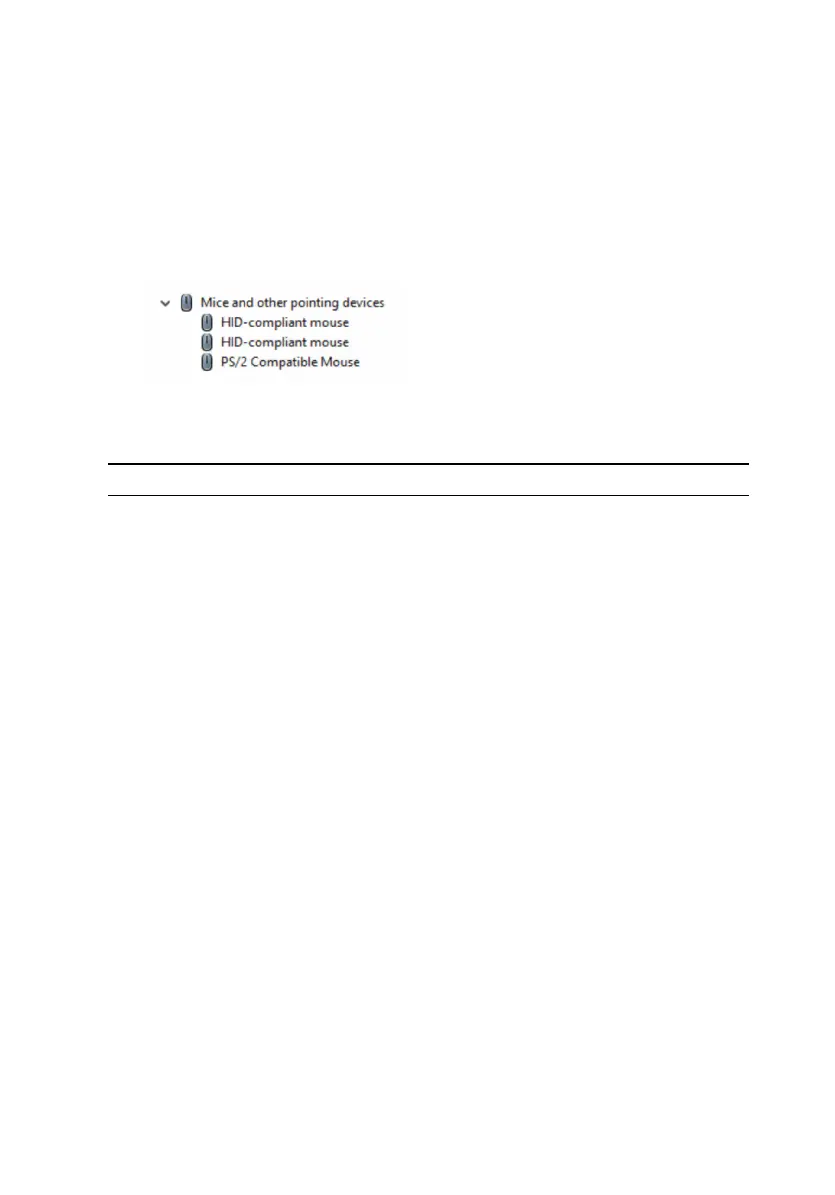Identifying the touch pad
1 On the taskbar, click or tap the search box, and then type Device
Manager.
2 Click or tap Device Manager.
The Device Manager window is displayed.
3 Expand Mice and Other Pointing Devices.
Touch pad gestures
Gesture Procedure Result
Tap to click Tap on the touch pad. Selects an item
Tap, tap-slide to
highlight or drag
Tap, tap-slide on the
touch pad
Highlights text, and drags
and drops an item
Slide to scroll Place two fingers on the
touch pad, and then
slide.
Scrolls the page. Pages
can scroll left and right, up
and down, or both.
Pinch or stretch to
zoom
Place two fingers on the
touch pad and move
them toward each other
or away from each other
Zooms in (stretch) or
zooms out (pinch) on the
touch pad.
Swipe for Action
Center
Swipe in from the right
edge
Opens the Action Center.
Swipe again to hide the
Action Center.
Swipe for adding new
desktop
Swipe in from the left
edge
Click or tap New New
desktop to add a new
desktop
Power adapter
The Inspiron 13-5378 is shipped with a 45 W power adapter.
120
